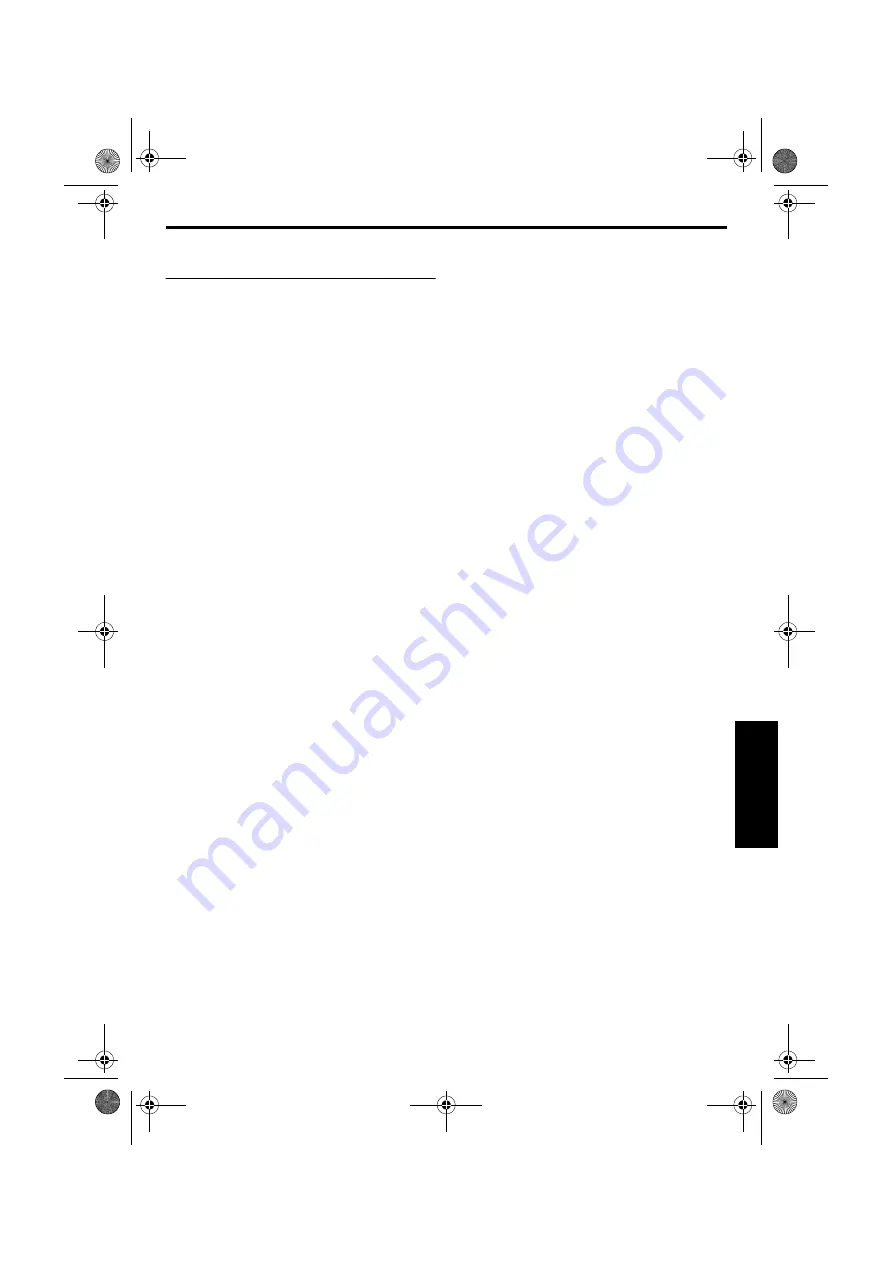
EN
EN
EN
EN
#
#
#
#
Master Page: Right
To make video clips from recorded video
footage
1
Load a cassette. (
2
Load a memory card. (
3
Set the
VIDEO/MEMORY
Switch to “VIDEO”.
4
Set the Power Switch to “PLAY” while pressing
down the Lock Button located on the switch.
5
Press
PLAY (
4
/
9
) to start video playback.
6
Press
to engage the E-Mail Clip Record-
Standby mode.
●
“E-CLIP” appears.
●
To cancel E-Mail Clip Recording, press
again or press
STOP (
8
)
to stop video
playback.
7
At the point you want to start dubbing, press the
Recording Start/Stop Button to start E-Mail Clip
Recording.
8
Press the Recording Start/Stop Button to stop
E-Mail Clip Recording.
●
“COMPLETED” is displayed, then the
camcorder re-enters the E-Mail Clip Record-
Standby mode.
9
Press
to end E-Mail Clip Recording. The
normal screen reappears.
To view video clips stored in a memory card…
Refer to “Playback Of Video Clips” (
To delete unwanted video clips stored in a memory
card…
Refer to “Deleting Files” (
NOTES:
●
Approximate maximum recording time per video
clip is 3 minutes.
●
Playback operation cannot be performed during
E-Mail Clip Recording.
●
If the end of the tape is reached during E-Mail Clip
Recording, that portion will be automatically
stored in the memory card.
●
If the end of the tape is reached in step
6
, the
E-Mail Clip Record-Standby mode will be
automatically cancelled.
●
The video clip files stored with this camcorder are
compatible with MPEG4. Some MPEG4 files
stored with other devices cannot be played back
with this camcorder.
●
240 x 176 size video clip files made with other
devices or video clip files that are longer than 3
minutes cannot be played back with this
camcorder. “UNSUPPORTED FILE!” is displayed.
●
Video noise may appear while viewing video clips
in the LCD monitor or viewfinder, however, this
noise is not present in the actual video clips stored
in the memory card.
●
You can also view video clips on your PC by using
Windows® Media Player version 6.4 or later. Refer
to the instructions of PC and software.
GR-D200US.book Page 51 Saturday, April 26, 2003 2:11 PM






























