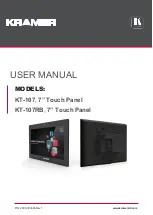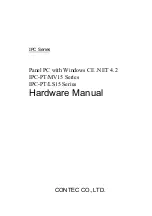WIDE LCD PANEL TV
INSTRUCTIONS
LT - 42Z10
GGT0359-001A-H
Safety precautions ................................... 2
Remote control buttons and functions ..... 3
Set up and connections ........................... 4
Initial settings ........................................... 6
Registering / Editing channels ................. 7
Channel Summary ................................... 8
Operating the menus ............................... 9
PREPARATION
Picture setting ........................................ 10
Sound setting......................................... 12
Useful functions ..................................... 14
Multi Media Input ................................... 16
Viewing Teletext ..................................... 19
Viewing Closed Caption ........................ 19
Watching Video or DVDs ....................... 20
Technical information ............................. 20
Troubleshooting ..................................... 22
CH/CC List ............................................. 23
Speci
fi
cation .......................................... 24
FUNCTIONS
REFERENCE
Contents
ENGLISH
GGT0359-001A-H-EN.indd 1
GGT0359-001A-H-EN.indd 1
19/07/2010 14:07:47
19/07/2010 14:07:47