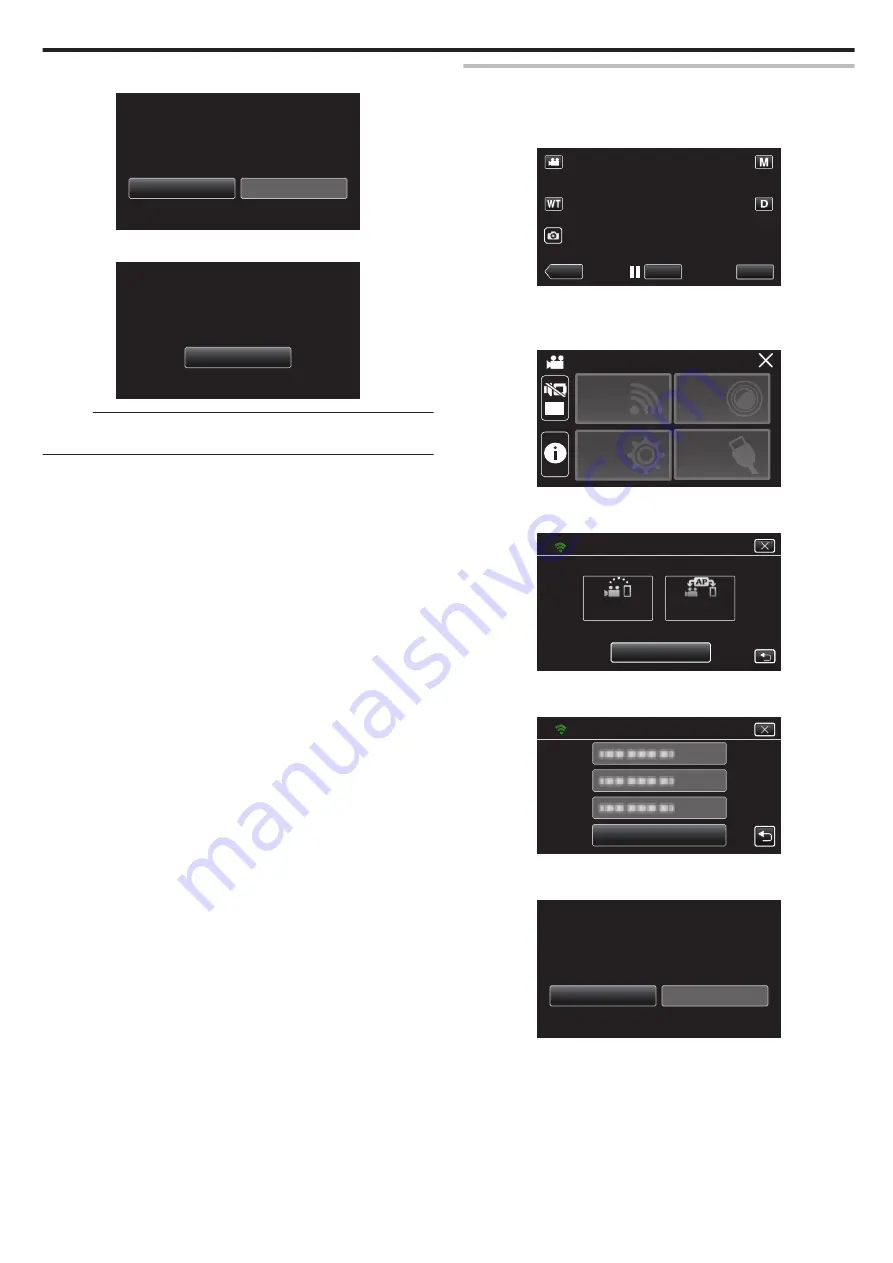
5
Tap “ON”.
.
Wi-Fi WITH LCD CLOSED
MONITOR IS CLOSED
MAINTAINED EVEN WHEN LCD
Wi-Fi CONNECTION WILL BE
ON
OFF
6
Tap “OK”.
.
Wi-Fi WITH LCD CLOSED
THEN CLOSE LCD MONITOR
DISCONNECT Wi-Fi AND
TO TURN CAMERA OFF,
SETTINGS COMPLETED
OK
Memo :
0
To turn off the power, turn off the Wi-Fi connection or set “Wi-Fi WITH LCD
CLOSED” to “OFF” then close the LCD monitor.
Initializing the Wi-Fi Settings
Returns the Wi-Fi settings to their default values.
1
Tap “MENU”.
(Operation on this camera)
.
REC
≪
PLAY
MENU
0
The top menu appears.
2
Tap the “Wi-Fi” (
Q
) icon.
(Operation on this camera)
.
OFF
SETUP
TOP MENU
Wi-Fi
SETTING
RECORD
SETTINGS
CONNECTION
3
Tap “Wi-Fi SETTING”.
(Operation on this camera)
.
Wi-Fi
Wi-Fi SETTING
ACCESS POINT
CONNECTION
CONNECTION
DIRECT
4
Tap “INITIALIZATION”.
(Operation on this camera)
.
INITIALIZATION
Wi-Fi SETTING
5
Tap “YES”.
(Operation on this camera)
.
NO
YES
RESET TO THE FACTORY PRESET?
DO YOU WANT THE SETTINGS
INITIALIZATION
0
To cancel, tap “NO”.
0
When “YES” is tapped, the network settings return to their default
values.
Using Wi-Fi
113
















































