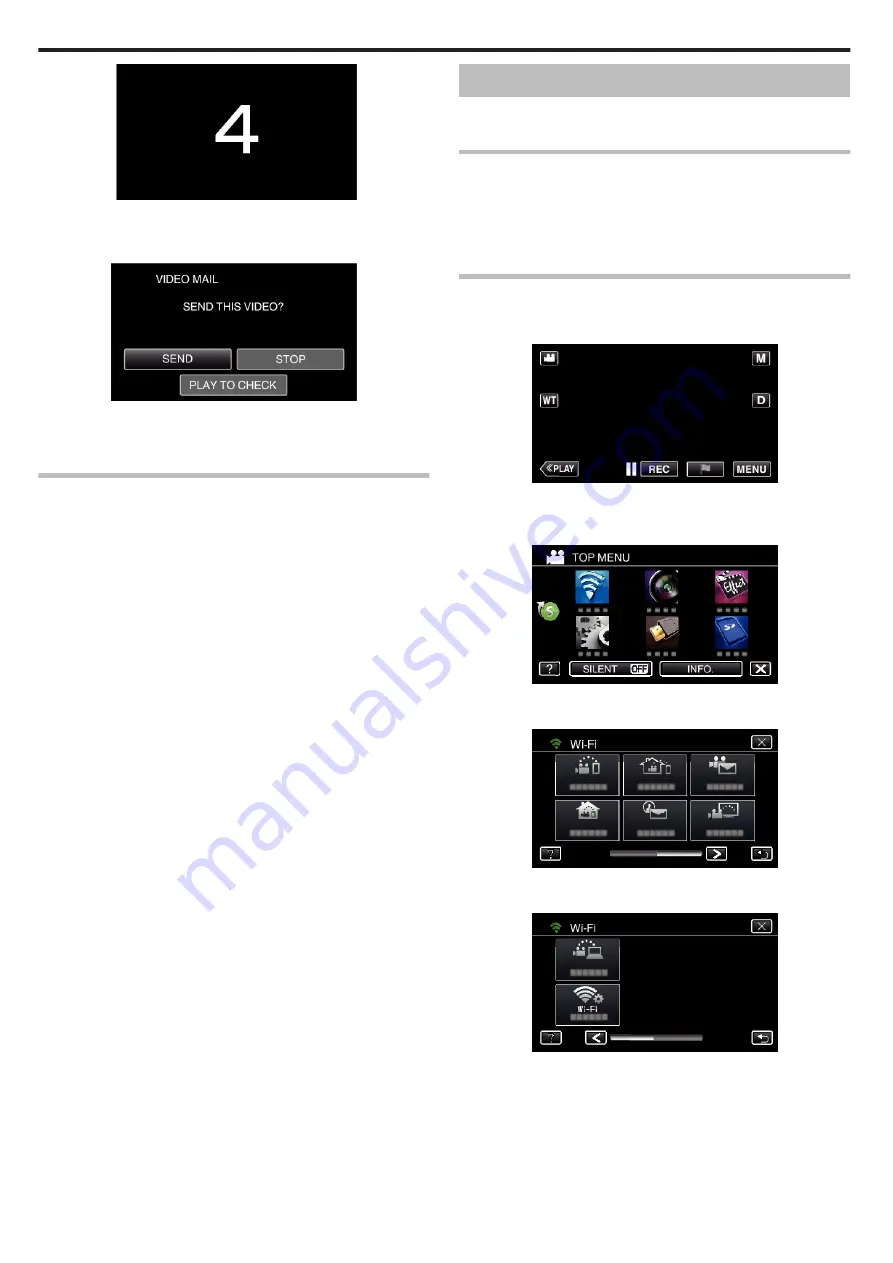
.
0
You can allow the recording to be performed for 15 seconds or press
the START/STOP button to stop.
9
Tap “SEND”.
.
0
Sending of the video mail starts.
0
To check the file, tap “PLAY TO CHECK”.
0
When it is complete, tap “OK”.
Check the incoming e-mail.
TV MONITORING
o
Setting (Once setting is done, start from the “Regular
Operation” below)
Create a QR code.
o
Enter values in the required items for the TV monitor.
0
MAC address filter: set to “ON” if monitoring images with a specific TV
device.
0
Add the MAC address: register the physical address when monitoring
images with a specific TV device. (Up to 8 addresses can be registered)
Display the screen for reading the QR code.
1
Tap “MENU”.
(Operation on this camera)
.
0
The top menu appears.
2
Tap the “Wi-Fi” (
Q
) icon.
(Operation on this camera)
.
3
Tap
1
on the lower right of the screen.
(Operation on this camera)
.
4
Tap “COMMON Wi-Fi SETTING”.
(Operation on this camera)
.
5
Tap “SET FROM QR CODE”.
Using Wi-Fi by Creating a QR Code
218
















































