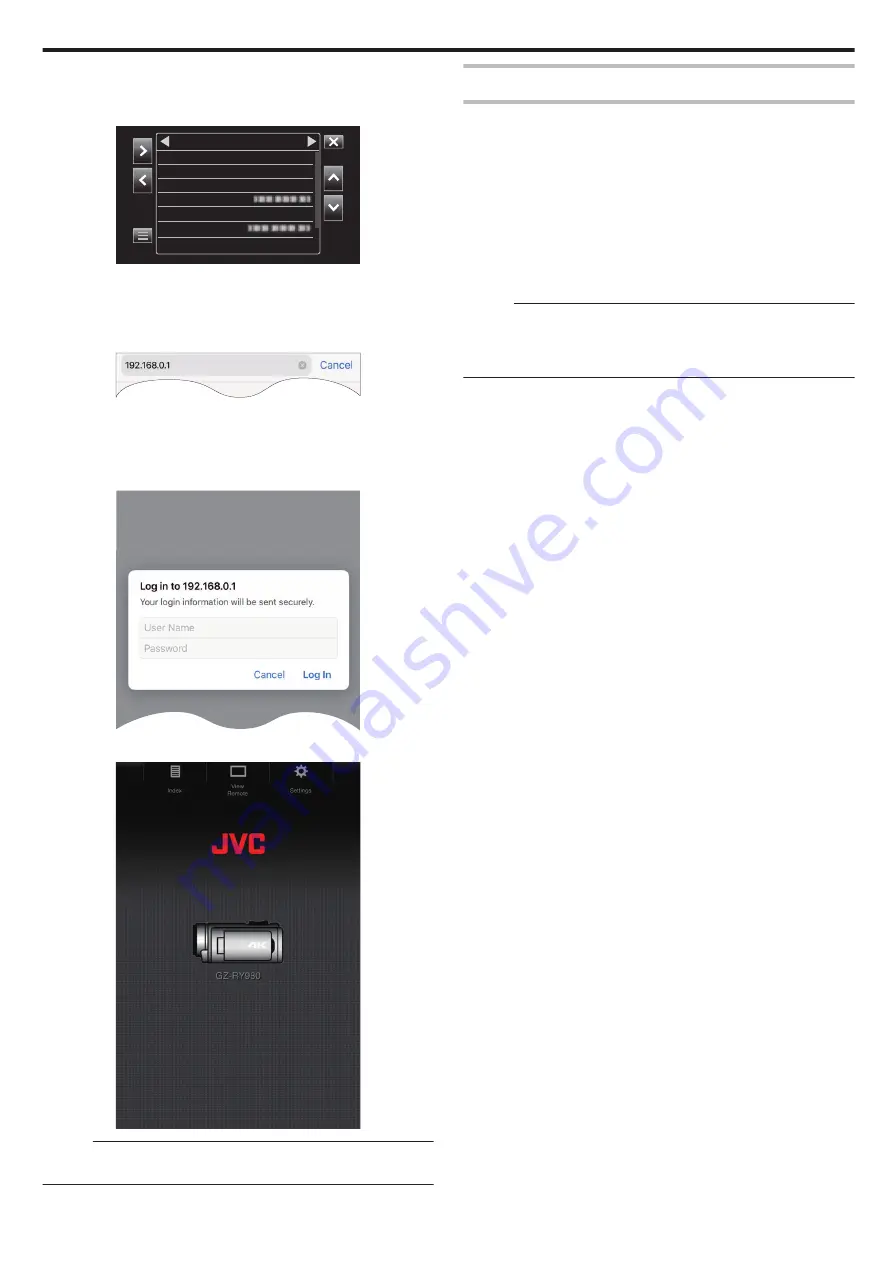
o
Access the camera via a web browser on devices such as
a smartphone, tablet terminal or PC
1
Display the “MENU”
F
“STATUS”
F
“Network” screen.
.
RY980-
WPA2
192.168.0.1
********
***
Live Streaming
MAC Address
IP Address
Passphrase
Security Type
SSID
Type
Network
Check the displayed IP address.
2
(Operation on a smartphone, tablet terminal or PC)
Start up the web browser on the terminal you wish to connect to the
camera, enter the “IP Address” that you have verified in Step 1 into the
address field and confirm the entry.
.
0
If “192.168.0.1” is displayed in “IP Address”, enter “http://
192.168.0.1”.
3
A login screen appears.
Enter the user name (jvc) and password (default value: 0000) and
confirm the input.
.
4
The main page of the camera is displayed.
.
Memo :
0
The password can be changed in “MENU”
F
“System”
F
“Network”/
“Settings”
F
“Web”
F
“Login Password”.
Connection via an Access Point
Internet Connection
This mode of connection enables access to the web functions of this camera
via the Internet from devices such as a smartphone, tablet terminal or PC.
* To use this function, it is necessary to get ready a wireless LAN router
compatible with UPnP (Universal Plug and Play) and an Internet
connection that allows a global IP address to be acquired.
“What is global IP address?” (
0
Use a wireless LAN router that supports UPnP.
(Products that come with a Wi-Fi certification logo)
To check whether UPnP is supported, please refer to the instruction
manual of the wireless LAN router in use.
Memo :
0
Depending on the wireless LAN router in use and signal strength, you may
experience connection problems or slow connections.
0
When operating the zoom function using a smartphone, the response may
be slower compared to using the camera.
o
Obtaining a Dynamic DNS (DDNS) Account
By obtaining a dynamic DNS account, this unit may be used on the web as
usual even if the IP address changes when making an access to this unit via
the Internet.
0
Only the JVC Dynamic DNS service can be configured on this camera.
To obtain (register) an account, perform the following steps.
1
Access the following URL from a browser and register for a provisional
account.
(Operation on a PC or smartphone)
https://dd3.jvckenwood.com/user/
Set your e-mail address as the user name.
2
Check that you have received a confirmation e-mail to the address used
for the provisional registration, and access the URL stated in the e-mail.
(Operation on a computer or smartphone)
3
Check the account information (user name and URL for access (WAN)).
Write down the information needed for access.
Using Wi-Fi
81






























