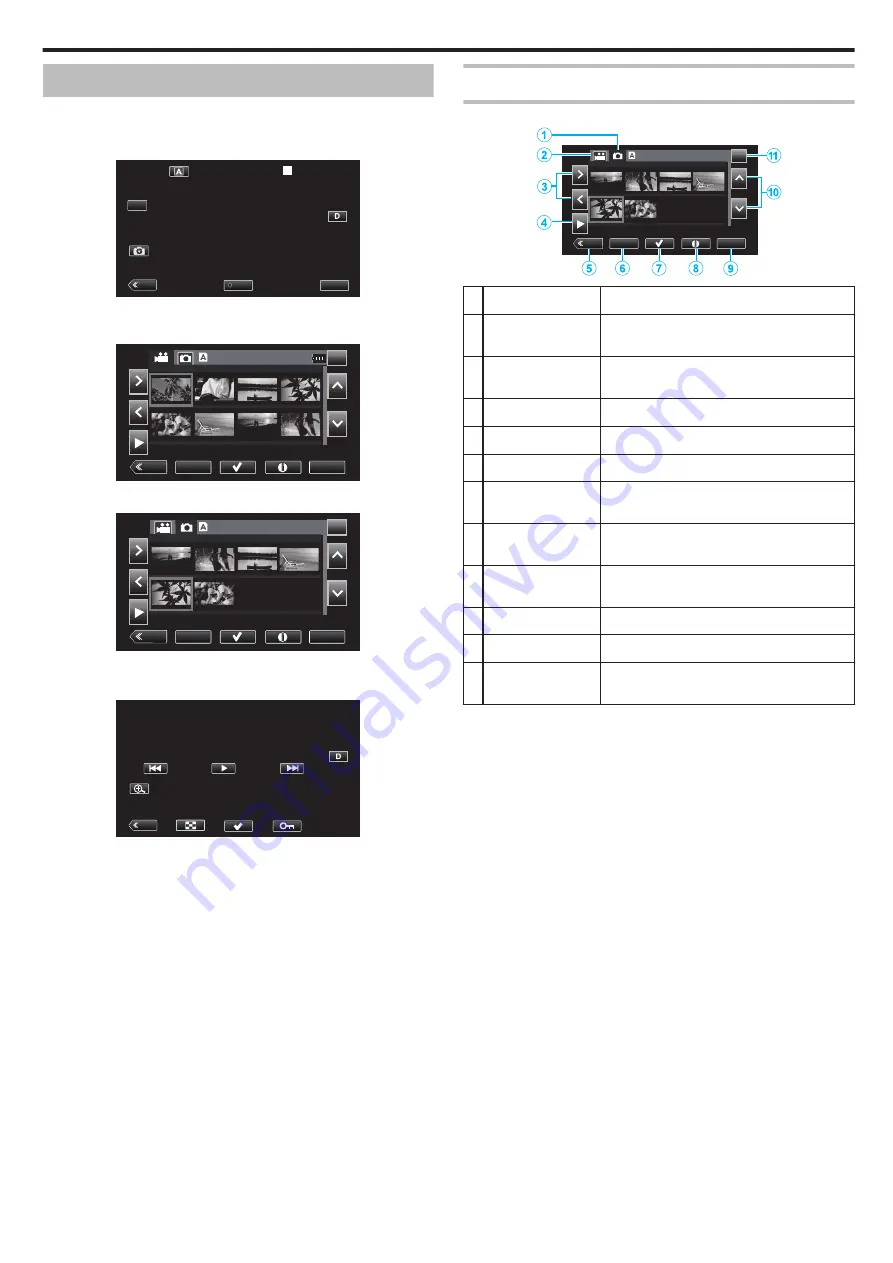
Playing Back Still Images
You can select and play back the recorded still images from an index screen
(thumbnail display).
1
Tap
M
to select the playback mode.
.
MENU
REC
PLAY
SLOT
STBY
00 : 00 : 00 . 00
2018 - 01 - 01
02 : 23 : 01
TC
2
Tap the
B
(Still Image Playback Selection) button to switch to the Still
Image mode.
.
MENU
ACTION
REC
SLOT
2018-01-01
1/8
000G0000
3
Select a file (still image) and tap
I
.
.
MENU
ACTION
REC
SLOT
2018-01-01
1/8
PIC_0011
0
Playback can also be started by tapping the thumbnail.
4
Start playback.
.
REC
0
Tap
u
to return to the index screen.
Operation Buttons for Still Image Playback
During Index Screen Display
.
MENU
ACTION
REC
SLOT
2018-01-01
1/8
PIC_0011
Display
Description
A
Still Image Playback
Mode Selection
Switches to the still image playback mode.
B
Video Playback
Mode Selection
Switches to the video playback mode.
C
0
1
Moves the cursor to the left or right.
D
I
Starts playback.
E
3
Switches to the recording mode.
F
ACTION
Opens the ACTION menu for configuring
deletion and protection or for trimming.
G
I
Videos to be deleted or protected can be
selected in advance.
H
C
Displays the recording information of the
recorded videos.
I
MENU
Displays the menu screen.
J
3
2
Moves the cursor upward or downward.
K
SLOT
Switches the SD card slot between Slot A and
Slot B.
Playback
55






























