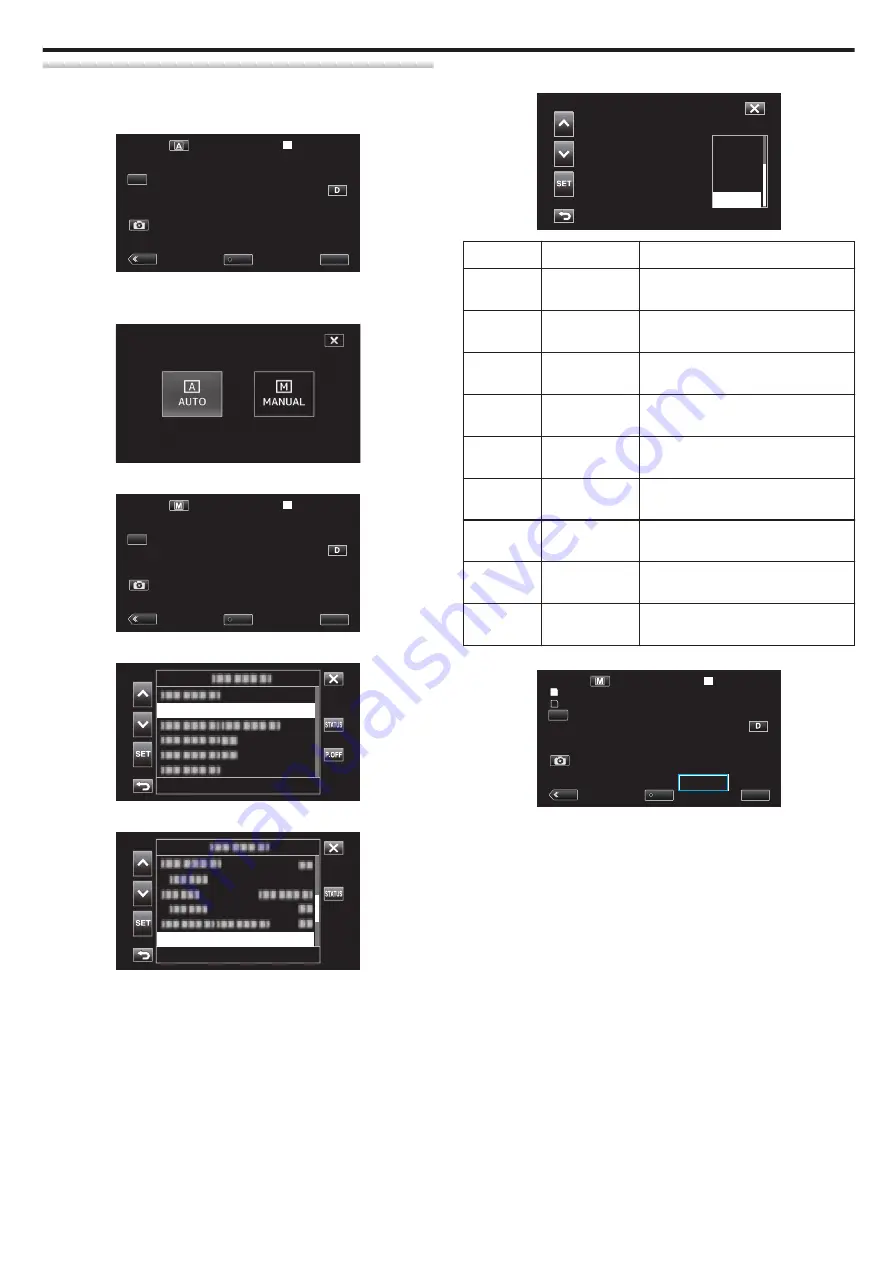
Setting White Balance
You can set the color tone to suit the light source.
1
Select the Manual recording mode.
.
MENU
REC
PLAY
SLOT
STBY
00 : 00 : 00 . 00
2018 - 01 - 01
02 : 23 : 01
TC
0
If the camera is in the
n
mode, tap
n
to display the mode selection
screen.
Tap
H
to switch the recording mode to Manual.
.
2
Tap “MENU”.
.
MENU
REC
PLAY
SLOT
STBY
00 : 00 : 00 . 00
2018 - 01 - 01
02 : 23 : 01
TC
3
Select “Camera Process” with
3
or
2
, followed by tapping “SET”.
.
Camera Process...
4
Select “White Balance” with
3
or
2
, followed by tapping “SET”.
.
Auto
White Balance
0
Tap
L
to exit the menu.
0
Tap
J
to return to the previous screen.
5
Select a white balance setting with
3
or
2
, followed by tapping “SET”.
.
Marine1
Halogen
Cloud
Fine
Auto
Setting
Display
Description
Auto
None
Adjusts automatically to the natural
colors.
Fine
<FINE>
Set this when shooting outdoors on a
sunny day.
Cloud
<CLOUD>
Set this when shooting on a cloudy day
or inside a shade.
Halogen
<HALOGEN>
Set this when shooting under
illumination such as a video light.
Marine1
<MARINE 1>
Set this when shooting in deep waters
(water appears blue).
Marine2
<MARINE 2>
Set this when shooting in shallow
waters (water appears green).
Preset
P< ****K>
Configure according to your
preference.
MWB A
A< ****K>
Use this when the problem of unnatural
colors is not resolved.
MWB B
B< ****K>
Use this when the problem of unnatural
colors is not resolved.
(****K: Color temperature)
.
MENU
PLAY
SLOT
REC
54min
- - - min
A
B
00 : 00 : 00 . 00
2018 - 01 - 01
02 : 23 : 01
TC
< FINE>
Recording
31






























