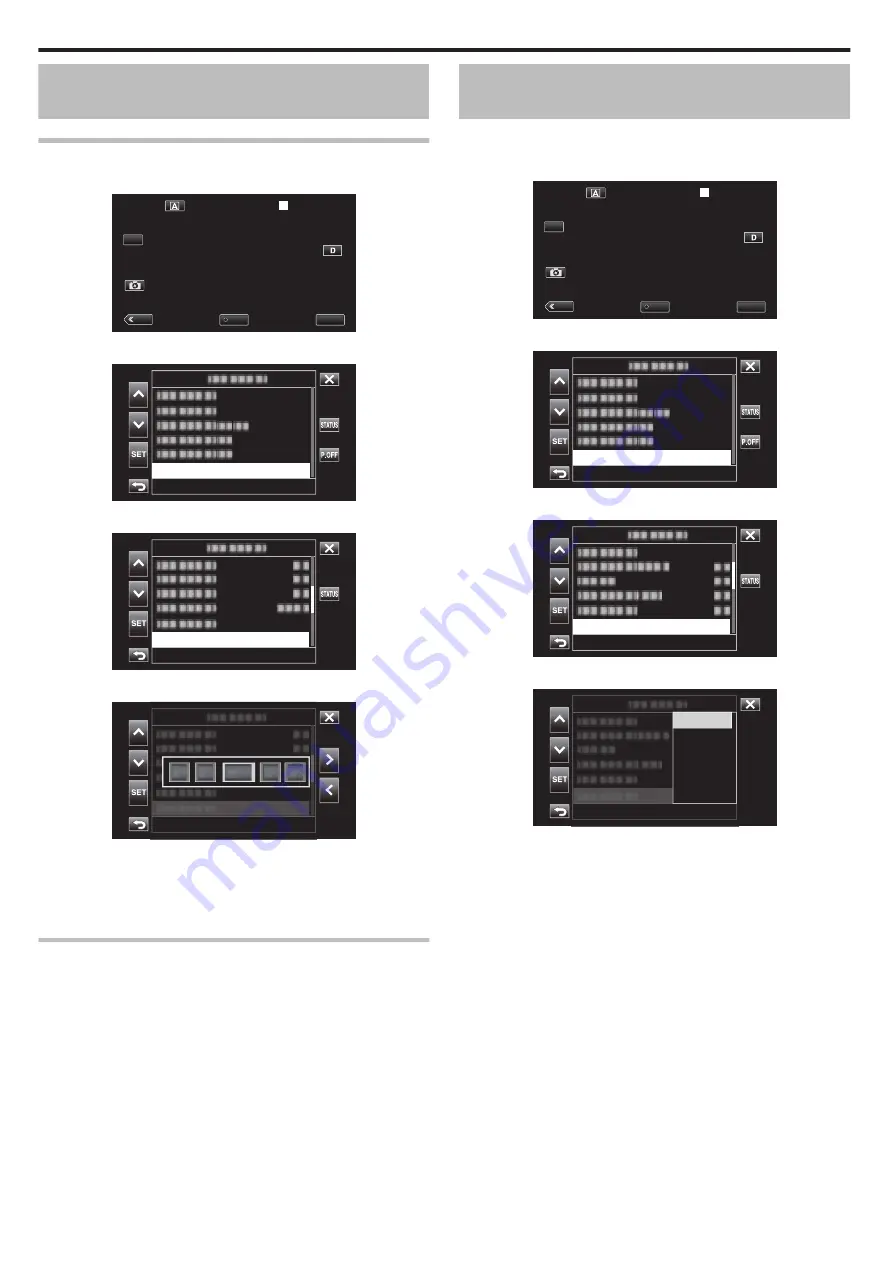
Readjusting the Clock after Initial Settings
are Configured
Setting the Date/Time
1
Tap “MENU”.
.
MENU
REC
PLAY
SLOT
STBY
00 : 00 : 00 . 00
2018 - 01 - 01
02 : 23 : 01
TC
2
Select “System” with
3
or
2
, followed by tapping “SET”.
.
System...
3
Select “Date/Time” with
3
or
2
, followed by tapping “SET”.
.
Date/Time
4
Set the date and time.
.
-
-
-
:
0
Move the cursor with
0
1
to select an item.
0
Use
32
to change the setting.
5
After the settings are configured, tap “SET” according to the time signal.
0
The clock is set to 0 seconds of the date and time entered.
Changing the Display Style
Changes the date/time display style.
o
Date Display (Date Format) Setting
The date display can be changed in “Monitor”
F
“Display Settings”
F
“Date
Style”.
o
Time Display (Time Format) Setting
The time display can be changed in “Monitor”
F
“Display Settings”
F
“Time
Style”.
Changing the Display Language after Initial
Settings are Configured
The language on the display can be changed.
Change the language in the “Language” item of the menu.
1
Tap “MENU”.
.
MENU
REC
PLAY
SLOT
STBY
00 : 00 : 00 . 00
2018 - 01 - 01
02 : 23 : 01
TC
2
Select “System” with
3
or
2
, followed by tapping “SET”.
.
System...
3
Select “Language” with
3
or
2
, followed by tapping “SET”.
.
English
Language
4
Select the desired language and tap “SET”.
.
English
Français
Deutsch
Español
Italiano
Nederlands
Getting Started
14





























