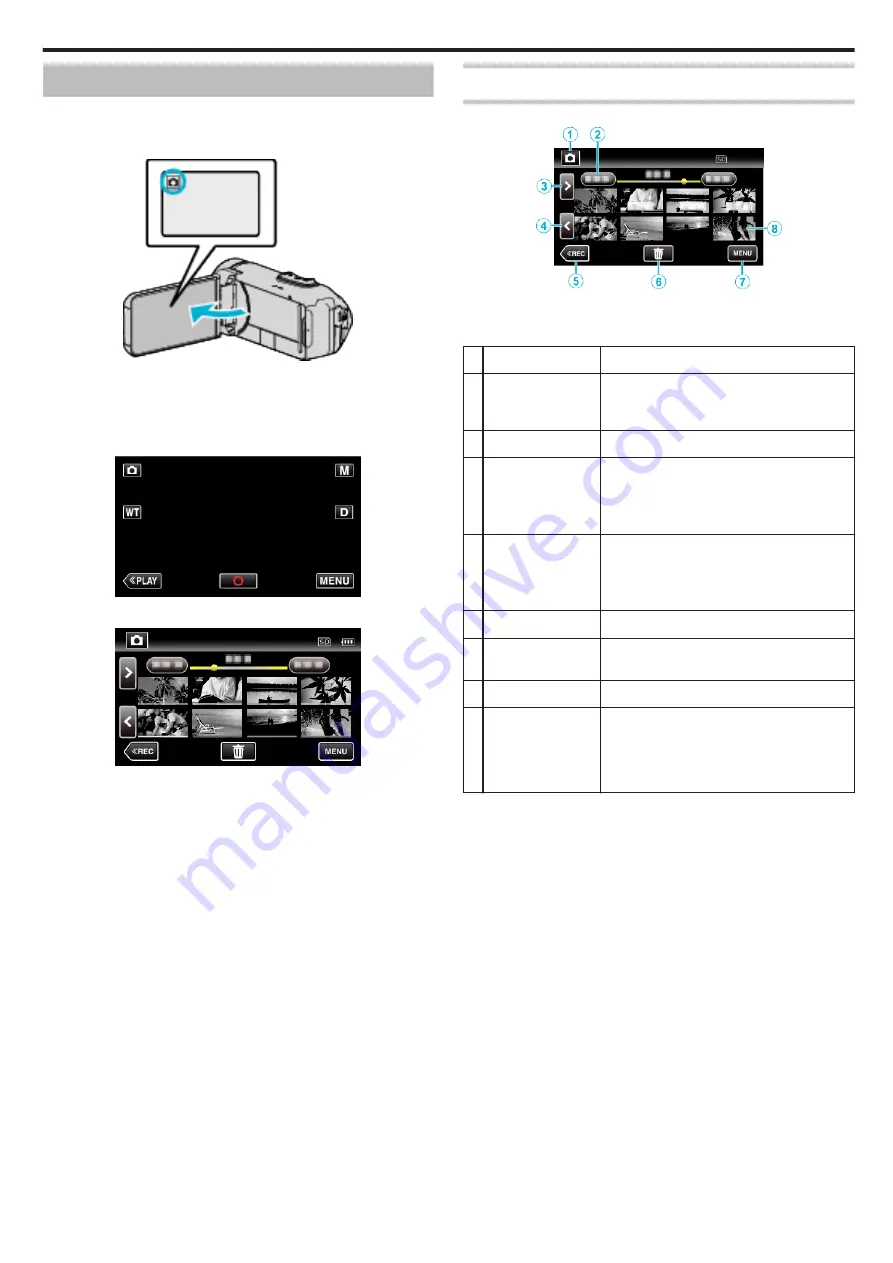
Playing Back Still Images
You can select and play back the recorded still images from an index screen
(thumbnail display).
1
Open the LCD monitor.
.
0
Check if the recording mode is
B
.
0
If the mode is
A
video, tap
A
on the recording screen to display the
mode switching screen.
Tap
B
to switch the mode to still image.
2
Tap
M
to select the playback mode.
.
3
Tap on the file to start playback.
.
0
Tap
u
to return to the index screen.
0
L
appears on the last image played back.
0
Lines in different colors are displayed under the thumbnail display to
distinguish the recording date.
Operation Buttons for Still Image Playback
During Index Screen Display
.
0
Still images that are recorded continuously in high-speed or medium-
speed will be grouped together. Only the first recorded file (still image) is
shown and the group is displayed with a green frame.
Display
Description
A
Video/Still Image
Mode
A
/
B
Switches between video and still image
modes.
B
Date
Moves to the previous/next date
C
>
Displays the next index screen (thumbnail
display)
0
You can perform the same operation with the
zoom lever.
D
<
Displays the previous index screen (thumbnail
display)
0
You can perform the same operation with the
zoom lever.
E
3
Switches to the recording mode.
F
R
Displays the index screen (thumbnail display)
to perform deletion
G
MENU
Displays the menu screen
H
File (Still Image)
Tap on thumbnail - Starts playback
Drag to right - Scrolls to the right to show the
previous index screen (thumbnail display)
Drag to left - Scrolls to the left to show the next
index screen (thumbnail display)
Playback
53
Summary of Contents for Everio GZ-R320
Page 1: ...HD MEMORY CAMERA C5B5_R320_US_EN Detailed User Guide GZ R320 ...
Page 109: ......
















































