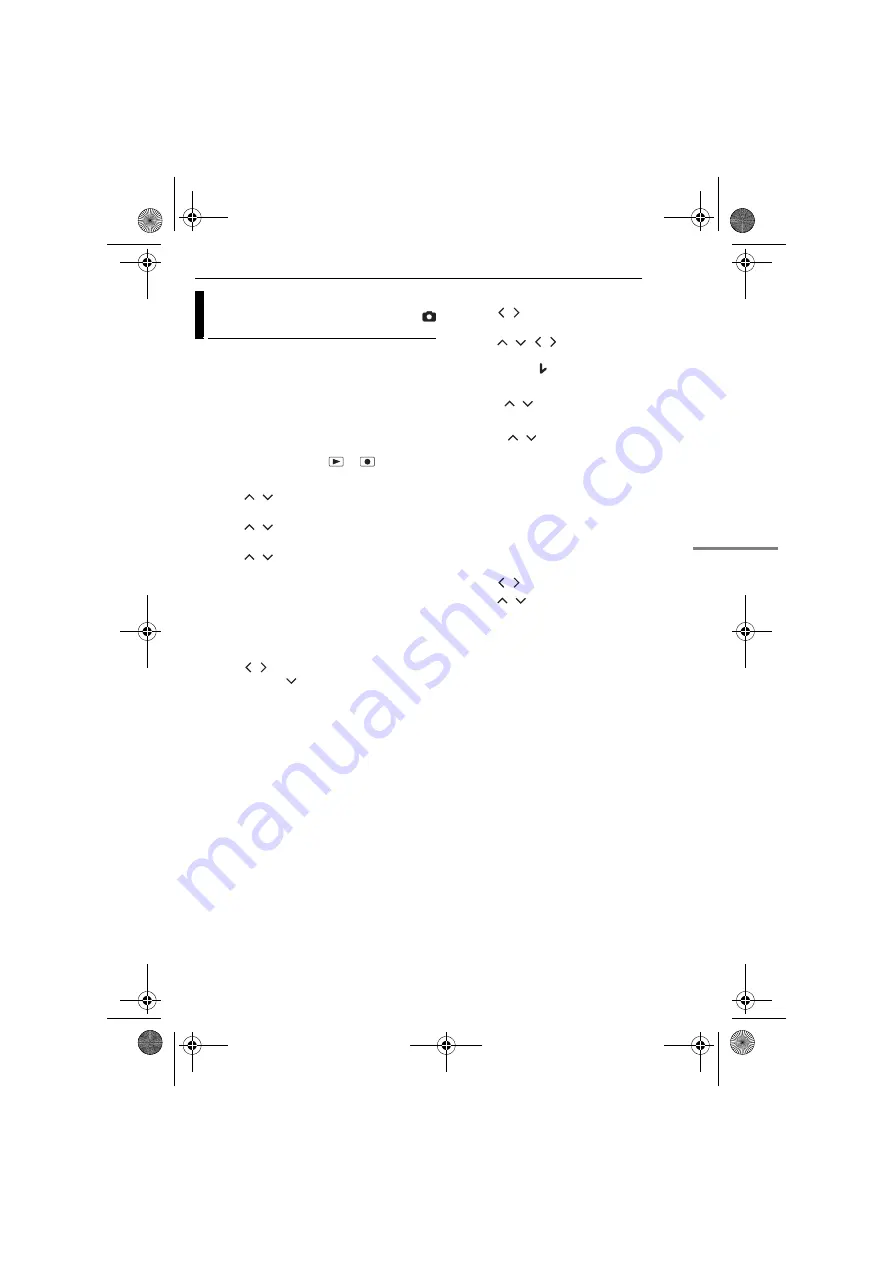
MANAGING FILES
EN
41
MasterPage: Menu_Right
You can copy or move still image files between
the built-in hard disk (HDD) and SD card using
the on-screen display.
Before proceeding to following steps,
●
Make sure that SD card is inserted in the SD
slot.
●
Make sure that enough free space is left in the
copy/move destination medium.
1
Set the power switch to
or
.
2
Press
MENU
. The menu screen appears.
3
Press
/
to select [REC MEDIA
SETTING], then press
49
.
4
Press
/
to select [COPY/MOVE], then
press
49
.
5
Press
/
to select [COPY] or [MOVE],
then press
49
.
COPY
: Files are copied to the destination
medium while leaving original files in the source
medium.
MOVE
: Files are moved to the destination
medium while deleting original files (except
read-only files) in the source medium.
6
Press
/
to select the direction of copy/
move, then press
. (HDD
]
SD or
SD
]
HDD)
To copy or move by selecting files
7
Press
/
to select [FILE], then press
49
.
●
The index screen appears.
8
Press
/
/
/
to select a desired file,
then press
49
.
●
The check mark (
) appears on the selected file.
●
To select other files, repeat this step.
●
The scroll bar can also be used with the zoom
lever and
/
. (
9
Press
MENU
to return to the previous screen.
10
Press
/
to select [EXECUTE], then
press
49
.
11
File transfer starts.
●
To stop the file transfer, press
49
, then select
[EXECUTE] and press
49
.
12
When [COPYING (MOVING)
COMPLETED] appears, press
49
to finish the
operation.
To copy or move all still image files in the
recording medium
7
Press
/
to select [ALL].
8
Press
/
to select [EXECUTE], then
press
49
.
●
If you want to cancel, select [CANCEL], then
press
49
.
9
File transfer starts.
●
To stop the file transfer, press
49
, then select
[EXECUTE] and press
49
.
10
When [COPYING (MOVING)
COMPLETED] appears, press
49
to finish the
operation.
Copying/Moving Still Image
Files
M5E3US.book Page 41 Wednesday, September 7, 2005 4:38 PM
















































