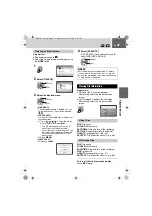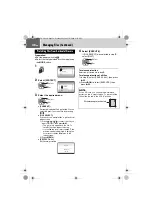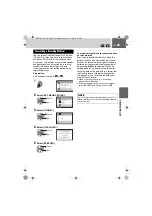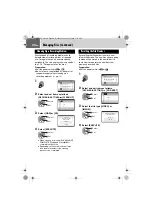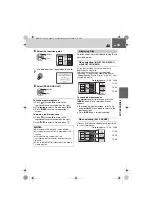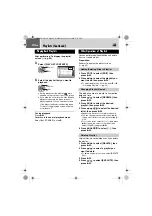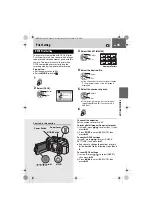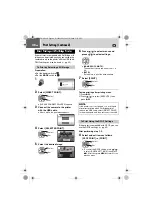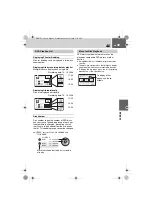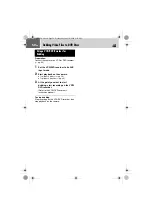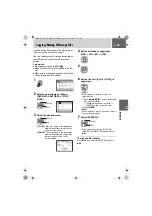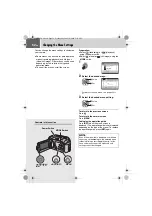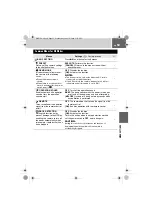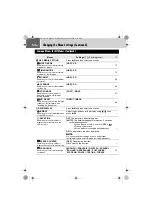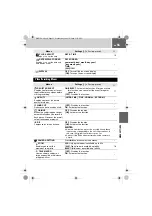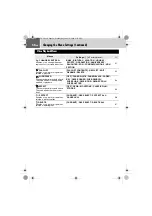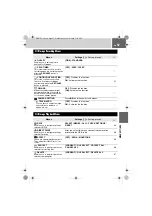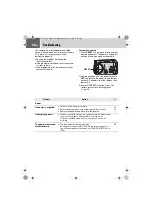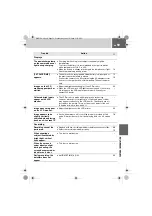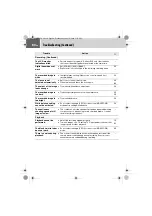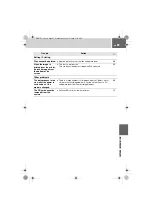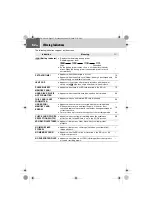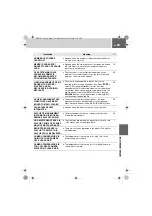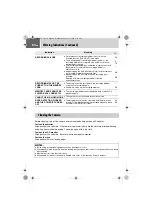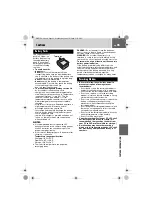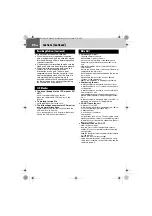EN
51
Copying/Moving Still Image Files
Check which buttons to use in the illustration of
“Controls on this section” on page 47.
You can copy or move still image files between
the HDD and SD card using the on-screen
display.
Preparation
:
●
Set the power switch to
or
.
●
Make sure that SD card is inserted in the SD
slot.
●
Make sure that enough free space is left in the
copy/move destination medium.
To stop the file transfer
Press
4
9
, then select [EXECUTE] and press
4
9
.
1
2
Select and set items as follows.
[REC MEDIA SETTING]
[COPY/
MOVE]
3
Select the desired menu.
●
[COPY]
: Files are copied to the destination
medium while leaving original files
in the source medium.
●
[MOVE]
: Files are moved to the destination
medium while deleting original files
(except read-only files) in the
source medium.
SELF-TIMER
GAIN UP
CAMERA SETTING
BASIC SETTING
REC MEDIA SETTING
DATE/DISPLAY
QUALITY
S
elect
S
et
MOVE
COPY
S
elect
S
et
IMAGE COPY
CANCEL
EXECUTE
MEDIA
FILE UNIT
NUMBER OF FILE
0059
ALL
HDD
S
D
4
Set the direction of copy/move.
(HDD
]
SD or SD
]
HDD)
5
6
Set the file unit ([ALL] or [FILE]) to
copy/move.
●
[FILE]
:
Select when you want to transfer the
selected files.
1)Press
/
/
/
to select the desired
file, then press
49
.
• The
mark appears on the file. To
select other files, repeat this step.
2)Press
MENU
.
●
[ALL]
:
Select when you want to transfer all files in
the recording medium.
7
Select [EXECUTE].
●
File transfer starts. When [COPYING
(MOVING) COMPLETED] appears, press
49
.
S
elect
S
et
M6E3PAL.book Page 51 Wednesday, June 14, 2006 5:12 PM