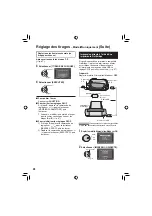45
FRANÇAIS
•
Si les vidéos que vous désirez enregistrer
contiennent à la fois des images pour écran
16:9 et pour écran 4:3, l’enregistrement
s’arrête là où le rapport de format change. Pour
enregistrer de telles vidéos, vous devez relancer
l’enregistrement à chaque point de changement.
Copie et transfert de fi chiers de photos
Vous pouvez copier ou transférer des fi chiers
de photos entre le disque dur (HDD) intégré et
une carte SD à l’aide de l’affi chage à l’écran.
Préparatif :
•
Glisser la molette Alimentation/Mode sur
MODE
pour sélectionner le mode
#
.
•
Appuyer sur la touche
PLAY/REC
pour
sélectionner le mode de lecture.
•
Vérifi er que la carte SD est insérée dans
l’emplacement SD.
•
Vérifi er qu’il y a suffi samment d’espace libre
sur le support de destination sur lequel doit
s’effectuer la copie ou le transfert.
1
FUNCTION
DPOF
EFFET
DEPLACER
COPIER
PROTEGER
SUPPRIMER
2
Sélectionner [COPIER] ou [DEPLACER].
•
[COPIER] :
Les fi chiers sont copiés sur le support
de destination, mais les fi chiers d’origine
demeurent sur le support source.
•
[DEPLACER] :
Les fi chiers sont transférés sur le support
de destination et les fi chiers d’origine (à
l’exception des fi chiers en lecture seule)
sont effacés sur le support source.
Sélectionner
Régler
COPIE DE PHOTO
ANNULER
EXECUTER
HDD SD
SUPPORT ENREG.
UNITE FICHIER
NBRE FICHIER
0059
TOUS
SELECT.
DEFINIR
QUITTER
3
Défi nir le sens de la copie ou du
transfert.
(HDD
]
SD ou SD
]
HDD)
4
5
Défi nir l’unité de fi chier ([TOUS] ou
[FICHIER]) à copier/transférer.
•
[FICHIER] :
Sélectionner si vous voulez transférer les
fi chiers sélectionnés.
1) Déplacer la commande de réglage
sur
¡
/
¢
/
£
/
¤
pour sélectionner le
fi chier désiré, puis l’enfoncer.
•
Le symbole
s
apparaît sur le
fi chier. Répéter cette étape pour
sélectionner d’autres fi chiers.
2) Appuyer sur
FUNCTION
.
•
[TOUS] :
Sélectionner si vous voulez transférer
tous les fi chiers sur le support
d’enregistrement.
6
Sélectionner [EXECUTER].
Sélectionner
Régler
Le transfert des fi chiers commence.
Lorsque [COPIE/DEPLACEMENT
TERMINEE] apparaît, enfoncer la
commande de réglage.
8
Pour quitter l’écran
Appuyer sur
MENU
, puis déplacer la
commande de réglage sur
¡
/
¢
pour
sélectionner [EXECUTER] et l’enfoncer.
8
Pour arrêter le transfert de fi chiers
1) Enfoncer la commande de réglage.
2) Sélectionner [EXECUTER] et enfoncer la
commande de réglage.
Summary of Contents for Everio GZ-MG130
Page 61: ...MEMO ...