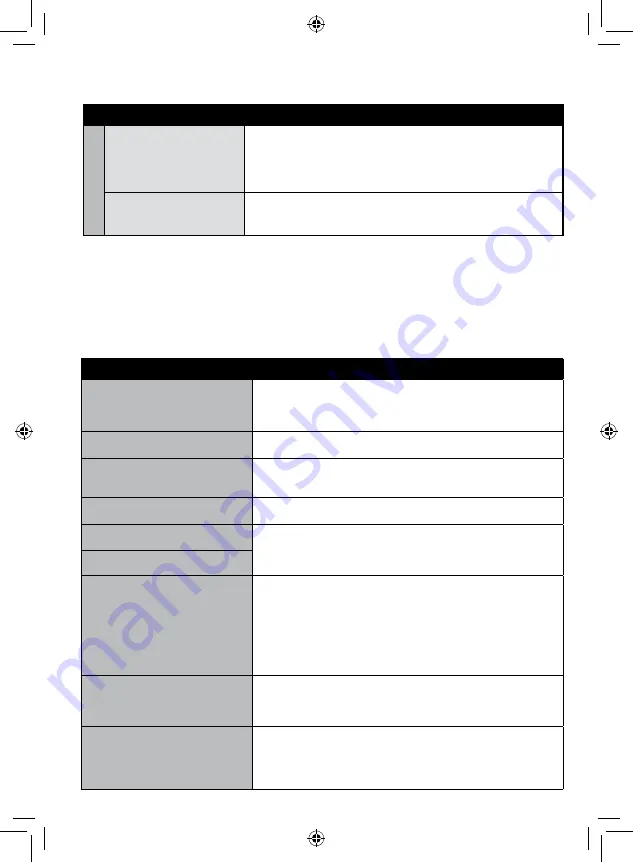
Warning Indications
Indication
Action
SET DATE/TIME!
•
Set the clock. If the message still appears after setting the
clock, the battery for the clock has been depleted. Consult your
nearest JVC dealer.
COMMUNICATING ERROR
•
Be sure to use JVC battery packs.
CANNOT USE IN
VIDEO MODE
•
Replace the SD card. (Files recorded with other devices that
support AVCHD cannot be played back on this camcorder.)
NOT FORMATTED
•
Select [OK] and select [YES] to perform formatting.
FORMAT ERROR!
•
Check the operating procedure, and perform once again.
•
Turn off the camcorder, and turn it on again.
DATA DELETION ERROR
MEMORY CARD ERROR!
•
Turn off the camcorder, and turn it on again.
•
Remove and re-insert the SD card. (MultiMediaCard cannot be
used.)
•
Remove any dirt from the SD card terminals.
•
Insert the SD card before switching the power on.
•
If the problem persists, back up all data, and then perform
formatting. All data is deleted.
CANNOT TAKE MORE STILL
IMAGES AT THE MOMENT
•
Stop video recording, and then record a still image. (If an SD
card is removed or inserted during video recording, a still
image cannot be recorded.)
RECORDING CANCELLED
•
Insert a new or formatted SD card. Set [VIDEO SLOT
SELECTION] to different slot, then record to an SD card in
[SLOT A] or [SLOT B].
•
Turn off the camcorder and turn it on again.
Trouble
Action
Other pr
ob
lems
Cannot upload the file
to YouTube™
•
You need your YouTube™ account to upload files to YouTube™.
Create your account.
•
Refer to “Q&A”, “Latest Information”, “Download Information”,
etc. in [Click for Latest Product Info] in the help of the provided
Everio MediaBrowser software.
Cannot export the file
to iTunes
®
•
Refer to “Q&A”, “Latest Information”, “Download Information”,
etc. in [Click for Latest Product Info] in the help of the provided
Everio MediaBrowser software.
To reset the camcorder when it does not operate normally
!
Close the LCD monitor and remove the power supply (battery pack or AC adapter) from the
camcorder, then reattach it.
#
Execute [FACTORY PRESET].
Troubleshooting
(Continued)
Summary of Contents for Everio GZ-HM200
Page 53: ...MEMO ...
















































