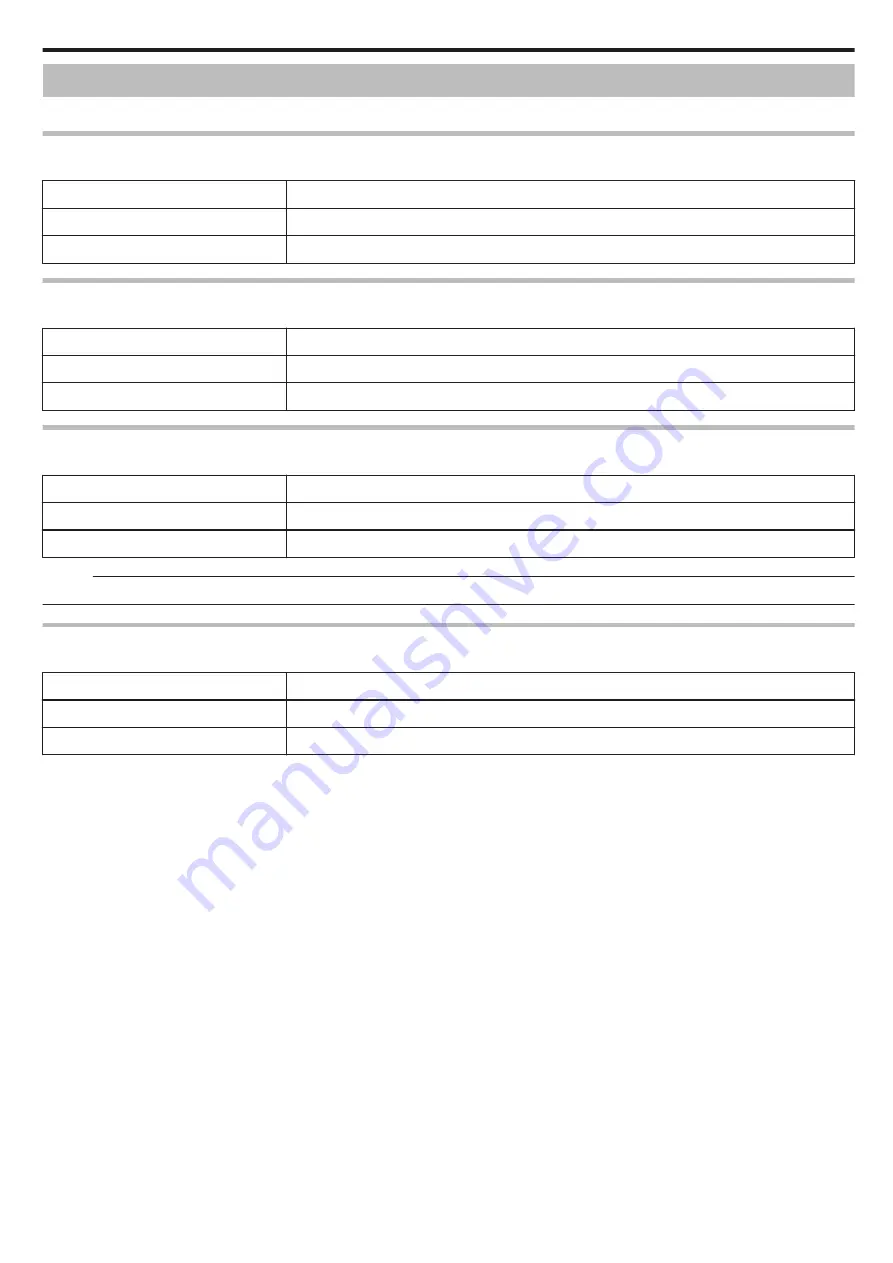
Connection Settings Menu
You can adjust various settings for connecting to a TV or DVD recorder.
DISPLAY ON TV
Displays icons and date/time on a TV screen.
Setting
Details
OFF
Does not display icons and date/time on TV.
ON
Displays icons and date/time on TV.
VIDEO OUTPUT
Sets the aspect ratio (16:9 or 4:3) according to the connecting TV.
Setting
Details
4:3
Select this when connecting to a conventional TV (4:3).
16:9
Select this when connecting to a widescreen TV (16:9).
HDMI OUTPUT
Sets the definition of the video output from the HDMI mini connector.
Setting
Details
AUTO
It is recommended to select “AUTO” usually.
480p
Select this when the video is not output in “AUTO” correctly.
Memo :
0
“1080p” will be displayed on the LCD monitor if a 1080p compatible TV is connected to this unit in playback mode.
HDMI CONTROL
Sets the linked operations ON/OFF when the TV and this unit are connected using the HDMI mini connector.
Setting
Details
OFF
Turns off linked operations.
ON
Turns on linked operations.
Menu Settings
65






























