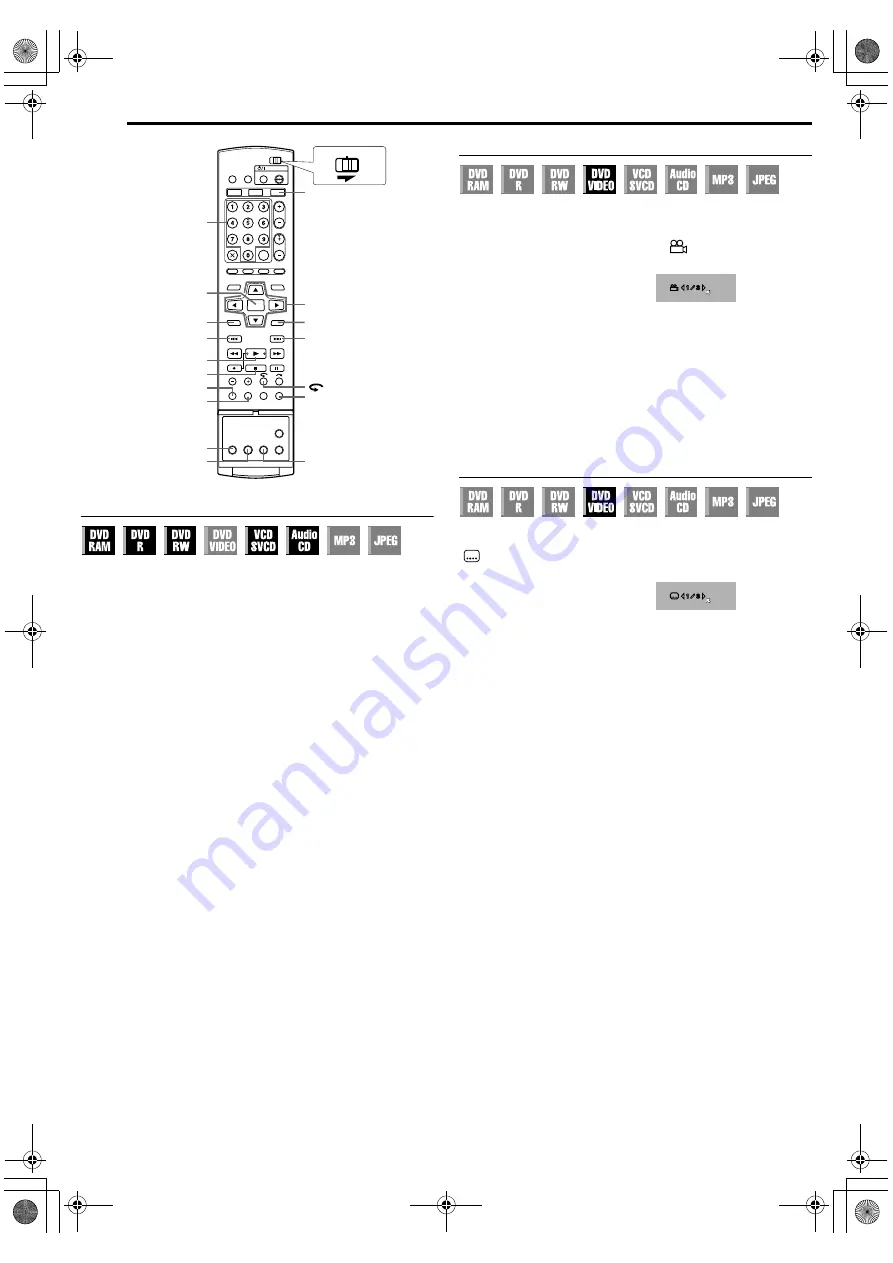
Filename [MX1S_06DVD Operation.fm]
Masterpage:Left+
30
EN
BASIC OPERATIONS ON DVD DECK
Page 30Saturday, 30 October 2004 16:18
Checking The Time Information
You can check time information of a disc on the front display panel
and the TV screen.
Each press of
DISPLAY
changes the display as follows:
8
DVD-RAM/DVD-R/DVD-RW
During recording
Clock time (front display panel only)
]
Current title elapsed time
]
Disc remaining time*
]
(back to the beginning)
* only discs before finalizing
●
Clock time is displayed only when a recordable disc is recorded.
During playback
Each title elapsed time
]
Current title elapsed time
]
Disc remaining time*
]
(back to the beginning)
* only discs before finalizing
In stop mode or during playback
●
It is possible to check disc remaining time according to recording
modes also by pressing
REMAIN
.
●
In FR mode, it is possible to set recording time in detail. While the
recording mode and the disc remaining time are displayed by
pressing
REMAIN
, press
rt
to select “FR”, then press
w e
to
select the desired recording time. (
●
It is not possible to switch the recording mode during playback or
while recording.
8
Video CD/SVCD/Audio CD
During playback
Current track elapsed time
]
Current track remaining time
]
Total elapsed time
]
Total remaining time
]
(back to the
beginning)
In stop mode
0:00
]
Playback time of track 1
]
0:00
]
Total length of a disc
]
(back to the beginning)
NOTE:
When a PBC-compatible Video CD/SVCD disc is loaded, deactivate
the PBC function. (
Angle Selection
You can enjoy a variety of scene angles if a DVD VIDEO disc
contains “multi-angle” parts, where the same scene was shot from
different angles.
If the disc contains “multi-angle” parts, “
” appears on the TV
screen at the beginning of the “multi-angle” part.
1
Press
ANGLE
during playback.
The angle selection display
appears on the TV screen.
2
Press
ANGLE
or
w e
to select
your desired angle.
●
Each time you press
ANGLE
or
w e
, the angle changes.
●
When “
X
” appears on the TV screen, the current scene is not
recorded from multiple angles. In addition, some discs prohibit angle
selection.
●
To clear the angle selection display, press
ENTER
. In addition, the
angle selection display disappears automatically if no operation is
done for 10 seconds.
Subtitle Selection
Some DVD VIDEO discs contain more than one subtitle language,
from among which you can choose the desired subtitle language.
“
” appears on the TV screen at the beginning of the part where
more than one subtitle language are recorded.
1
Press
SUBTITLE
during
playback. The subtitle selection
display appears on the TV screen.
●
Each time you press
SUBTITLE
,
the subtitle display is switched on
and off.
2
Press
w e
to select your desired language.
●
To clear the subtitle selection display, press
ENTER
.
NOTES:
●
When “
X
” appears on the TV screen, no subtitle language is
recorded.
●
When the subtitle language won’t be changed with the procedure
above, change the subtitle on a disc menu displayed by pressing
MENU
.
ENTER
RETURN
MENU
NEXT
DVD
8
4
PREVIOUS
DISPLAY
REMAIN
SET UP
AUDIO
ANGLE
SUBTITLE
0-9
rtwe
CABLE/DBS
DVD
TV
When 3 scene angles are
contained.
ENGLISH
When 3 subtitle languages are
contained.
MX1S_00.book Page 30 Saturday, October 30, 2004 4:18 PM






























