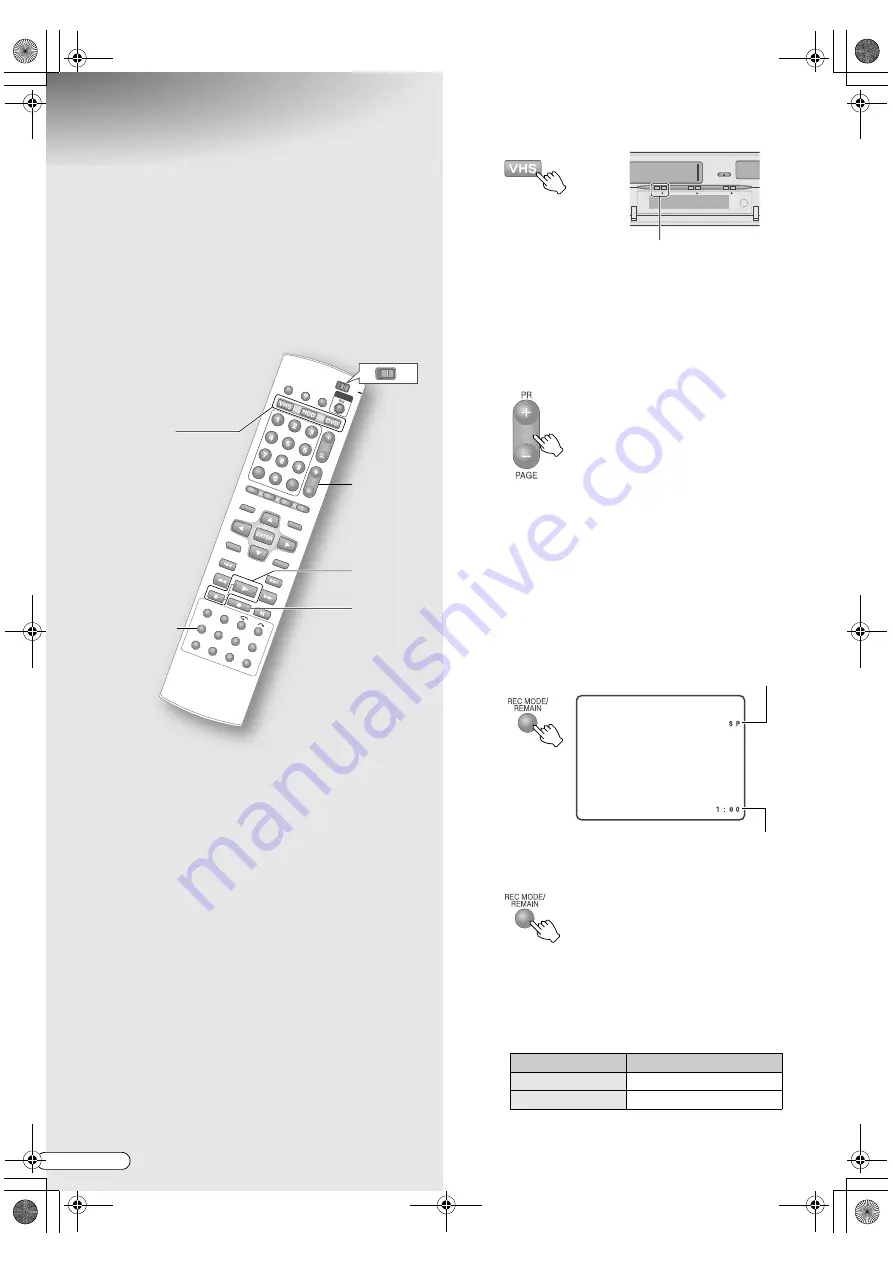
H
EN
40
Basic Recording (VHS)
ABCDEFGHIL
M
9
TV programmes can be recorded to a VHS
tape with ease.
9
Simultaneous recording on HDD/DVD and
VHS cannot be done.
. . . . . . . . . . . . . . . . . . . . . . . . . . . . . . . . . . . . . . . . . . . . . . . . . . . . . . . . . .
NOTE:
0
Switch
TV/DVD
on the remote control to
DVD
.
. . . . . . . . . . . . . . . . . . . . . . . . . . . . . . . . . . . . . . . . . . . . . . . . . . . . . . . . . .
IMPORTANT:
0
Set the following when you wish to record both the
main/sub audio of bilingual programmes on VHS
tapes.
Setup Menu
A
AUDIO REC
B
=
A
NICAM
B
[
P112]
W
0
Signals that are input from the external receiver may
not be recordable on VHS.
A
Select the recording deck.
B
Load a recordable tape.
0
Load a tape with the record safety tab intact.
0
With the window side facing up, push the tape in
slowly at the midportion.
C
Select a channel.
0
The channel being selected is displayed on the
top left screen.
0
If the information screen is not displayed, press
ON SCREEN
to display.
D
Select the recording mode.
A
Display the recording mode.
B
Select the recording mode.
0
The recording mode changes each time
REC
MODE/REMAIN
is pressed.
0
See
A
Recording Mode
B
[
P92]
.
0
Recordable time for each recording mode.
The shorter the recordable time, the higher the
image quality.
TV
DVD
A
D
C
E
F
Recording mode
VHS (when using E-240)
SP
4 hours
LP
8 hours
VHS
−
HDD
−
DVD
−
VHS lamp lights up
SUPERIMPOSE
Tape remaining time
Current recording mode
REMAIN
DR-MX10SE.book Page 40 Wednesday, December 14, 2005 3:37 PM
















































