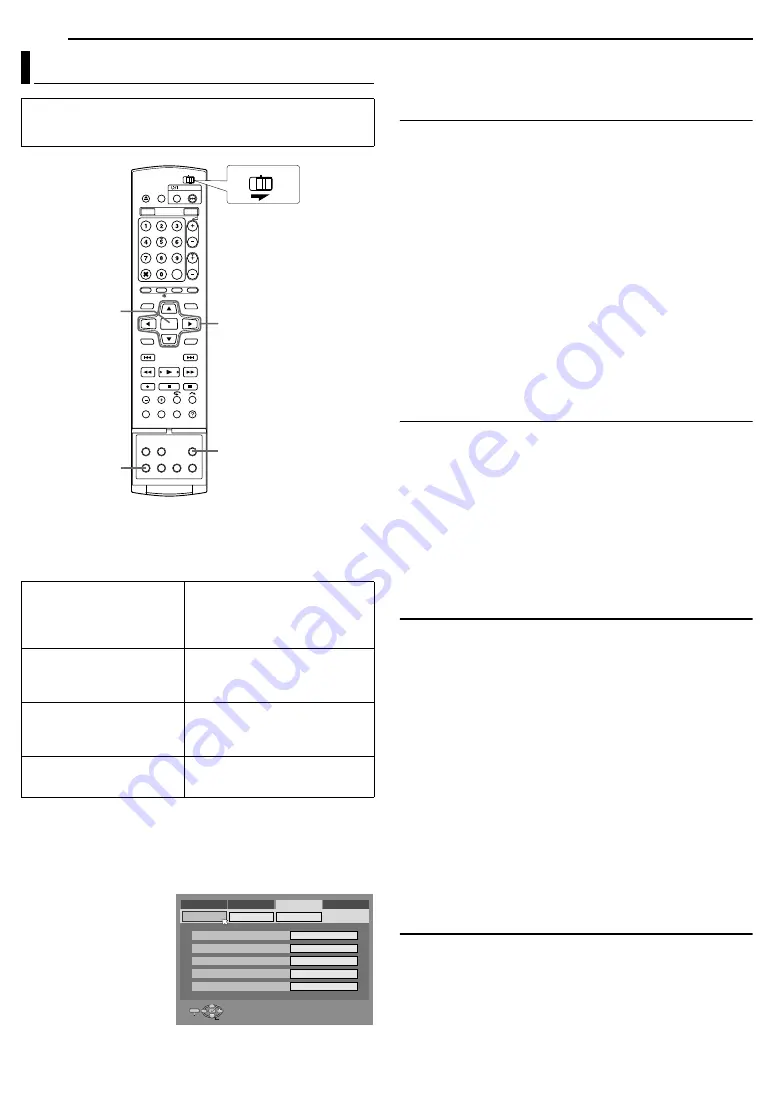
70
EN
SUBSIDIARY SETTINGS
Various modes of this unit are categorized into menus nested in
2 levels shown in the following table. To change the settings of
these modes, find the desired mode in the menu (for details on
each menu, see pages 70 through 72), then follow the procedure
below.
●
The procedure below shows how to set the desired option of the
A
AUDIO REC
B
mode as an example.
1
Press
SET UP
to access the Main Menu screen.
2
Press
selection keys
to select
A
FUNCTION SET UP
B
, then
press
G
.
3
Press
selection keys
to select
A
REC/PLAY
SET UP
B
, then press
G
.
4
Press
selection keys
to select
A
AUDIO
REC
B
, then press
ENTER
.
5
Press
selection keys
to select the desired
option, then press
ENTER
.
6
Press
SET UP
to complete the setting.
* The
boldface
settings below indicate the settings at your purchase.
AUDIO OUTPUT
8
DIGITAL AUDIO OUT
^
DOLBY DIGITAL/PCM /
STREAM/
PCM
/ PCM ONLY
Set to the appropriate mode according to the type of the device
connected to [DIGITAL AUDIO OUT] connector.
DOLBY DIGITAL/PCM
:
Select this when you connect the digital input connector of a
Dolby Digital Decoder or an amplifier with a built-in Dolby Digital
Decoder.
STREAM/PCM
:
Select this when you connect the digital input connector of an
amplifier with a built-in DTS, Dolby Digital, or MPEG
multichannel decoder.
PCM ONLY
:
Select this when you connect the linear PCM digital input of
other audio equipment (amplifier, MD or DAT deck, etc.).
NOTES:
●
This setting also functions when HDD is active.
●
If you watch or play back a title which contains multiple audio
languages, select
A
PCM ONLY
B
in advance and choose main or
sub audio with
AUDIO
.
8
ANALOG AUDIO OUT
^
STEREO
/
DOLBY SURROUND
Select the appropriate setting to accommodate the unit to the
connected A/V equipment. This function takes effect when a
DVD VIDEO disc is played back.
STEREO
:
Select this when listening to conventional two-channel stereo
audio with the unit’s [AUDIO OUT] connectors connected to a
stereo amplifier/receiver or TV set, or in case you want to
record the audio from a DVD VIDEO disc to a Mini Disc, etc.
DOLBY SURROUND
:
Select this when listening to multichannel surround audio with
the unit’s [AUDIO OUT] connectors connected to an amplifier/
receiver with a built-in surround decoder or a surround decoder.
8
D. RANGE CONTROL
^
NORMAL
/
WIDE RANGE
/
TV MODE
The dynamic range (the difference between the loudest sound and
the quietest one) can be compressed during playback of a
programme encoded in Dolby Digital format.
This function takes effect when a DVD VIDEO disc recorded in
Dolby Digital format is played back at low or middle volume.
NORMAL
:
Normally select this setting to activate this function.
WIDE RANGE
:
Select this to deactivate this function when you enjoy wide
dynamic range programme.
TV MODE
:
Select this when you hear the sound through the TV’s
speaker(s).
NOTES:
●
This function has no effect on programmes other than those
recorded in Dolby Digital format.
●
This function does not work when Simulated Surround Effect is
activated. (
A
pg. 32)
●
The effect of
A
NORMAL
B
and
A
WIDE RANGE
B
may not be
different depending on discs.
8
OUTPUT LEVEL
^
STANDARD
/ LOW
You can lower the output level of analogue audio to accommodate
the unit to the connected A/V equipment.
STANDARD
:
Normally select this setting.
LOW
:
The output level of analogue audio is lowered.
Mode Set
●
Turn on the unit.
●
Turn on the TV and select the AV mode.
●
Slide the
TV/CABLE/SAT/DVD
switch to
DVD
.
DVD VIDEO SET UP
LANGUAGE SET (
A
pg. 20)
AUDIO OUTPUT (
A
pg. 70)
PARENTAL LOCK (
A
pg. 34)
DISC PLAY SET UP (
A
pg. 71)
HDD/DVD SET UP
HDD SET UP (
A
pg. 71)
DVD SET UP (
A
pg. 71)
DISC SET UP (
A
pg. 78, 79)
FUNCTION SET UP
REC/PLAY SET UP (
A
pg. 71)
DISPLAY SET (
A
pg. 72)
VIDEO IN/OUT (
A
pg. 21, 64)
INITIAL SET UP
TUNER SET (
A
pg. 74)
CLOCK SET (
A
pg. 77)
ENTER
AUDIO
SET UP
FGDE
CABLE/SAT
DVD
TV
Selection Keys
XP MODE REC AUDIO
AUDIO REC
DIRECT REC
INPUT COLOUR SYSTEM
JUMP TIME
DOLBY DIGITAL
NICAM
OFF
PAL
15 MIN
DVD VIDEO SET UP
HDD/DVD SET UP
FUNCTION SET UP
INITIAL SET UP
REC/PLAY SET UP
DISPLAY SET
VIDEO IN/OUT
SELECT WITH @ THEN PRESS [ENTER]
ENTER
SELECT
SET UP
EXIT
PRESS [SET UP] TO EXIT






























