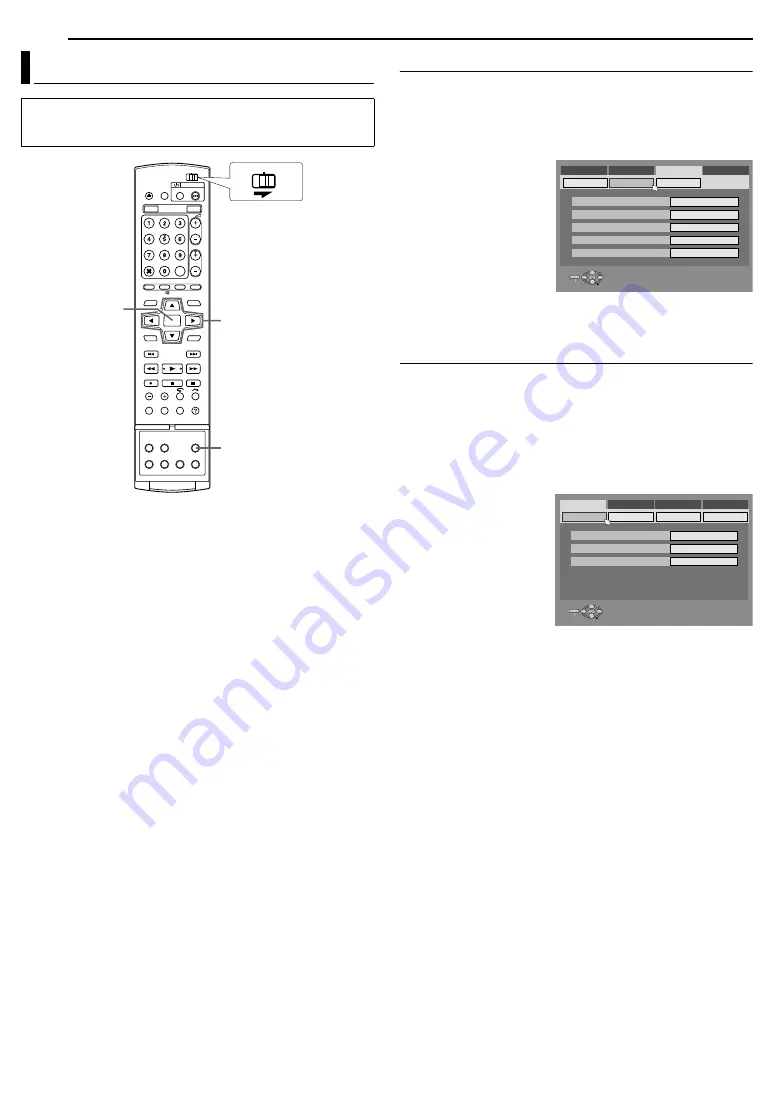
20
EN
INITIAL SETTINGS
On-screen Language Set
This unit offers you the choice to view on-screen messages in
10 different languages.
1
Press
SET UP
to access the Main Menu screen.
2
Press
selection keys
to select
A
FUNCTION SET UP
B
, then
press
G
.
3
Press
selection keys
to
select
A
DISPLAY SET
B
,
then press
G
.
4
Press
selection keys
to
select
A
ON SCREEN
LANGUAGE
B
, then press
ENTER
.
5
Press
selection keys
to
select your desired
language, then press
ENTER
.
6
Press
SET UP
to complete the setting.
Menu/Audio/Subtitle Language Set (DVD deck only)
Some DVD discs contain the DVD menu display, audio and
subtitles in multiple languages. With these discs, you can set the
default language as you like.
●
The procedure shows how to set
A
MENU LANGUAGE
B
as an
example.
1
Press
SET UP
to access the Main Menu screen.
2
Press
selection keys
to select
A
DVD VIDEO SET UP
B
, then
press
G
.
3
Press
selection keys
to
select
A
LANGUAGE
SET
B
, then press
G
.
4
Press
selection keys
to
select
A
MENU
LANGUAGE
B
, then press
ENTER
.
5
Press
selection keys
to
select your desired
language, then press
ENTER
.
●
See
A
Language Code List
B
(
A
pg. 85).
6
Press
SET UP
to complete the setting.
NOTE:
When the selected language is not available on the disc, the disc’s
default menu language is played back.
Language
●
Turn on the unit.
●
Turn on the TV and select the AV mode.
●
Slide the
TV/CABLE/SAT/DVD
switch to
DVD
.
ENTER
SET UP
FGDE
CABLE/SAT
DVD
TV
Selection Keys
DVD VIDEO SET UP
SUPERIMPOSE
HDD/DVD SET UP
FUNCTION SET UP
INITIAL SET UP
REC/PLAY SET UP
DISPLAY SET
BLUE BACK
DIMMER
POWER SAVE
ON SCREEN LANGUAGE
VIDEO IN/OUT
AUTO
ON
OFF
ENGLISH
BRIGHT
SELECT WITH @ THEN PRESS [ENTER]
ENTER
SELECT
SET UP
PRESS [SET UP] TO EXIT
EXIT
MENU LANGUAGE
LANGUAGE SET
AUDIO OUTPUT
AUDIO LANGUAGE
SUBTITLE
PARENTAL LOCK
DISC PLAY SET UP
DVD VIDEO SET UP
HDD/DVD SET UP
FUNCTION SET UP
INITIAL SET UP
ENGLISH
ENGLISH
ENGLISH
SELECT WITH @ THEN PRESS [ENTER]
ENTER
SELECT
SET UP
EXIT
PRESS [SET UP] TO EXIT






























