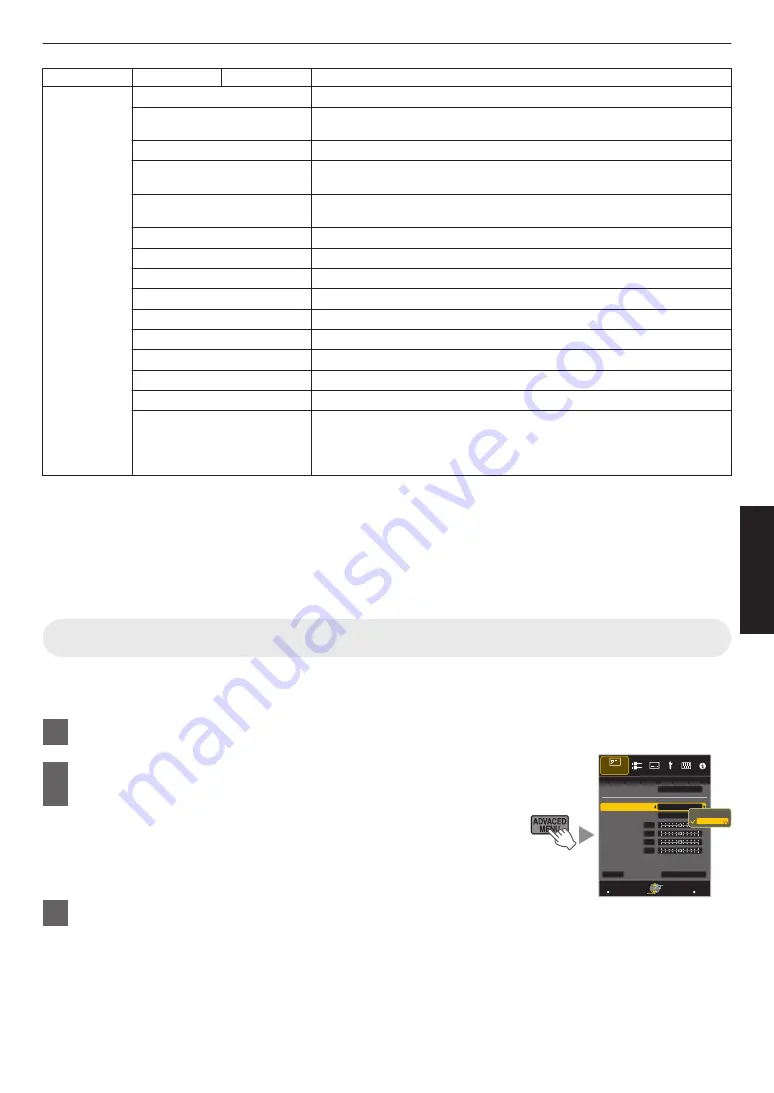
Picture Mode
2D Signal Input
3D Signal Input
Description
User 1 to User 5 Standard
Color space of the HDTV standard. *2
Cinema 1
Original JVC cinema-specific color gamut that achieves a balance between increased
brightness and color vividness.
Cinema 2
Color space that is close to that of the DCI standard.
Anime 1
Color space that is suitable for CG animation works. Ideal for animated works with bright
colors.
Anime 2
Color space that is suitable for cel animation works. Ideal for animated works with light
colors.
Video
Color space that is suitable for drama footage, etc. making use of the increased brightness.
Reference
Color space that faithfully reproduces the video as it is.
HDR
Color space suitable for HDR content.
BT.2020
Color space that is suitable for BT.2020.
Off
Disables color space adjustment.
3D Cinema
Color space suitable for all 3D movies.
3D Animation
Color space suitable for 3D animation works.
3D Video
Color space suitable for 3D video materials.
x.v.Color*4*5
Color space of the x.v.Color standard.
Custom1 to Custom5
Saves the auto calibration values.
0
To perform auto calibration, you need to get ready a commercially available optical
sensor and the projector calibration software program. For more details, please refer
to our website.
*1 The value is fixed during 3D signal input, and selection cannot be made.
*2 HDTV is the abbreviation for High Definition Television.
*3 Color Profile is fixed when “THX” is selected as the “Picture Mode”.
*4 To view videos that support the x.v.Color format, select a user setting (“User 1” to “User 5”) in “Picture Mode”,
and set “Color Profile” to “x.v.Color”.
*5 x.v.Color is a wide color space standard for used in videos; it includes wider color gamut than the HDTV standard.
Adjusting to the Preferred Color (Color Management)
Based on the setting of the selected “Color Profile”, you can adjust each of the following colors according to your
preference: Red, Yellow, Green, Cyan, Blue, and Magenta.
1
Press the [ADVANCED MENU] button to display the “Color Profile” menu
2
Set “Color Management” to “On”, and press the [OK]
button
0
You can also perform setting from “Picture Adjust”
"
“Color Profile”
"
“Color
Management” in the menu.
3
Adjust to the preferred color
>
MENU
BACK
0
0
0
0
Back
Operate
Select
Exit
Red
On
Film 1
Before
Brightness
Saturation
Hue
Axis Position
Color Selection
Color Management
Color Profile
Picture Adjust
Color Profile
Reset
Off
On
33
Adjust/Set
Summary of Contents for DLA-X5900BE
Page 82: ...82 Others ...
Page 83: ...83 Others ...
















































