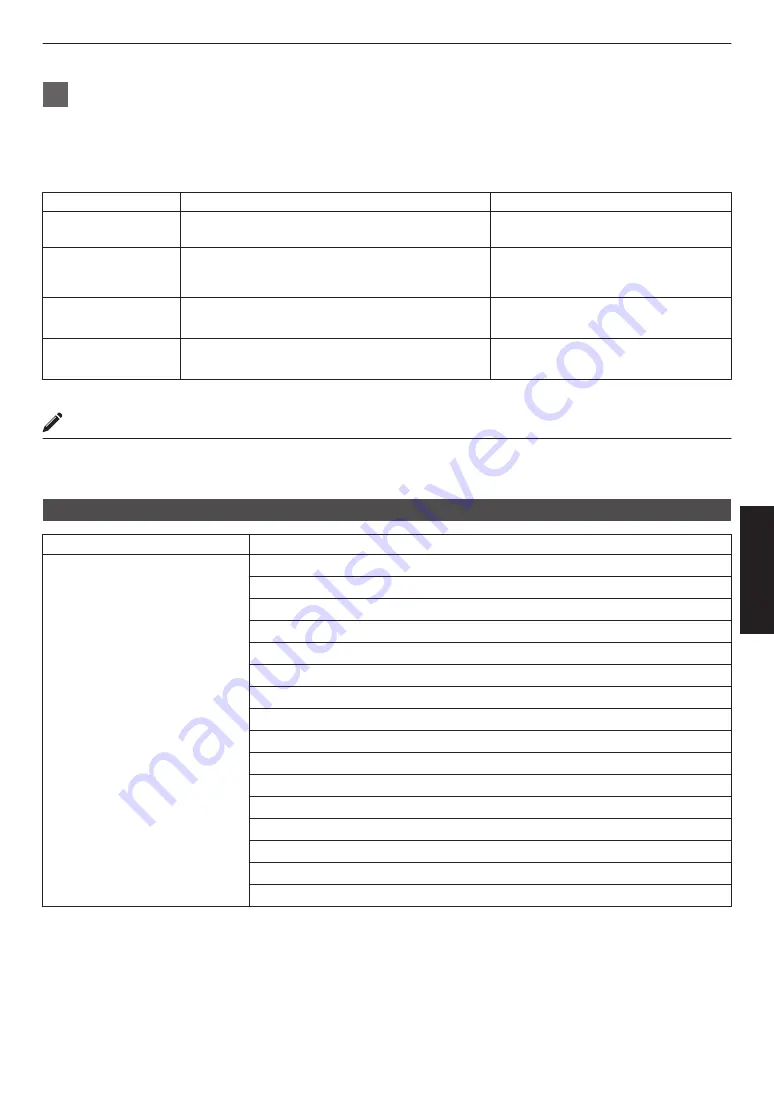
2
Adjust to the preferred setting
0
Select the color to be adjusted from “Color Selection” and adjust the “Picture Tone”, “Dark Level” and “Bright
Level”.
Adjustment item and its setting
Item
Description
Setting
Color Selection
For selecting the color for adjusting “Picture Tone”,
“Dark Level” and “Bright Level”.
White / Red / Green / Blue
Picture Tone
Adjusts the overall brightness automatically for a
well-balanced result without compromising the
gradation of the image.
-16 (darkens image for an underexposed
effect) to +16 (brightens image for an
overexposed effect)
Dark Level
Adjusts the dark areas of the input image.
0
To do so, use the
H
I
keys to move the cursor.
-7 (darkens the shadows) to +7
(brightens the shadows)
Bright Level
Adjusts the bright areas of the input image.
0
To do so, use the
H
I
keys to move the cursor.
-7 (darkens the highlights) to +7
(brightens the highlights)
* Adjustment cannot be made when “Color Profile” is set to “x.v.Color”.
Selecting the Default Value for Making Adjustments
0
When one of “Custom 1” to “Custom 3” is selected in “Gamma”, you can select a “Correction Value”.
0
Select the base “Correction Value” for adjustment using the
H
I
keys.
List of selectable “Correction Value” according to “Picture Mode”
L
Picture Mode
Correction Value
Cinema
Animation
Natural
HDR
User 1 to User 5
1.8
1.9
2.0
2.1
2.2
2.3
2.4
2.5
2.6
Normal
A
B
C
HDR(ST.2084)
HDR(Hybrid Log)
Import
37
Adjust/Set






























