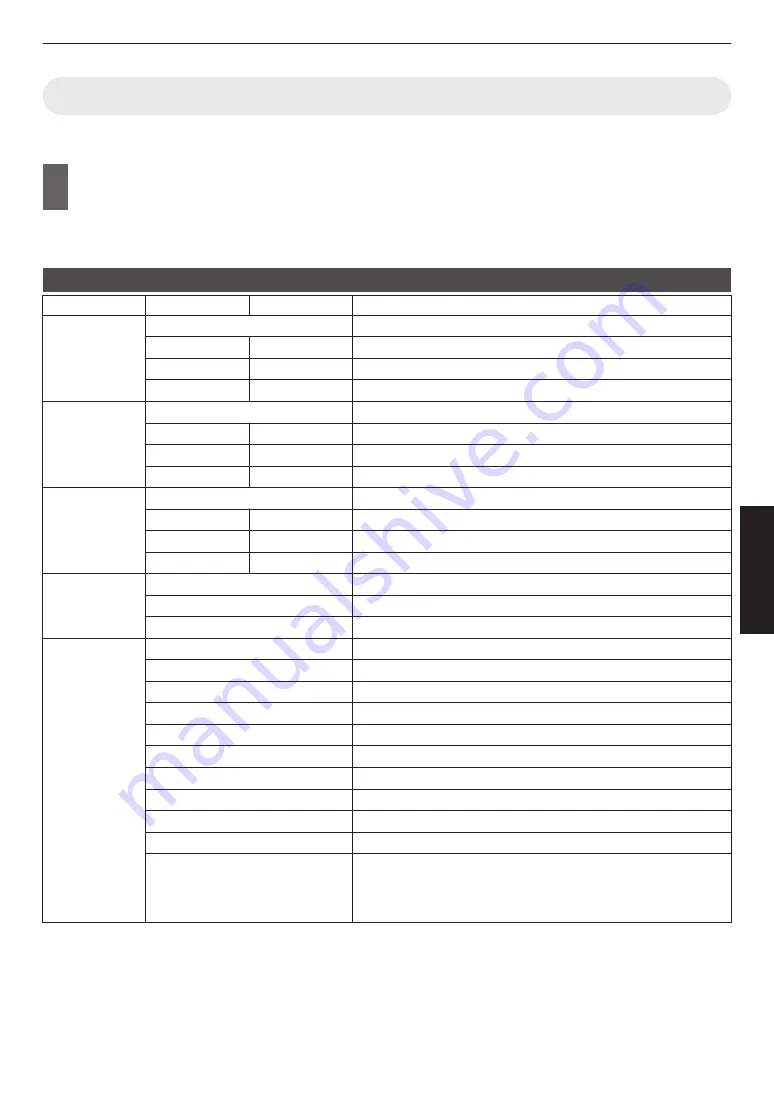
Setting the Color Profile
By setting the “Color Profile” (color space information) according to the “Picture Mode”, you can fine-tune the image
quality according to the movie you are viewing.
1
Configure “Picture Mode” (P. 30), then select “Picture Adjust”
"
“Color Profile” in the
menu
0
The selectable “Color Profile” settings vary according to the “Picture Mode” and also whether the signal is 2D
or 3D.
List of “Color Profile” for “Picture Mode”
L
Picture Mode
2D Signal Input
3D Signal Input
Description
Cinema
Standard
Color space of the HDTV standard. *1
Cinema
—
Color space suitable for all movies.
—
3D Cinema
Color space suitable for all 3D movies.
BT.2020
—
Color space that is suitable for BT.2020.
Animation
Standard
Color space of the HDTV standard. *1
Animation
—
Color space that is suitable for animated works.
—
3D Animation
Color space suitable for 3D animation works.
BT.2020
—
Color space that is suitable for BT.2020.
Natural
Standard
Color space of the HDTV standard. *1
Video
—
Color space that is suitable for drama footage, etc.
—
3D Video
Color space suitable for 3D broadcasts.
BT.2020
—
Color space that is suitable for BT.2020.
HDR
Standard
Color space of the HDTV standard. *1
Video
Color space that is suitable for drama footage, etc.
BT.2020
Color space that is suitable for BT.2020.
User 1 to User 5
Standard
Color space of the HDTV standard. *1
Cinema
Color space suitable for all movies.
Animation
Color space that is suitable for animated works.
Video
Color space that is suitable for drama footage, etc.
BT.2020
Color space that is suitable for BT.2020.
Off
Disables color space adjustment.
3D Cinema
Color space suitable for all 3D movies.
3D Animation
Color space suitable for 3D animation works.
3D Video
Color space suitable for 3D broadcasts.
x.v.Color*2*3
Color space that is close to that of the x.v.Color standard.
Custom1 to Custom5
Saves the auto calibration values.
0
To perform auto calibration, you need to get ready a commercially
available optical sensor and the projector calibration software
program. For more details, please refer to our website.
*1 HDTV is the abbreviation for High Definition Television.
*2 To view videos that support the x.v.Color format, select a user setting (“User 1” to “User 5”) in “Picture Mode”,
and set “Color Profile” to “x.v.Color”.
*3 x.v.Color is a wide color space standard for used in videos; it includes wider color gamut than the HDTV standard.
31
Adjust/Set






























