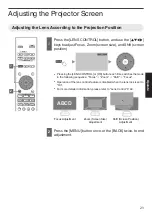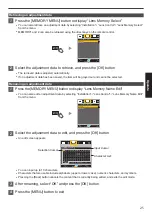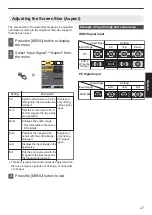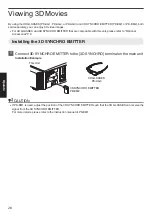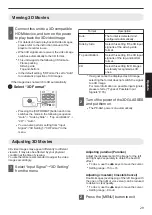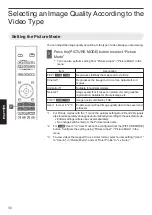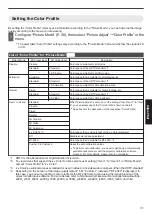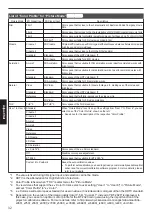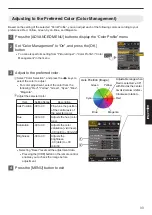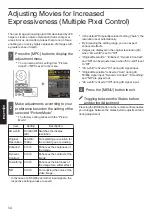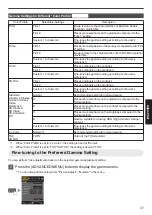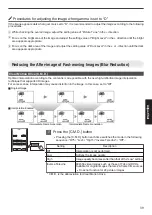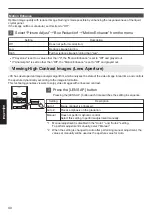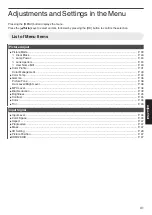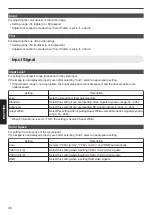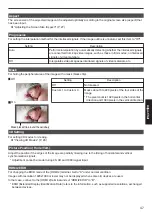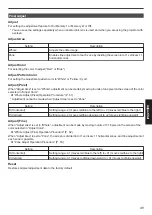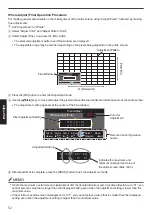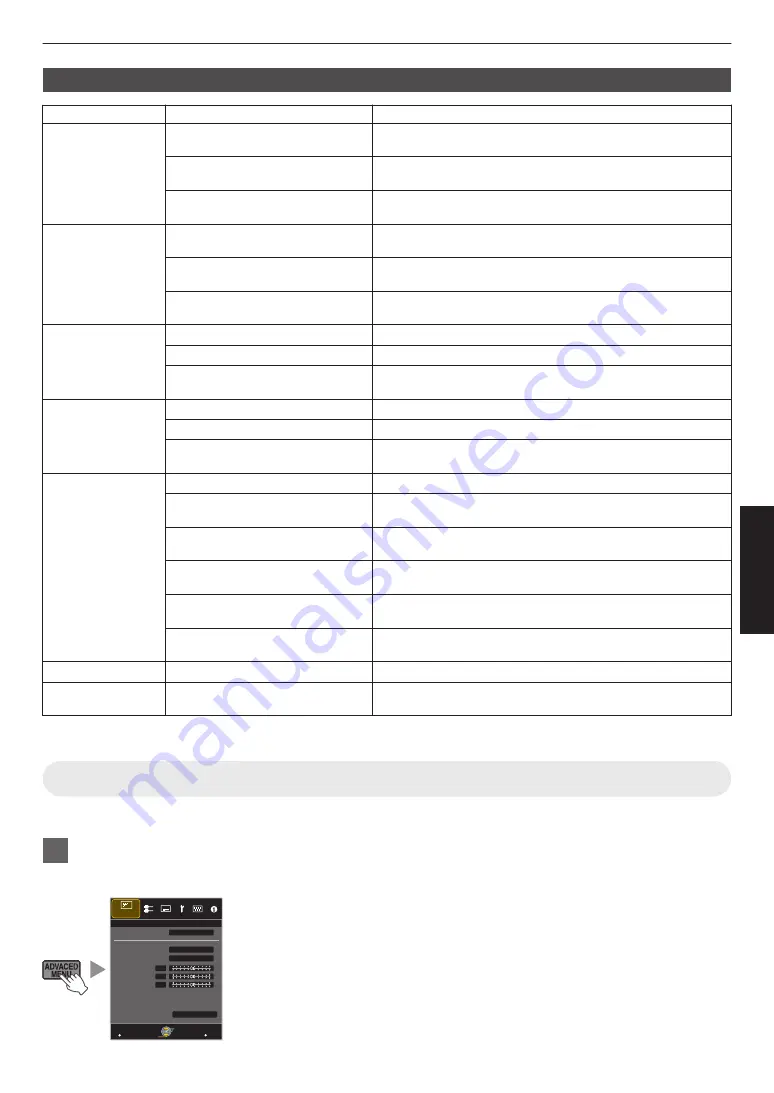
Gamma Settings for Different “Color Profile”
4
5
Color Profile
Selectable Settings
Description
Film 1
Film 1
Image is close to the characteristics of Eastman Kodak
Company movie films.
Film 2
Places more emphasis on the gradation compared to the
“Film 1” setting.
Custom 1 to Custom 3
Fine-tunes the gamma setting according to the user’s
preference.
Film 2
Film 1
Places more emphasis on the contrast compared to the “Film
2” setting.
Film 2
Image is close to the characteristics of FUJIFILM Corporation
movie films.
Custom 1 to Custom 3
Fine-tunes the gamma setting according to the user’s
preference.
Film 3
Film 1
Places emphasis on the contrast.
Film 2
Places emphasis on the gradation.
Custom 1 to Custom 3
Fine-tunes the gamma setting according to the user’s
preference.
3D Film
Film 1
Places emphasis on the contrast.
Film 2
Places emphasis on the gradation.
Custom 1 to Custom 3
Fine-tunes the gamma setting according to the user’s
preference.
Standard
Cinema 1/Cinema 2
Anime 1/Anime 2
Video
Reference
3D Cinema
3D Video
3D Animation
Off
Normal
Recommended setting for normal viewing.
A
Places more emphasis on the gradation compared to the
Normal setting.
B
Places more emphasis on the contrast compared to the
Normal setting.
C
Places more emphasis on the brightness compared to the
Normal setting.
D
Gamma suitable for viewing HDR (High Dynamic Range)
content.
Custom 1 to Custom 3
Fine-tunes the gamma setting according to the user’s
preference.
x.v.Color
Normal*1
Recommended setting for normal viewing.
THX
3D THX
THX*2
Video of the THX standard.
*1 When “Color Profile” is set to “x.v.Color”, the setting is fixed at “Normal”.
*2 When “Color Profile” is set to “THX”/“3D THX”, the setting is fixed at “THX”.
Fine-tuning to the Preferred Gamma Setting
You can perform fine adjustments based on the selected gamma adjustment setting.
1
Press the [ADVANCED MENU] button to display the gamma menu
0
You can also perform setting from “Picture Adjust”
"
“Gamma” in the menu.
>
MENU
BACK
0
0
0
Back
Operate
Select
Exit
White
2.2
Custom 1
Reset
Bright Level
Dark Level
Picture Tone
Color Selection
Correction Value
Gamma
Picture Adjust
Gamma
37
Adjust/Set