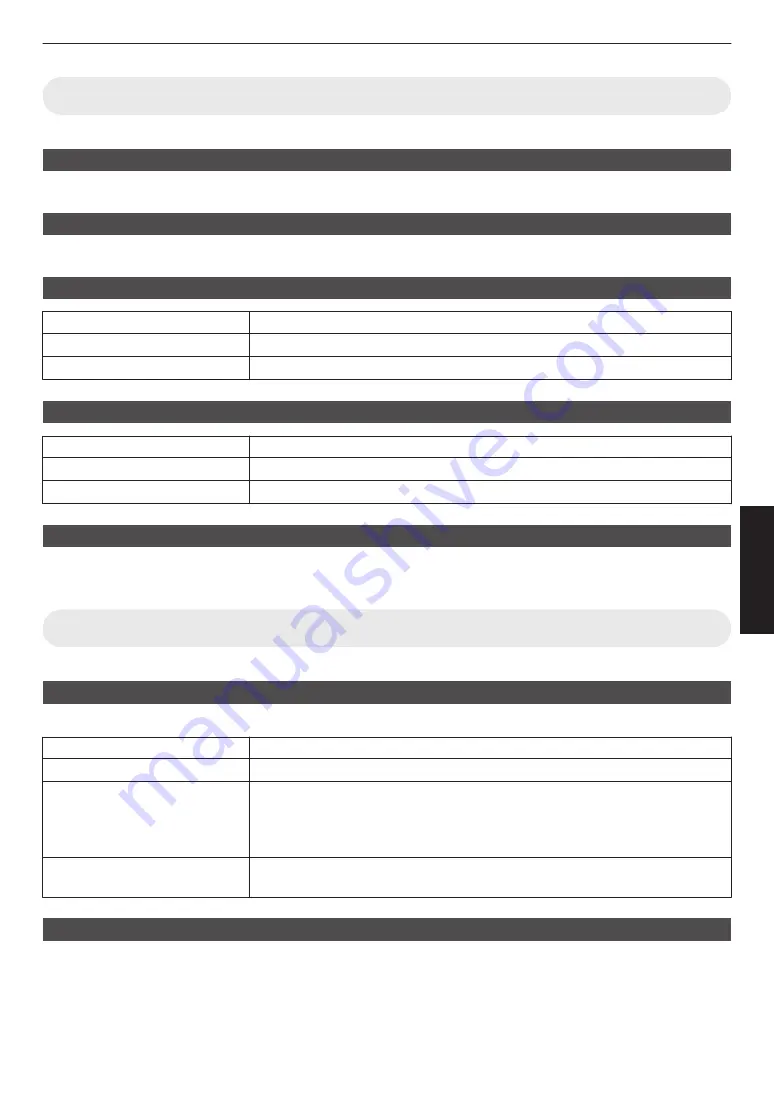
Display Setup
Back Color
For setting the color of the background to “Blue” or “Black” when there is no signal input.
Menu Position
For setting the display position of the menu.
Signal Display
Setting
Description
On
Shows the input terminal for 5 seconds when input is switched.
Off
Not displayed.
Logo
Setting
Description
On
Displays the “D-ILA” logo for 5 seconds during startup.
Off
Not displayed.
Language
For setting the display language to “
日本語
”, “English”, “Deutsch”, “Español”, “Italiano”, “Français”, “Português”,
“Nederlands”, “Svenska”, “Norsk”, “Русский”, “
中文
”, or “
繁體中文
”.
Function
Trigger
For setting whether to supply a 12 V output to devices such as an external screen equipped with a trigger function.
Setting
Description
Off
No output.
On (Power)
Outputs control signals (12 V) from the trigger terminal when the power is turned
on.
0
When the power is turned off, the control signal output is stopped when the
cooling function starts.
On (Anamo)
Outputs control signals when the “Anamorphic” setting is switched from “Off” to “A”
or “B”.
Off Timer
For setting the duration before the power turns off automatically when the projector is not operated.
0
Setting values: “Off”, “1 Hour”, “2 Hours”, “3 Hours” and “4 Hours”
55
Adjust/Set
















































