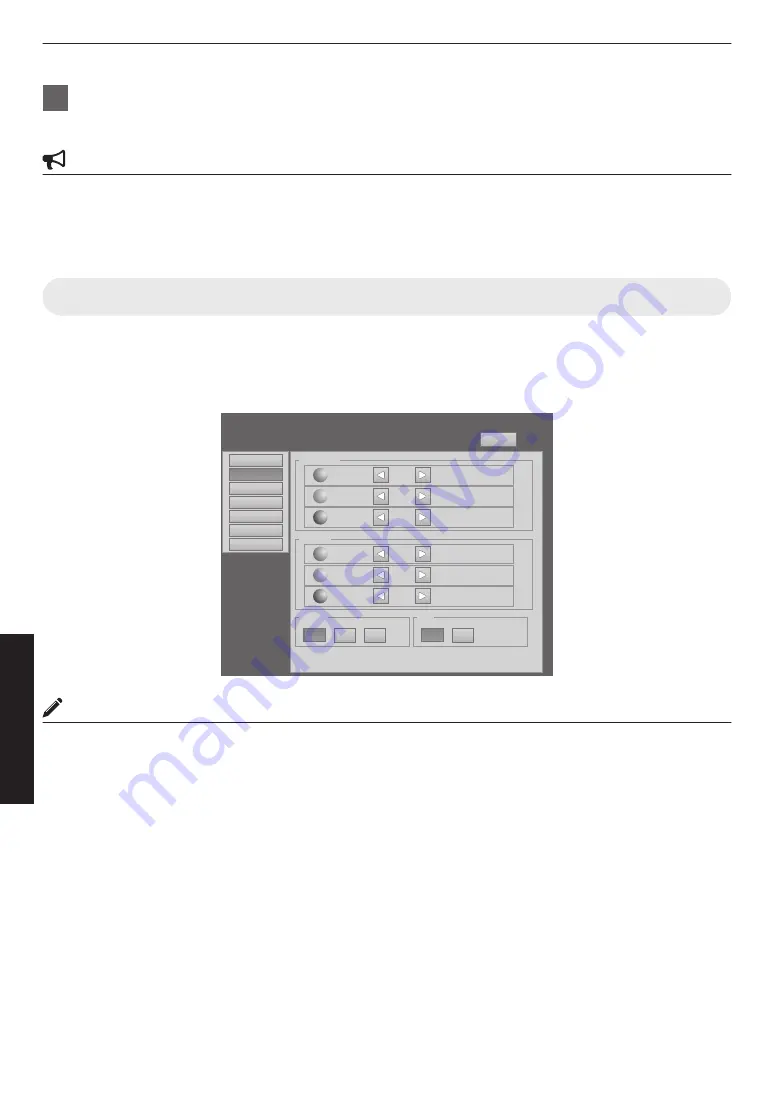
8
Turn the main power at the rear of the projector unit to off [
X
]
0
The [STANDBY/ON] indicator on the projector unit goes off.
CAUTION
0
Do not turn off the main power supply switch when in the cool down mode. Doing so may shorten the lamp life and
cause a malfunction.
0
Upon using, attach the lens cap to prevent soiling of the lens.
0
When the projector is not to be used for a long time, disconnect the power plug.
Useful Features During Projection
Hiding the projected image temporarily
The projected image can be hidden by clicking the “ON” button under the “Hide” item of the “Main” menu or “Image”
menu.
0
When the image is not displayed, pressing “OFF” under the “Hide” item to display the hidden image.
.
Brightness
Setting
Convergence
Lens
Option
Logout
host PJ-1
user: root
Red
0
-30
+30
Green
0
-30
+30
Blue
0
-30
+30
Contrast
Gamma
Hide
Red
0
-30
+30
Green
0
-30
+30
Blue
0
-30
+30
Main
Image
ON
OFF
B
C
A
License
MEMO
When the image is hidden, the [STANDBY/ON] indicator appears blinking in green.
32
Operation
and
Settings






























