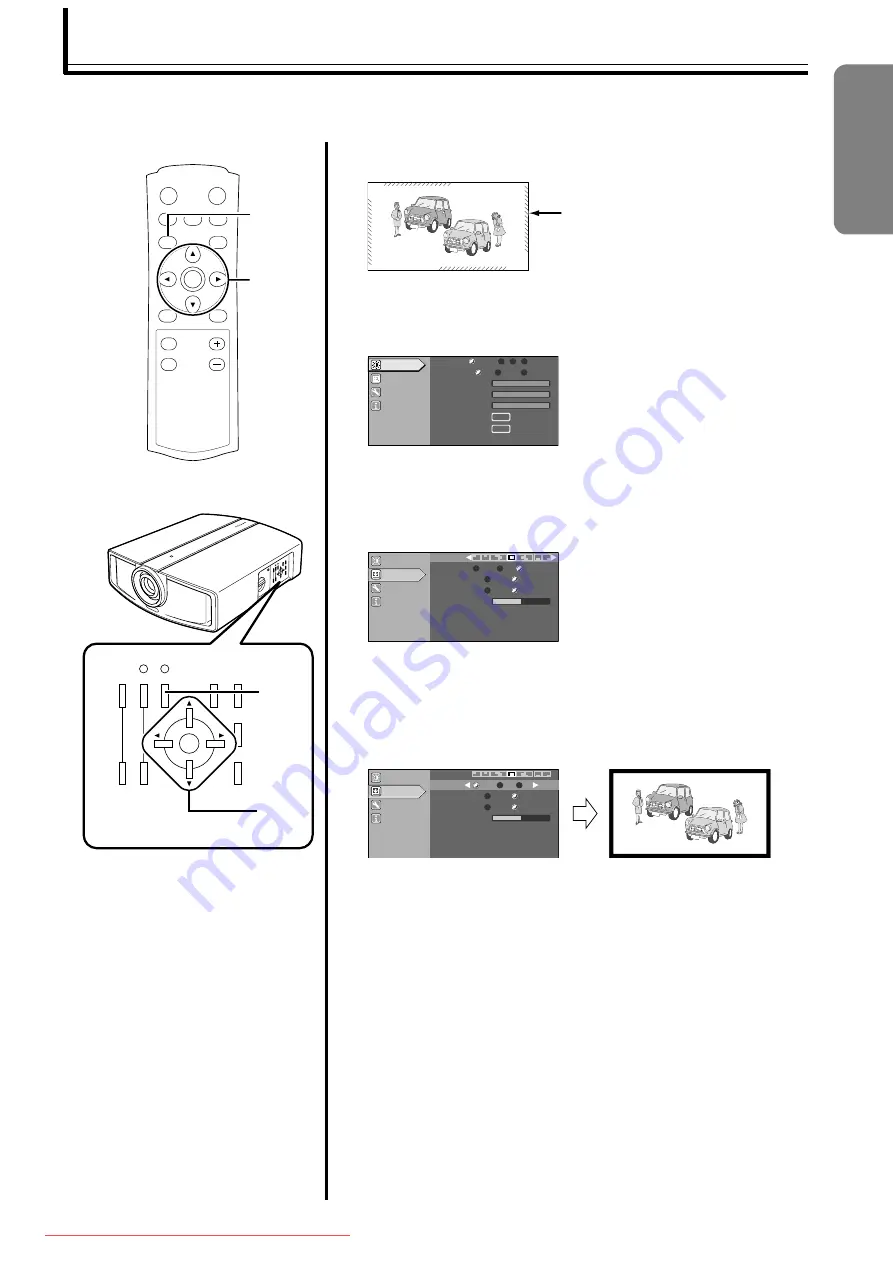
33
Screen Masking
a
Project image onto the screen
b
Press the [MENU] button
●
The main menu is displayed on the screen.
c
Press the [
J
/
K
] buttons to select
, followed
by pressing the [ENTER] button
●
The
menu appears on the right side of the screen.
d
Press the [
J
/
K
] buttons to select
, followed
by pressing the [
H
/
I
] buttons to select the setting
value
●
Masks (Hides) the outer area of the projected image.
e
Press the [MENU] button to end
●
The menu will disappear from the screen.
Image for which quality at the outer area has deteriorated can be projected by masking (hiding) the outer area of
the projected image.
ON
ENTER
OFF
CHP
TEST
MENU
EXIT
LIGHT
OPERATE
HIDE
PRESET
ZOOM
T
W
FOCUS
T
W
ZOOM
+
-
FOCUS
MENU
EXIT
OPERATE
ON
OPERATE
OFF
HIDE
RS232C
Rx
Tx
value is changed from
to
Image for which the outer
area has deteriorated
Image Adjust
Setup
Options
Information
Green
Blue
Red
Gamma
Normal
A
Custom
B
Color Temp.
Test Pattern
User2
User1
D65
ENTER
Pixel Adjust
ENTER
Mask
Off
5%
2.5%
Picture Shift
Flip V
On
Off
On
0
Off
Flip H
Menu Position
Image Adjust
Options
Information
Setup
Image Adjust
Options
Information
Setup
Mask
Off
5%
2.5%
Menu Position
Picture Shift
Flip V
On
Off
On
0
Off
Flip H
ENGLISH
DLA-HD10_EN-FR.book Page 33 Thursday, November 10, 2005 12:54 PM






























