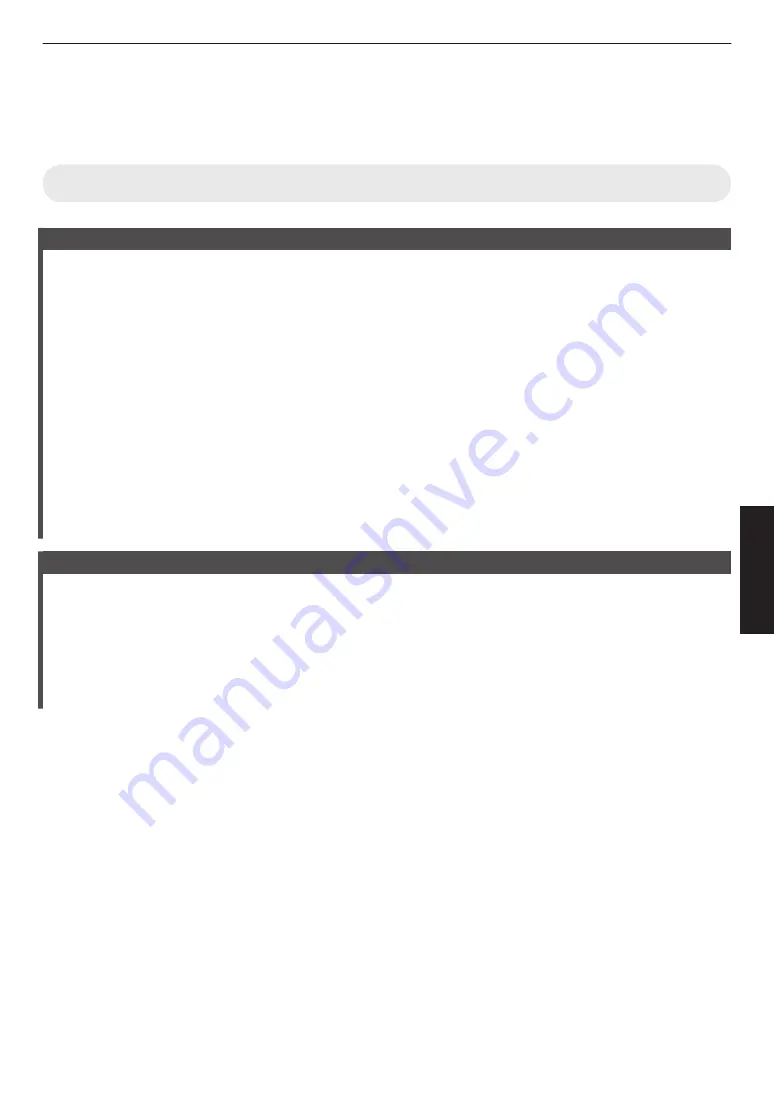
Adjustments and Settings in the Menu
Pressing the [MENU] button displays the menu.
Press the [
JKH
I
] keys to select an item, followed by pressing the [OK] button to confirm the selection.
List of Menu Items
Picture Adjust
I
Picture Mode ................................................................................................................................................... P. 30
9
Clear Black ................................................................................................................................................. P. 45
9
Lamp Power ............................................................................................................................................... P. 45
9
Lens Aperture ............................................................................................................................................. P. 45
9
User Name Edit .......................................................................................................................................... P. 45
I
Color Profile ..................................................................................................................................................... P. 31
Color Management ......................................................................................................................................... P. 32
I
Color Temp. ..................................................................................................................................................... P. 46
I
Gamma ............................................................................................................................................................ P. 35
9
Picture Tone ............................................................................................................................................... P. 37
9
Dark Level / Bright Level ............................................................................................................................. P. 37
I
MPC Level ....................................................................................................................................................... P. 34
I
Blur Reduction ................................................................................................................................................. P. 40
I
Contrast ........................................................................................................................................................... P. 47
I
Brightness ....................................................................................................................................................... P. 47
I
Color ................................................................................................................................................................ P. 48
I
Tint .................................................................................................................................................................. P. 48
Input Signal
I
Input Level ....................................................................................................................................................... P. 48
I
Color Space ..................................................................................................................................................... P. 48
I
Aspect ............................................................................................................................................................. P. 49
I
Progressive ...................................................................................................................................................... P. 49
I
Mask ................................................................................................................................................................ P. 49
I
3D Setting ........................................................................................................................................................ P. 28
I
Picture Position ................................................................................................................................................ P. 49
I
HDMI2 EDID ..................................................................................................................................................... P. 49
43
Adjust/Set






























