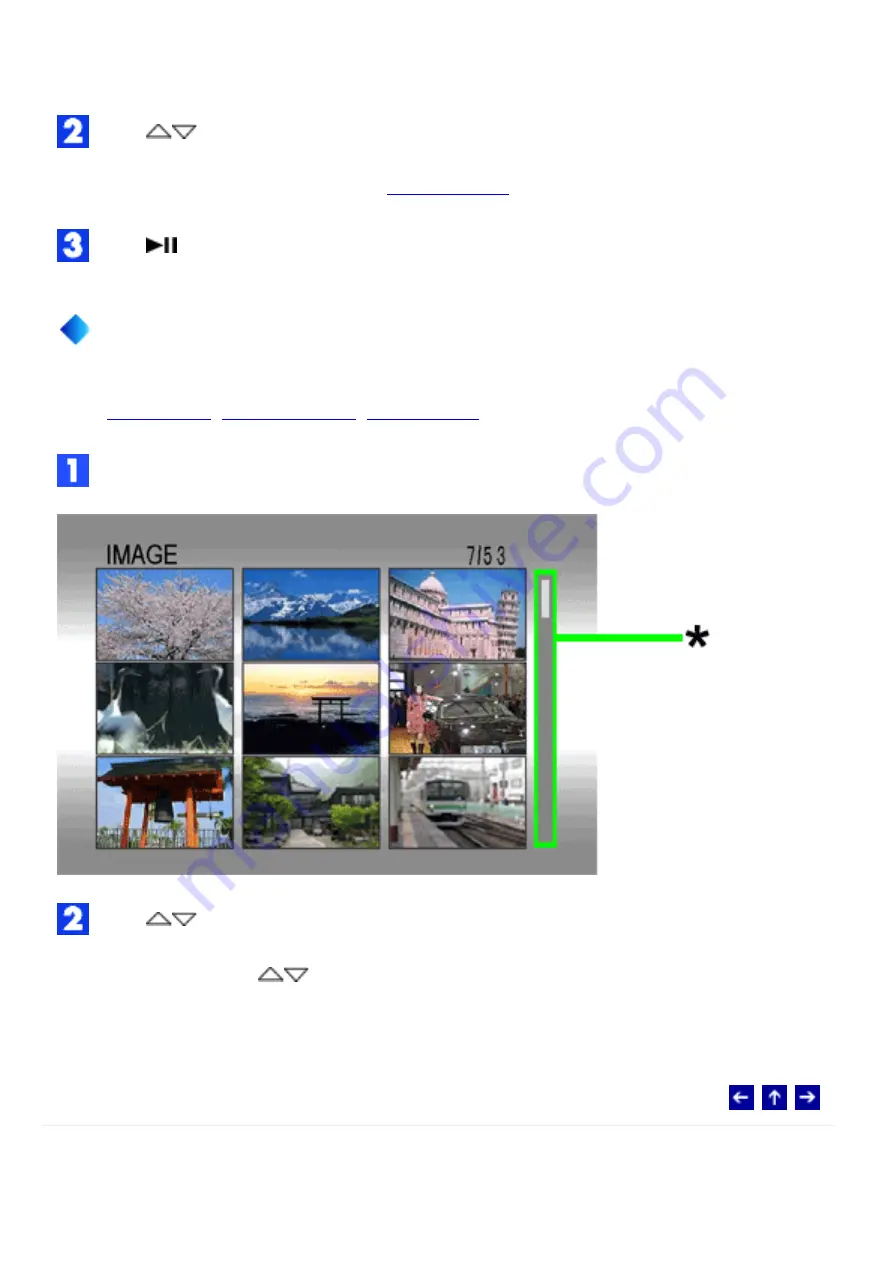
(The display format of date and time differs depending on the country where this product is
sold.)
Press
to select the desired file.
●
Pressing INFO displays the selected
Press
to start playback.
How to Use the Scroll Bar
You can use the vertical scroll bar to find the desired files quickly. The scroll bar is useful
when
,
,
, etc.
Slide the zoom lever towards [W] to select the scroll bar* in the index display.
Press
to display the next or previous page.
●
If you press and hold
, the high speed search starts.
●
If you find the desired file, slide the zoom lever towards [T], then select the file.
© 2004 Victor Company of Japan, Limited
Summary of Contents for Digital Media Camera LYT1366-001B
Page 8: ... 2004 Victor Company of Japan Limited ...
Page 10: ... 2004 Victor Company of Japan Limited ...
Page 14: ... 2004 Victor Company of Japan Limited ...
Page 23: ... 2004 Victor Company of Japan Limited ...
Page 40: ... 2004 Victor Company of Japan Limited ...
Page 42: ...the power during cleanup 2004 Victor Company of Japan Limited ...
Page 50: ... 2004 Victor Company of Japan Limited ...
Page 55: ... 2004 Victor Company of Japan Limited ...
Page 58: ... 2004 Victor Company of Japan Limited ...
Page 70: ... 2004 Victor Company of Japan Limited ...






























