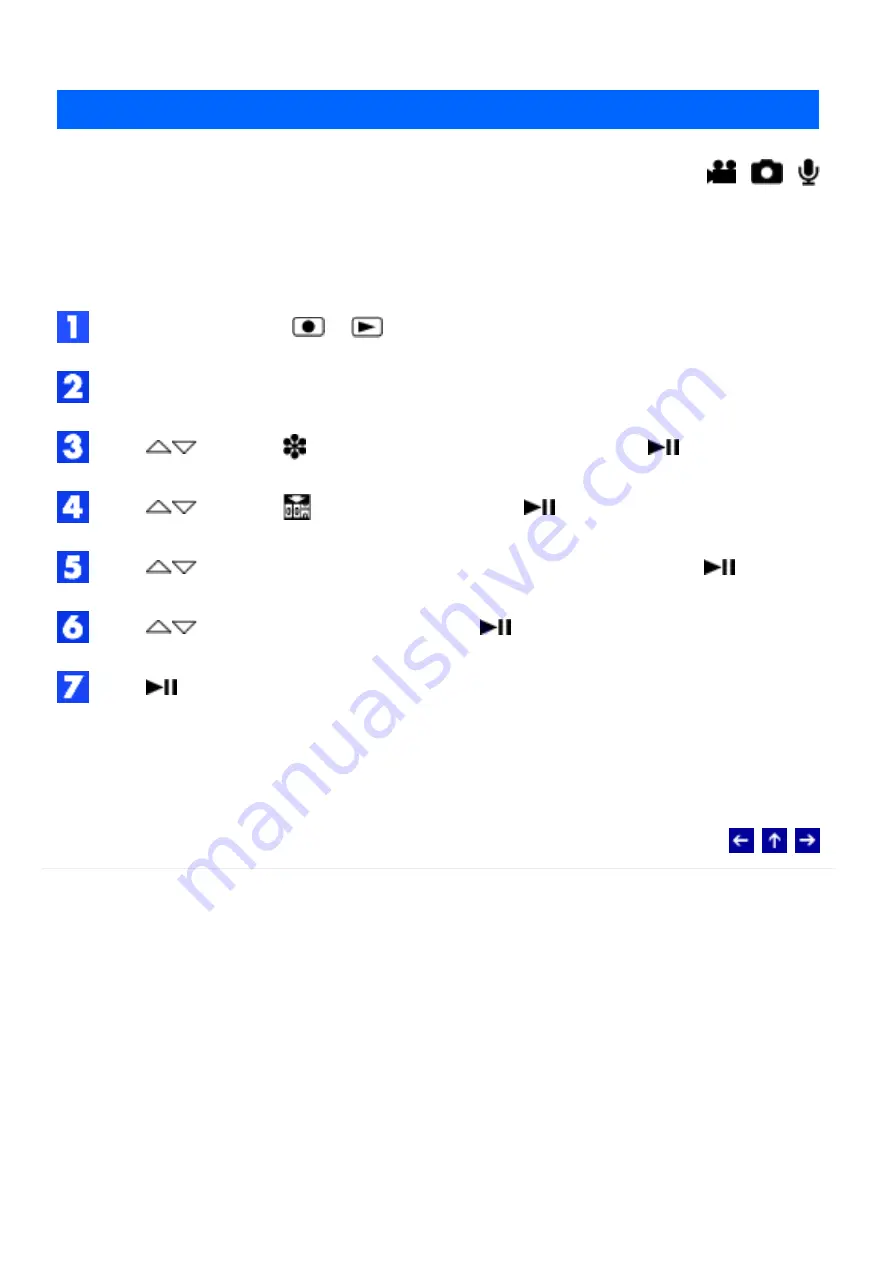
Resetting the File Number
MODE:
/
/
By resetting the file number (name), a new folder will be made. The new files you are going
to make will be stored in the new folder. It is convenient to separate the new files from
previously recorded files.
Set the power switch to
or
.
Press MENU. The menu appears.
Press
to select [
MEMORY CARD SETTING], then press
.
Press
to select [
NO. RESET], then press
.
Press
to select the file type (video, still image or voice), then press
.
Press
to select [EXECUTE], then press
.
Press
.
●
The new folder (such as [101JVCSO]) will be made and the file number will start
again from the new number (such as "PIC_0001.JPG").
© 2004 Victor Company of Japan, Limited
Summary of Contents for Digital Media Camera LYT1366-001A
Page 8: ... 2004 Victor Company of Japan Limited ...
Page 10: ... 2004 Victor Company of Japan Limited ...
Page 14: ... 2004 Victor Company of Japan Limited ...
Page 23: ... 2004 Victor Company of Japan Limited ...
Page 40: ... 2004 Victor Company of Japan Limited ...
Page 42: ... 2004 Victor Company of Japan Limited ...
Page 50: ... 2004 Victor Company of Japan Limited ...
Page 55: ... 2004 Victor Company of Japan Limited ...
Page 58: ... 2004 Victor Company of Japan Limited ...
Page 70: ... 2004 Victor Company of Japan Limited ...






























