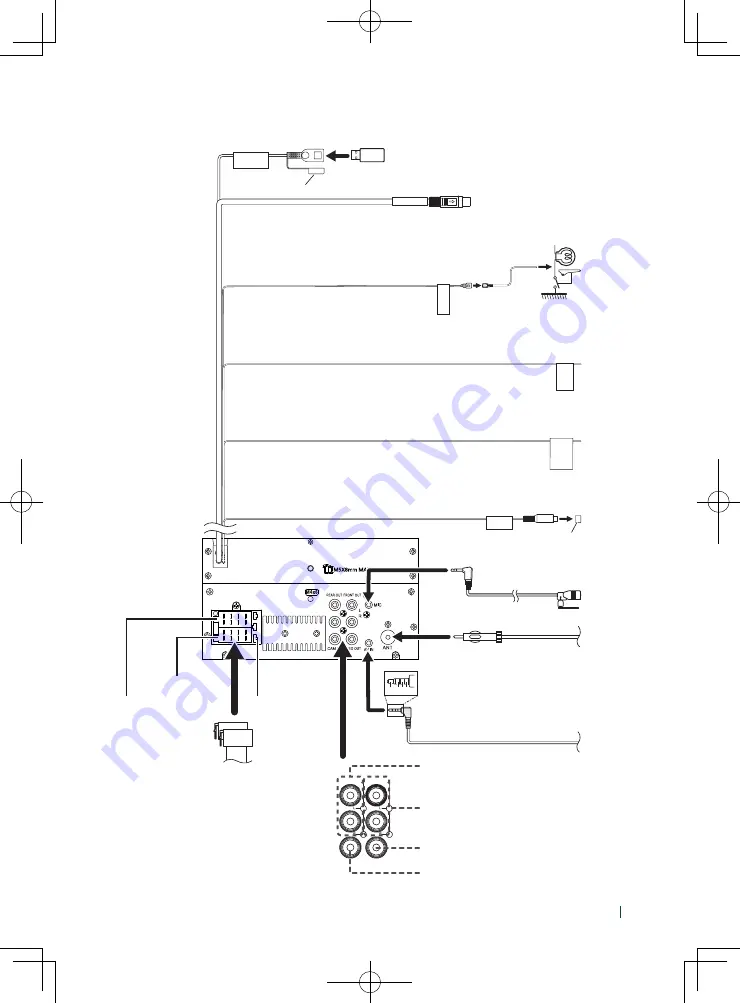
Connection/Installation
59
English
Ñ
Connecting wires to terminals
PRK SW
STEERING WHEEL REMOTE INPUT
2 4 6 8
1 3 5 7
2 4 6 8
1 3 5 7
REVERSE
SUB
WOOFER
1 2 3 4
5V
=
1.5A
Sirius XM
Connect to the vehicle’s parking brake
detection switch harness.
For best safety, be sure to connect the parking
sensor.
Light Green (Parking sensor wire)
Accessory
3
: Parking Extention cable
Purple/White (Reverse sensor wire)
Accessory
1
:
Bluetooth Microphone
To steering remote
To use the steering wheel remote control feature, you need an exclusive
remote adapter (not supplied) matched to your car.
Connect to vehicle’s reverse lamp harness when using the optional rear
view camera.
Light Blue/Yellow (Steering remote control wire)
Fuse (15A)
Subwoofer Preout
Cap
Cap
FM/AM antenna
Connector A
Connector B
USB device
[2]
USB terminal
[1]
(1.0 m)
[1]
USB maximum power supply current :
DC 5 V
=
1.5 A
[2]
Sold separately
Accessory
7
Accessory
8
FRONT OUT
REAR OUT
VIDEO OUT
CAM IN
Rear Audio Preout
(Left; White, Right; Red)
AV-IN
[2]
(1; Left audio, 2; Composite
video, 3; Ground, 4; Right audio).
Front Audio Preout
(Left; White, Right; Red)
Visual Output (Yellow)
Rear view camera input (Yellow)
For more information on how to install the SiriusXM Connect Vehicle tuner, consult the
installation guide included with the tuner.
SiriusXM Connect Vehicle Tuner connector
Summary of Contents for DDX5707S
Page 75: ......






























