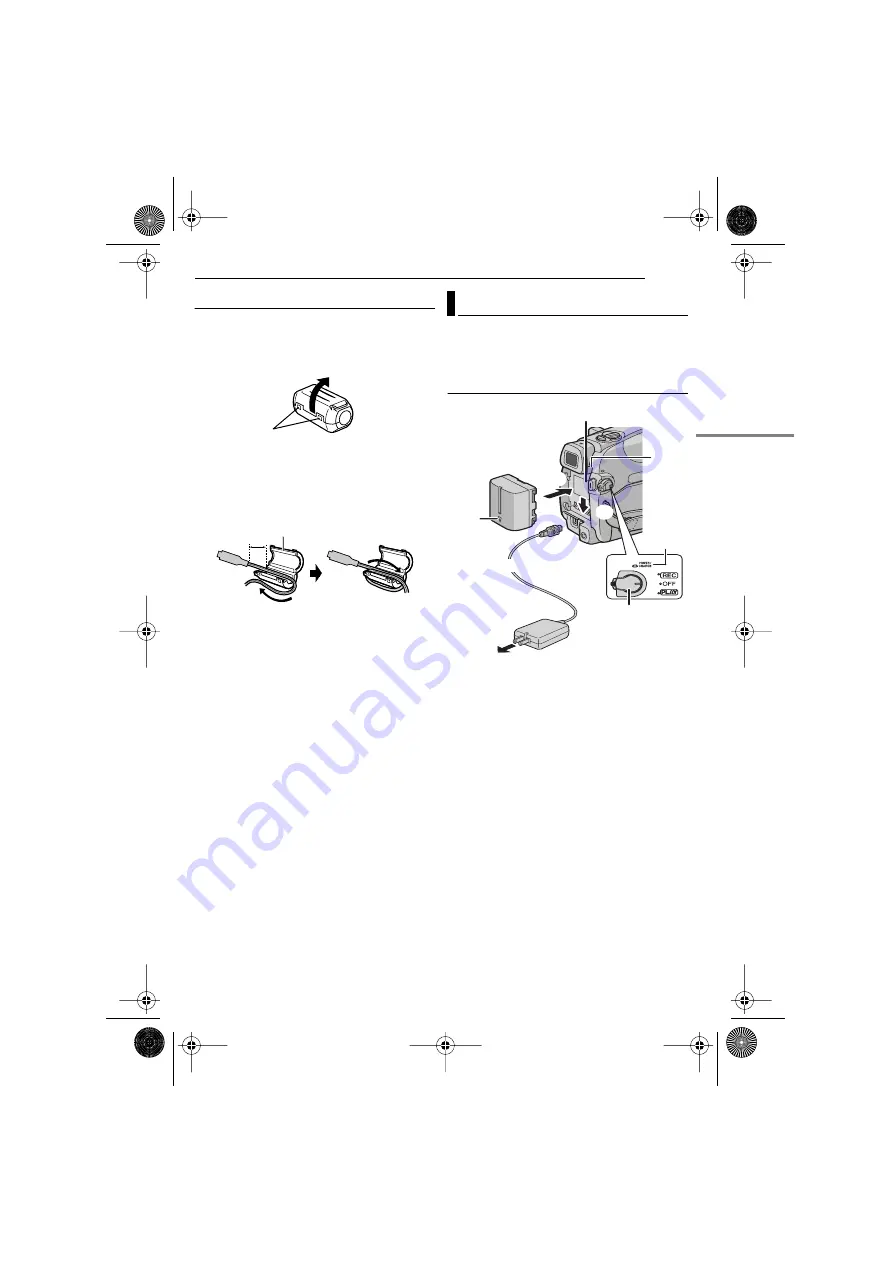
EN
13
GETTING STARTED
MasterPage: Start_Right
GETTING ST
AR
TED
How To Attach The Core Filter
Attach the core filters to the cables. The core
filter reduces interference.
1
Release the stoppers on both ends of the
core filter.
2
Run the cable through the core filter, leaving
approx. 3 cm (1-3/16") of cable between the
cable plug and the core filter.
Wind the cable once around the outside of the
core filter as shown in the illustration.
3
Close the core filter until it clicks shut.
NOTES:
●
Take care not to damage the cable.
●
When connecting a cable, attach the end with the
core filter to the camcorder.
This camcorder’s 2-way power supply system
lets you choose the most appropriate source of
power. Do not use provided power supply units
with other equipment.
Charging The Battery Pack
1
Set the Power Switch to “OFF”.
2
With the arrow on the battery pack pointing
downward, push the battery pack slightly against
the battery pack mount
1
.
3
Slide down the battery pack until it locks in
place
2
.
4
Connect the AC Adapter to the camcorder.
5
Plug the AC Adapter into an AC outlet. The
POWER/CHARGE lamp on the camcorder
blinks to indicate charging has started.
6
When the POWER/CHARGE lamp goes out,
charging is finished. Unplug the AC Adapter
from the AC outlet. Disconnect the AC Adapter
from the camcorder.
Stopper
3 cm (1-3/16")
Core filter
Wind once
Power
1
2
POWER/
CHARGE
lamp
Battery
pack
PUSH
BATT.
Power switch
Battery pack mount
To DC connector
To AC outlet
AC Adapter
Arrow
CONTINUED ON NEXT PAGE
GR-D650US.book Page 13 Tuesday, August 29, 2006 8:04 AM




























