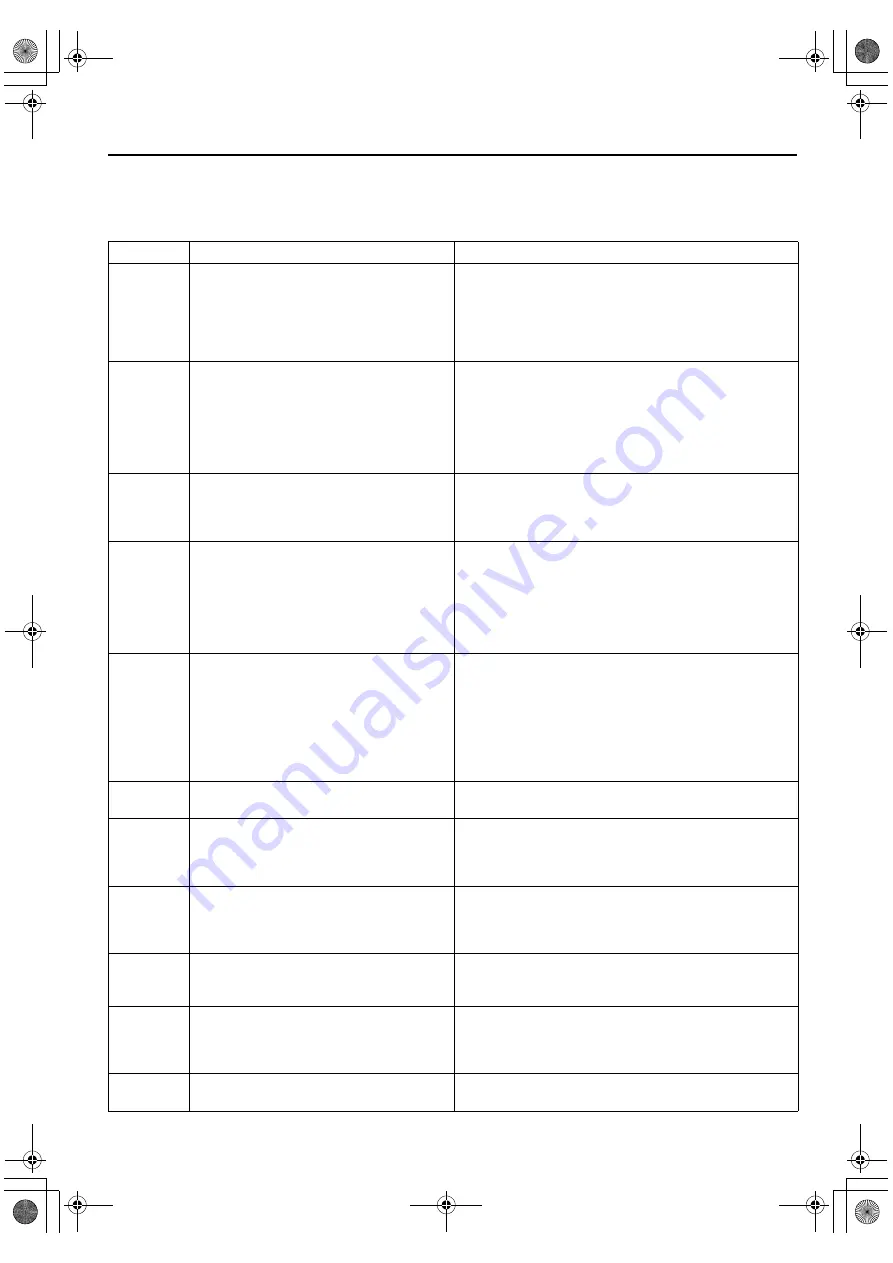
Masterpage:Left-FullCol
84
EN
Filename [HM-DH5U_Eng.fm]
TROUBLESHOOTING (cont.)
Error Codes and Messages
Some error codes and messages may appear on the TV screen when operating the VCR. Refer to the chart below for the
solution.
CODE MESSAGE
DESCRIPTION
102
“REC PROHIBITED”
• An attempt was made to make a D-VHS recording of a
program for which only the analog information is copy
protected.
• While making a D-VHS recording of a program, a
signal in which only the analog information is copy
protected was input to this VCR.
103
“REC PROHIBITED”
• An attempt was made to dub a D-VHS recording of a
digitally copy protected program.
• While dubbing a D-VHS recording, digitally copy
protected information was input to this VCR.
• This VCR supports copy protection technologies such
as DTLA, and cannot record programs that employ
digital copy protection.
104
“CAN NOT DECODE VIDEO OR AUDIO
USE SET TOP BOX OR HDTV TUNER”
• A signal that is not compatible with this VCR was input.
• Switch to the analog input for recording. (It may be
possible to play back the material if using a digital
tuner*, etc.)
105
“CAN NOT REC DIGITAL INPUT BY S-
VHS/VHS”
“CHOOSE ANALOG INPUT”
• An attempt was made to make an S-VHS/VHS
recording of a signal from an i.LINK device other than a
digital tuner*.
• The i.LINK connector on this VCR is intended only for
D-VHS recording. This VCR does not convert a digital
signal into an analog signal for recording. Switch to the
analog input for recording.
107
“CAN NOT REC DIGITAL INPUT BY S-
VHS/VHS”
“USE ANALOG TIMER PROGRAMMING”
• An attempt was made to make an S-VHS/VHS
recording using the timer function with “i.LINK”
selected on the digital tuner* side.
• The i.LINK connector on this VCR is intended only for
D-VHS recording. This VCR does not convert a digital
signal into an analog signal for recording. Also, it is not
possible to make a D-VHS recording on VHS tape.
Switch to the analog input for recording.
108
“REC BY HS MODE”
• When 720p, 1080i signals are recorded in STD/LS3
mode, select HS mode to record program properly.
200
“CAN NOT DECODE VIDEO OR AUDIO
USE SET TOP BOX OR HDTV TUNER”
• An attempt was made to play back a signal that is not
supported by this VCR.
• To play back the signal, use the digital tuner*, etc., that
was used to record the signal.
201
“WAIT A MINUTE CALIBRATING. . .”
• Normal playback is being prevented by mosaic noise,
etc.
• Wait while the VCR calibrates itself so that it can output
a normal image.
202
“COPY RESTRICTED PROG OUTPUT 480i
VIDEO”
• When playing back a program that was copy protected
in 1080i, 720p, or 480p mode, the VCR down-converts
to 480i mode for output.
203
“COPY RESTRICTED PROG CAN NOT
PLAY BACK”
• An attempt was made to play back a tape containing a
copy protected program.
• Even if you record a copy protected program, this VCR
cannot play it back.
205
“CAN NOT PLAY BACK THIS TAPE”
• An attempt was made to play back a tape containing an
invalid D-VHS recording.
HM-DH5U_Eng.fm Page 84 Friday, June 25, 2004 11:42 AM









































