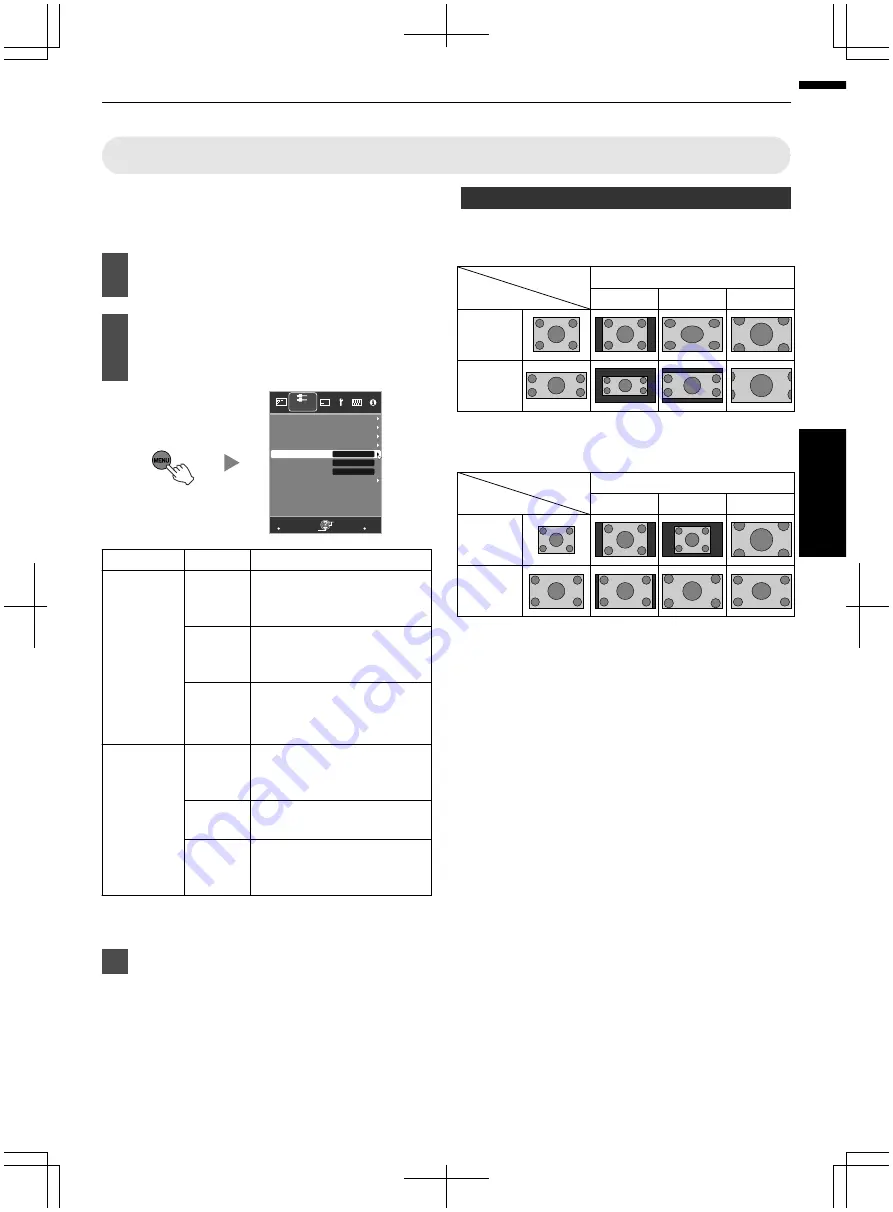
Adjusting the Screen Size (Aspect)
The screen size of the projected image can be adjusted
optimally according to the original screen size (aspect)
that has been input.
1
Press the [MENU] button to display
the menu
2
Select “Input Signal”
"
“Aspect
(Video)” or “Aspect (PC)” from the
menu
.
MENU
BACK
3D Setting
Auto
Progressive
Off
Mask
16:9
Aspect (Video)
Picture Position
PC
COMP.
HDMI
Input Signal
Back
Operate
Select
Exit
Input Signal
Setting
Description
Aspect
(Video)
4:3
Sets the screen size to 4:3. For
HD signals, the two sides are
reduced.
16:9
Sets the screen size to 16:9.
For SD signals, the two sides
are expanded.
Zoom
Enlarges the entire image.
*Not selectable in the
case of HD signals.
Aspect (PC) Auto
Positions the image at the
center with the entire image
enlarged.
Just
Displays the input image in the
actual size.
Full
Fills the entire screen with the
image with the size (aspect) of
the input image ignored.
0
During 3D signal input, the size is fixed at “16:9”
.
3
Press the [MENU] button to exit
Example of input image and screen size
HDMI input, component video input
.
Zoom
16:9
4:3
4:3
2.35:1
(Cinema
Scope)
Setting
Input Image
Output Image
PC Input
.
1280×1024
1920×1200
Full
Just
Auto
Setting
Output Image
Input Image
33
Operate
















































