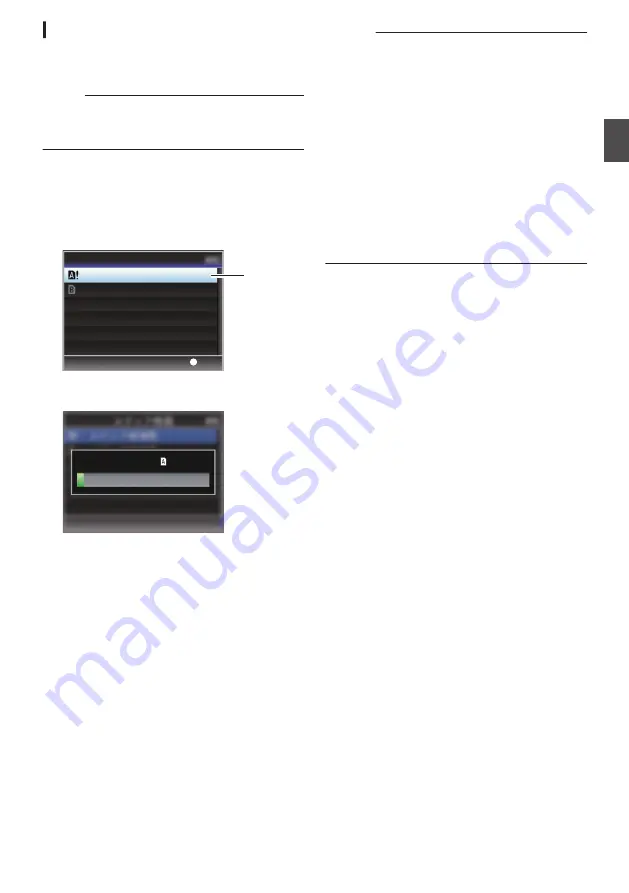
Restoring the SD Card
It is necessary to restore the SD card if an
abnormality occurs to the data in the card due to
some reasons.
Memo :
0
[!RESTORE] appears at the remaining media
display area when an SD card that requires
restoring is inserted.
1
Select [System]
B
[Media]
B
[Restore
Media].
2
Select the SD card to be restored and press
the [STATUS/SET] button (
R
).
.
2
Set
Restore Media
Restore Slot A
Restore Slot B
3
Restoring starts.
.
Restoring...
4
Restoring is complete.
0
When restoring is complete, “Complete”
appears and the camera recorder returns to the
[Restore Media] screen.
0
When no media that requires restoring is
inserted, the camera recorder returns to the
[Media] menu screen.
Caution :
0
[Restore Media] can only be selected in Camera
mode. However, it cannot be selected while the
camera recorder is recording. Select [Restore
Media] in Camera mode when the camera
recorder is not recording.
0
[Restore Media] does not restore the SD card to
its original states completely. If restoring fails,
replace or format the SD card. Take note that
formatting erases all the information inside the
SD card.
0
Restoring cannot be performed in the following
cases.
0
Camera recorder is recording in progress.
0
SD card is not inserted.
0
Write-protect switch of the SD card is set (
z
is displayed).
SD Card
51
Pr
ep
ar
ati
ons
Summary of Contents for Connected Cam GY-HC900CHE
Page 2: ...2 ...
















































