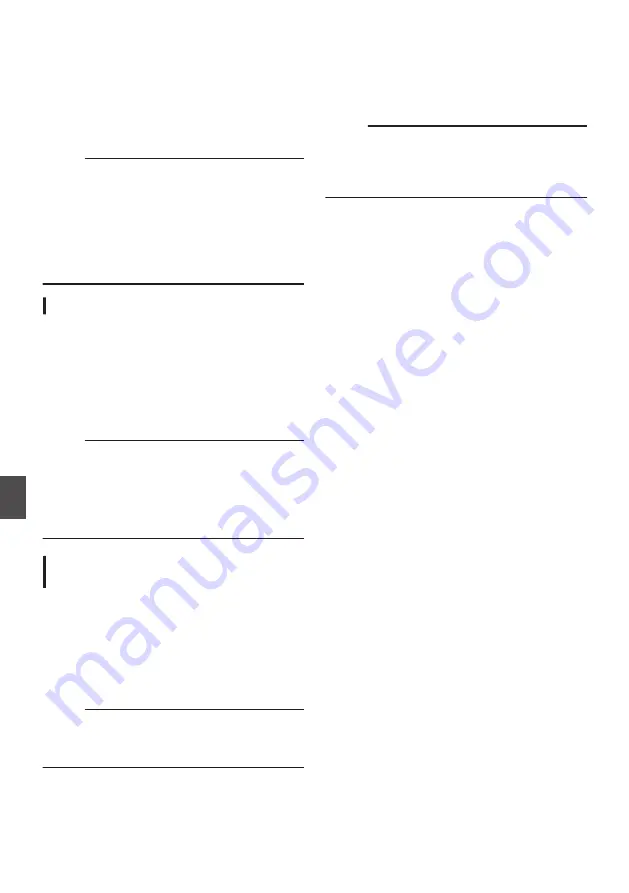
Return Video/Audio from
the Network (Return over
IP)
0
Return video/audio from the network can be
displayed on the viewfinder or LCD monitor of the
camera or listened through a headphone.
Memo :
0
This feature is only usable in the Camera mode.
0
Start the encoder before activating Return over
IP. To end, turn off Return over IP before shutting
down the encoder.
0
This feature is available when [System]
B
[Record Set]
B
[Record Format]
B
[System] is
set to “HD” or “SD”
2
. When [
W
Frame Rate]
is set to “24p”, this feature is not available.
Configuring the Return over IP Server
Configure the Return over IP settings and establish
the connection before displaying the return video.
1
Register the [Return Server].
Configure [Network]
B
[Return over IP]
B
[Server] to “Server”.
Configure the individual settings in the [Return
Server] item.
Memo :
0
For details on the registered information, please
consult the network administrator for the server.
0
Configure “Icecast” to a setting other than
[Type].
Operates as IFB when the setting is configured
to “Icecast”.
Return Video and Audio from the
Network
1
Set the camera recorder to the Camera
mode.
2
Assign the “Return Video” and “Return
over IP” features to any of the user buttons
P45 [Assignment of Functions to User
Memo :
0
The “Return over IP” feature can also be
operated using “On”/“Off” under [Network]
B
[Return over IP]
B
[Return over IP].
3
Configure the input destination of the
return video to “Network”
To specify the input destination of the return
video, configure [A/V Set]
B
[Video Set]
B
[Return Input] to “Network”.
Memo :
0
When [System]
B
[Record Set]
B
[Record
Format]
B
[System] is configured to “HD(SDI
In)” or “SD(SDI In)”
2
, “---” is displayed and
the setting cannot be configured.
4
Select the aspect ratio of the return video.
Set using [A/V Set]
B
[Video Set]
B
[Return
Aspect].
5
Press the user button that is assigned with
the “Return over IP” function.
When Return over IP is activated, the settings
in [A/V Set]
B
[Audio Set]
B
[IFB/RET Monitor]
will be applied to the audio.
6
Select the way the return video is to be
displayed.
Select in [Camera Function]
B
[User Switch
Set]
B
[Return Video]. The camera will operate
according to the setting.
7
Press the user button that is assigned with
the “Return Video” function.
By pressing the user button assigned with the
“Return Video” function, the captured image or
return video is displayed according to the
method specified in step
6
.
216
Return Video/Audio from the Network (Return over IP)
0
Con
nectin
g to the Network
Summary of Contents for Connected Cam GY-HC900CHE
Page 2: ...2 ...
















































