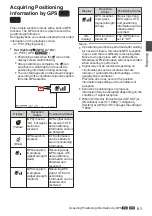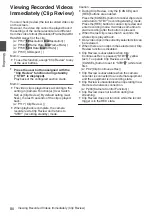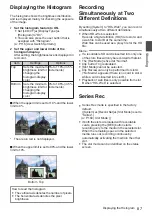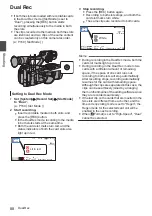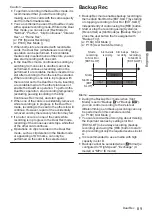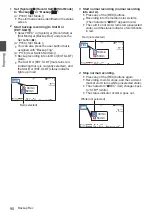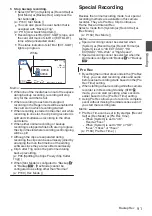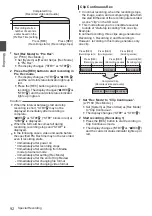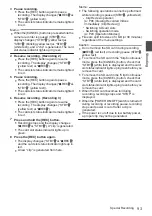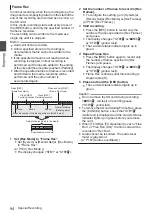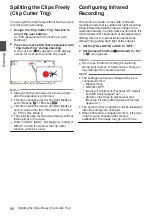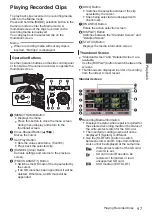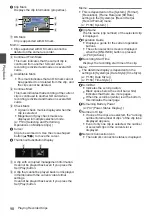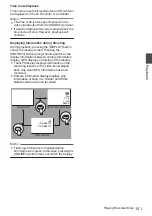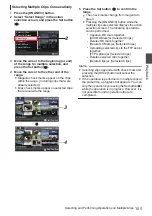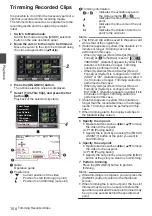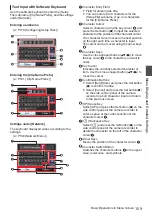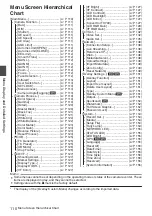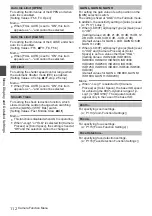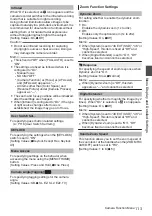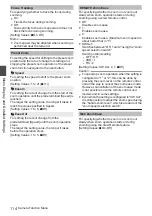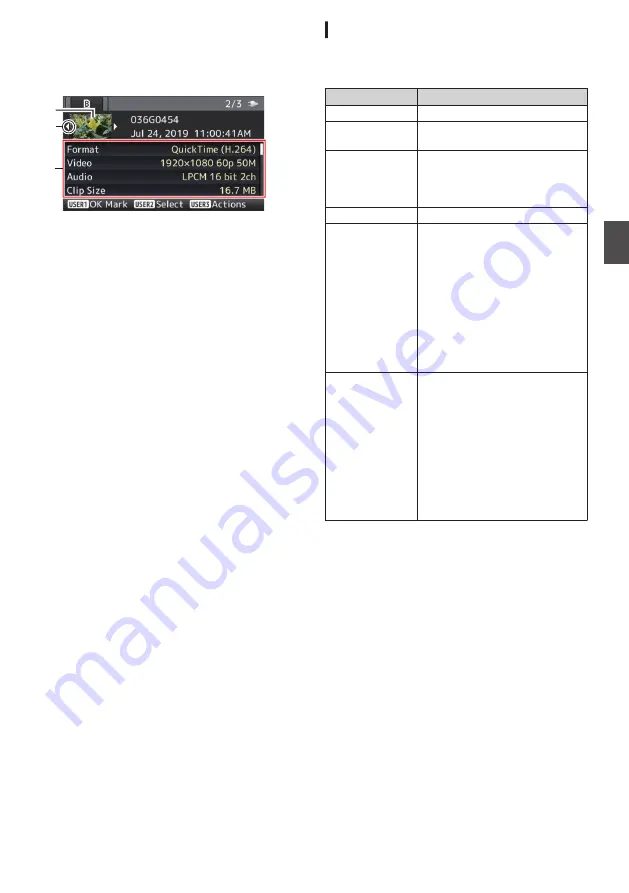
Detailed screen
* Items that are common with the Standard screen
will not be described. Refer to “[Standard
.
C
B
A
A
Thumbnail
Thumbnail of the clip selected by the cursor.
Use the cross-shaped button (
HI
) to move the
cursor.
B
Scroll Mark (
DE
)
0
If there are previous clips,
D
appears on the
left.
0
If there are more clips,
E
appears on the right.
0
The marks will not be displayed if there are
no clips before and after the current clip.
C
Metadata
Metadata of the clip pointed by the cursor.
You can use the cross-shaped button (
JK
) to
scroll.
Actions
The action selection screen is displayed when the
[ONLINE/3] button is pressed.
The following operations can be performed.
Item
Description
Select All Clips Selects all clips.
Select OK
Marked
Selects all clips appended with
OK mark.
Select Range
Specifies the range when
selecting multiple clips.
Deselect All
Clears all clip selections.
Add OK Mark
Appends an OK mark.
0
This Clip:
Appends an OK mark to the
clip pointed by the cursor.
0
Selected Clips:
Appends an OK mark to the
clips selected (appended
with check mark).
0
All Clips:
Appends an OK mark to all
clips.
Delete OK Mark Deletes the OK mark.
0
This Clip:
Deletes the OK mark of the
clip pointed by the cursor.
0
Selected Clips:
Deletes the OK mark of the
clips selected (appended
with check mark).
0
All Clips:
Deletes the OK mark of all
clips.
Playing Recorded Clips
99
Playback
Summary of Contents for Connected Cam GY-HC500E
Page 2: ...2 ...
Page 267: ...267 ...