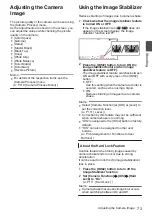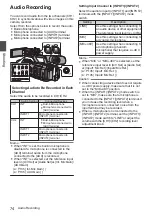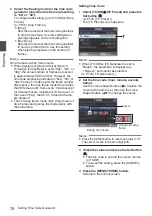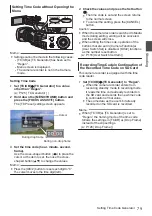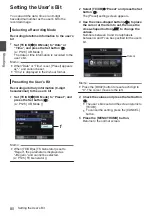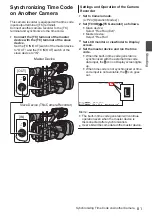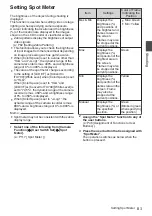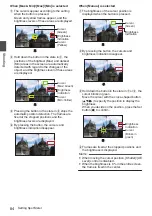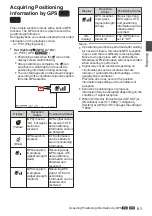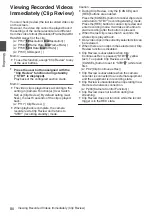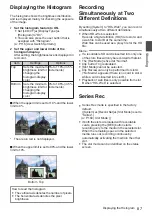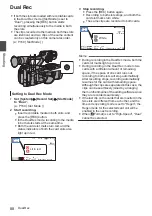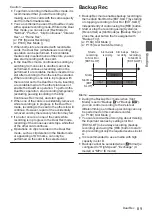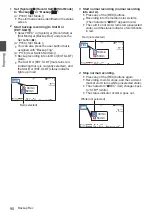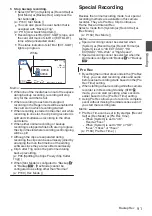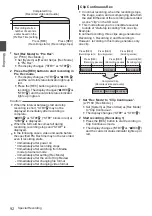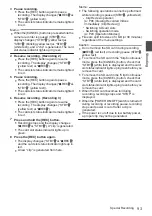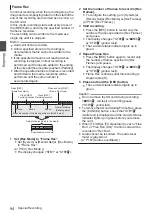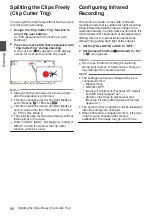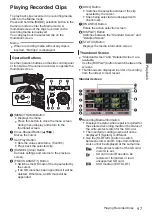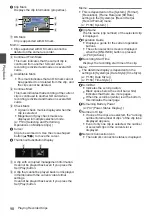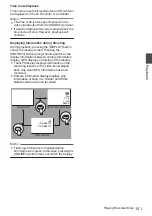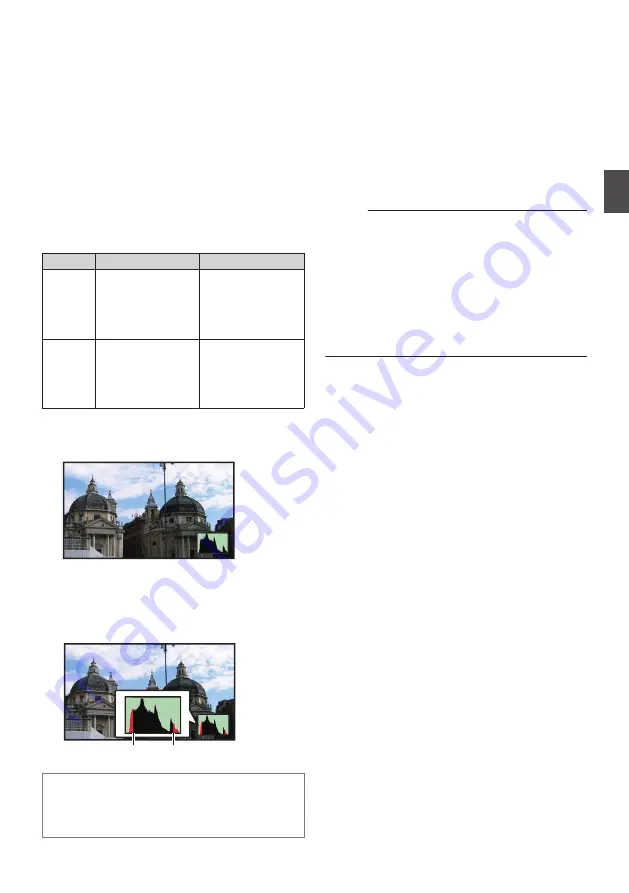
Displaying the Histogram
The histogram shows the brightness distribution,
and is employed mainly for checking the exposure
of the image.
1
Set the histogram feature to ON.
0
Set [LCD/VF]
B
[Display Type]
B
[Histogram] to “On”.
0
You can also press the user button that is
assigned with “Histogram”.
2
Set the upper and lower limits of the
histogram display.
After setting, the brightness level is displayed in
red color.
Item
Settings
Options
Top
Sets the maximum
brightness limit for
changing the
histogram display
color
5% to 110% (in 5 %
increments)
Bottom Sets the minimum
brightness limit for
changing the
histogram display
color
0% to 105% (in 5 %
increments)
o
When the upper limit is set to 110% and the lower
limit to 0%
.
* The area in red is not displayed.
o
When the upper limit is set to 90% and the lower
limit to 10%
.
Top
Bottom
How to read the histogram
0
The vertical axis denotes the number of pixels.
0
The horizontal axis denotes the pixel
brightness.
Recording
Simultaneously at Two
Different Definitions
By setting [System] to “HD+Web”, you can record
simultaneously at two different definitions.
0
When HD+Web is selected:
Records a high-definition (HD) file to slot A and
a web file to slot B at the same time.
Web files can be used as a proxy file for the HD
file.
Memo :
0
If a recordable SD card is inserted into only one
of the slots, files will only be recorded to that slot.
0
The [Rec Mode] is fixed at “Normal”.
0
Clip Cutter Trig is disabled.
0
[Slot Mode] cannot be selected.
0
Clip Review can only be performed for slot A.
(“No Media” appears if there is no card in slot A
while a card is inserted into slot B.)
0
Playback of web files is only possible from slot
B when “HD+Web” is selected.
Series Rec
0
Series Rec mode is specified in the factory
default.
([System]
B
[Record Set]
B
[Slot Mode] is set to
“Series”.)
0
If both the slots are loaded with recordable
cards, pressing the [REC] button starts
recording only to the media in the selected slot.
When the remaining space in the selected
media runs out, recording continues by
automatically activating the media in the other
slot.
0
The slot mode can be identified on the status
screen.
Displaying the Histogram
87
Shooting
Summary of Contents for Connected Cam GY-HC500E
Page 2: ...2 ...
Page 267: ...267 ...