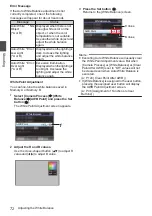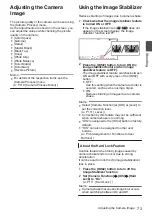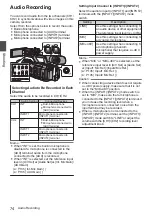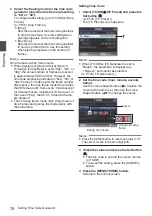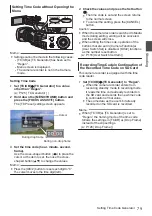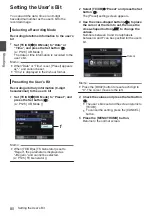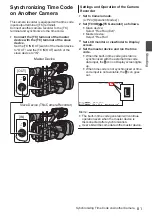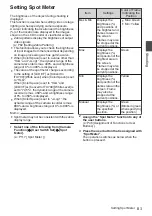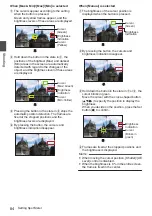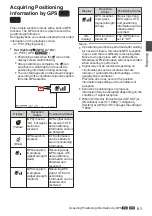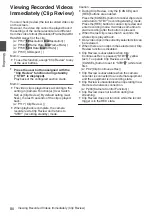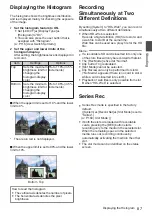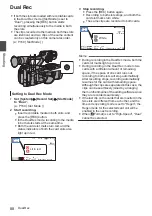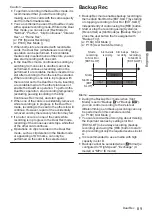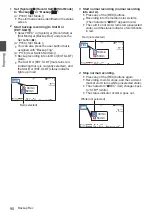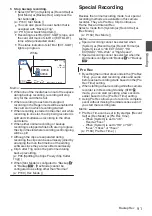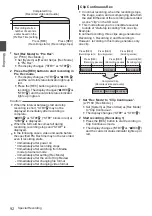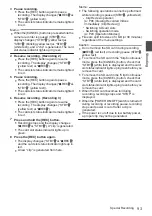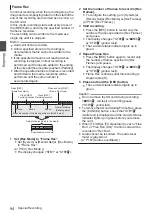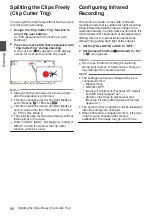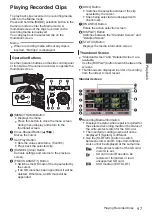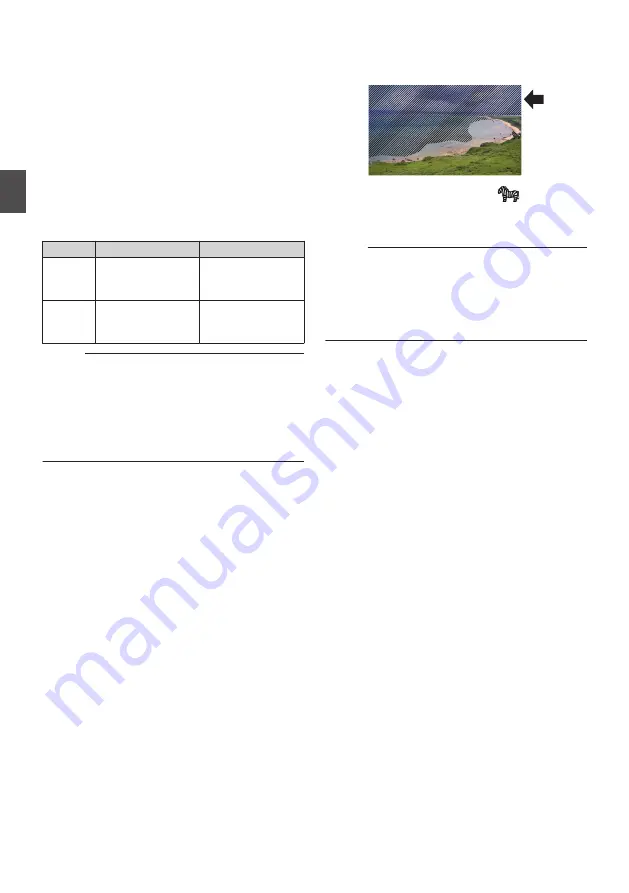
Setting Zebra Pattern
When the luminance level range for displaying
zebra patterns is specified, diagonal lines (zebra
pattern) are displayed at areas with the specified
luminance levels during shooting.
1
Set [LCD/VF]
B
[Shooting Assist]
B
[Zebra]
to “On”.
2
Specify the brightness (luminance) level
range for displaying zebra pattern.
Specify the upper and lower limits of the
luminance level in [LCD/VF]
B
[Shooting
Assist]
B
[Zebra]
B
[Top] and [Bottom].
Item
Settings
Options
Top
Upper luminance
limit for displaying
[Zebra]
5%, 10% to 95%,
98%, 100%, Over
Bottom Lower luminance
limit for displaying
[Zebra]
0%, 5% to 95%,
98%, 100%
Memo :
0
The timing to detect the zebra pattern display
can be configured only when “J-Log1” or “HLG”
is selected in [Color Space] and “Cam” or “Cam
+ Return” is selected in [Convert to ITU709].
3
Display the zebra pattern.
Press the [ZEBRA/5] button to display the zebra
pattern in the specified range.
.
During zebra pattern display,
(zebra icon)
is displayed on the display screen in Camera
mode.
Memo :
0
“Zebra” is assigned to [ZEBRA/5] button in
factory default.
0
“Zebra” can also be assigned to other user
buttons.
P46 [Assignment of Functions to User
82
Setting Zebra Pattern
Shooting
Summary of Contents for Connected Cam GY-HC500E
Page 2: ...2 ...
Page 267: ...267 ...