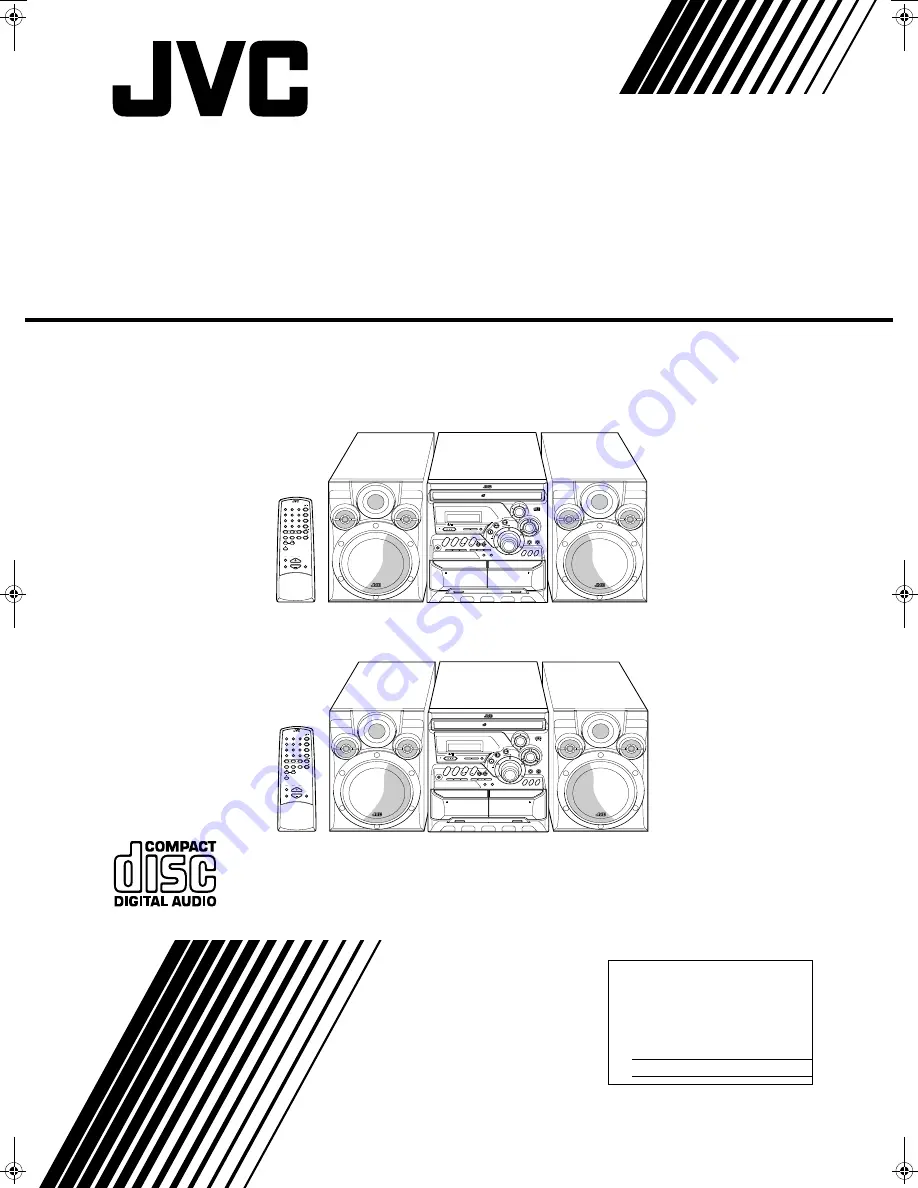
For Customer Use:
Enter below the Model No. and Serial
No. which are located either on the
rear, bottom or side of the cabinet.
Retain this information for future refer-
ence.
Model No.
Serial No.
INSTRUCTIONS
LVT0686-001B
[J]
COMPACT COMPONENT SYSTEM
MX-K1/MX-K3
ACTIVE
BASS EX.
COMPACT COMPONENT SYSTEM
MX-K1
STANDBY/ON
STANDBY
PHONES
REPEAT
PROGRAM
RANDOM
/STOP
REC START
DUBBING
REC START
CD
CLOCK
/TIMER
TAPE
A/B
DISC SKIP
EJECT
PLAY
A
REC/PLAY
B
CD CONTROL
CD
1
AU
X
FM/AM
CD
T
APE
CD
2
CD
3
CD-R/RW PLAYBACK
VCD NUMBER
RETURN
PBC
MAX
MIN
MIC
MIC
VOL
CANCEL
SET
1 BIT DUAL D/A
CONVERTER
PRESET
TUNNIG
/ DEMO
COMPU PLAY CONTROL
ACTIVE BASS EXTENSION
FULL - LOGIC CONTROL
CD SYNCHRO RECORDING
EJECT
R
O
C
K
CLASSIC
P
O
P
V
O
LU
ME
3-CD
PLAY & EXCHANGE
SOUND
MODE
RM-SMXK3A REMOTE CONTROL
1
2
3
4
5
6
7
8
9
10
+10
FM MODE FM /AM
AUX
SLEEP
STANDBY/ON
CD
1
CD
2
CD
3
CD
SOUND
MODE
ACTIVE
BASS EX.
FADE
MUTING
VOLUME
1
1
PROGRAM
/RANDOM
REPEAT TAPE A/B TAPE
1
1
1
1
1
1
1
1
COMPU PLAY
CONTROL
ACTIVE
BASS EX.
COMPACT COMPONENT SYSTEM
MX-K3
STANDBY/ON
STANDBY
PHONES
REPEAT
PROGRAM
RANDOM
/STOP
REC START
DUBBING
REC START
CD
CLOCK
/TIMER
TAPE
A/B
DISC SKIP
EJECT
PLAY
A
REC/PLAY
B
CD CONTROL
CD
1
AU
X
FM/AM
CD
T
APE
CD
2
CD
3
CD-R/RW PLAYBACK
VCD NUMBER
RETURN
PBC
MAX
MIN
MIC
MIC
VOL
CANCEL
SET
1 BIT DUAL D/A
CONVERTER
PRESET
TUNNIG
/ DEMO
COMPU PLAY CONTROL
ACTIVE BASS EXTENSION
FULL - LOGIC CONTROL
CD SYNCHRO RECORDING
EJECT
R
O
C
K
CLASSIC
P
O
P
V
O
LU
ME
3-CD
PLAY & EXCHANGE
SOUND
MODE
RM-SMXK3A REMOTE CONTROL
1
2
3
4
5
6
7
8
9
10
+10
FM MODE FM /AM
AUX
SLEEP
STANDBY/ON
CD
1
CD
2
CD
3
CD
SOUND
MODE
ACTIVE
BASS EX.
FADE
MUTING
VOLUME
1
1
PROGRAM
/RANDOM
REPEAT TAPE A/B TAPE
1
1
1
1
1
1
1
1
COMPU PLAY
CONTROL
CA-MXK1
CA-MXK3
SP-MXK1
SP-MXK3
SP-MXK1
SP-MXK3
Consists of CA-MXK1
Consists of CA-MXK1
Consists of CA-MXK1
Consists of CA-MXK1
and SP-MXK1
and SP-MXK1
and SP-MXK1
and SP-MXK1
Consists of CA-MXK3
Consists of CA-MXK3
Consists of CA-MXK3
Consists of CA-MXK3
and SP-MXK3
and SP-MXK3
and SP-MXK3
and SP-MXK3
Cover.fm Page 1 Wednesday, January 31, 2001 2:42 PM
















