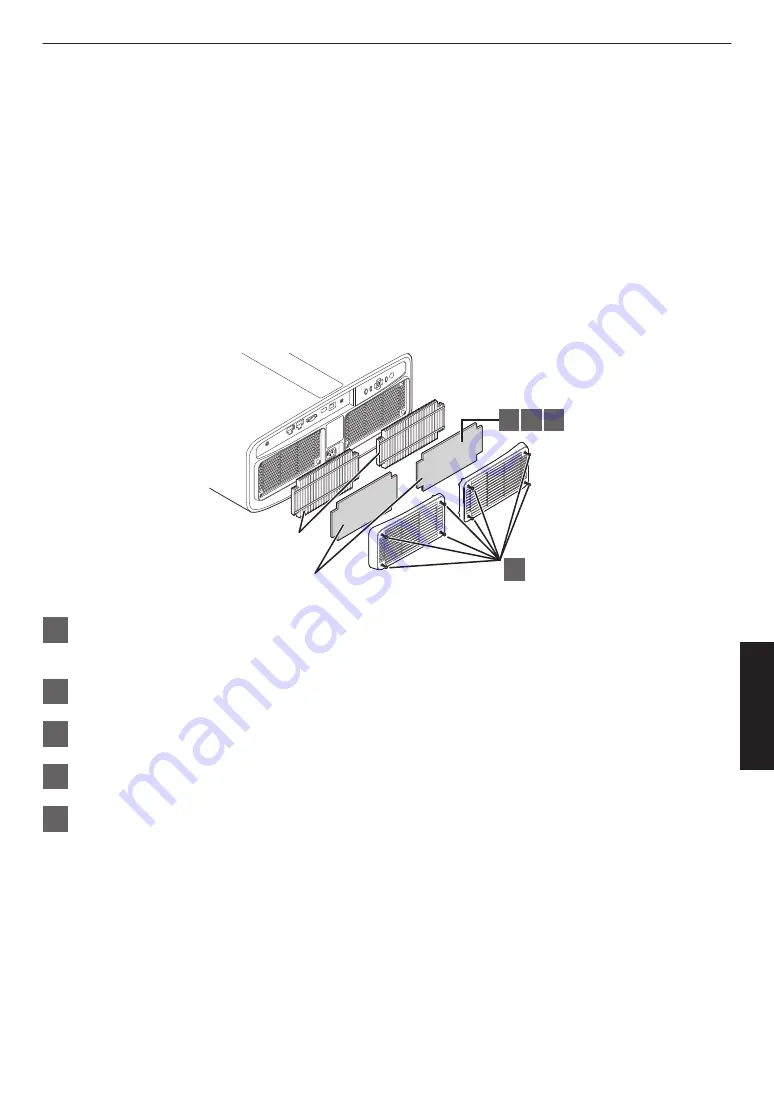
Maintaining the Cabinet and Remote Control
0
Gently wipe off dirt on the cabinet with a soft cloth.
0
If it is extremely dirty, wet a cloth in water, wring dry and use it to wipe off the dirt, followed by wiping again with a dry
cloth.
0
Pay attention to the following as the cabinet may deteriorate in condition or the paint may come off.
0
Do not wipe with thinner or benzine
0
Do not allow prolonged contact with rubber or plastic products
0
Do not spray volatile chemicals such as insecticide
Cleaning and Replacing the Filter
Clean the filter regularly. Using a filter without cleaning may reduce the brightness of the image. Dirt that enters the unit
may also appear as shadows on the image.
2 3 4
1
Sponge Spacer (Gray)
Air Filter
(White)
1
Loosen the screws at the four corners and remove the cover
0
The screws cannot be removed from the cover. Do not try to remove the screws from the cover by force.
2
Remove the sponge spacer
3
Use a vacuum cleaner to remove dirt from the sponge spacer carefully
4
Restore the sponge spacer to the original position
5
Restore the cover and fasten the screws at the four corners
45
Maintenance
Summary of Contents for BLU Escent DLA-VS3000G
Page 11: ...For the customers In China 11 ...
Page 67: ...67 Others ...
Page 68: ... DLA VS3000G D ILA PROJECTOR 2020 0220KSH SW XX ...






























