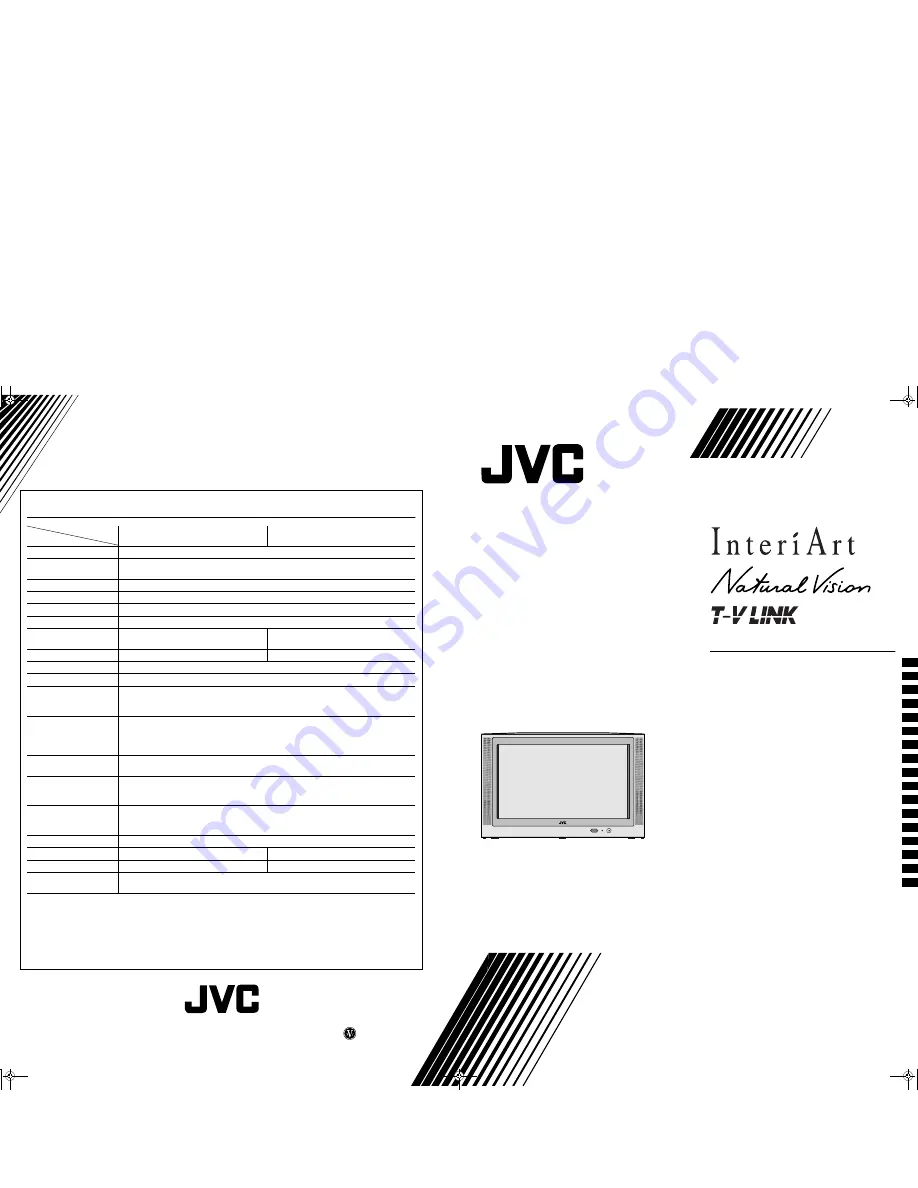
AV28S2EI/AV32S2EI
6SHFLILFDWLRQV
6SHFLILFDWLRQV
6SHFLILFDWLRQV
6SHFLILFDWLRQV
* A basic model number. The actual model number may have characters added (such as “S” for silver) showing the
colour of the TV set.
We may change the design and specifications without notice.
Pictures displayed on the screen using this TV’s ZOOM functions should not be shown for any commercial or demonstration pur-
pose in public places (cafes, hotels, etc.) without the consent of the owners of copyright of the original picture sources, as this
would be an infringement of copyright.
Model
Item
AV28S2EI*
AV32S2EI*
Broadcasting systems
CCIR I
Colour systems
PAL
•
The EXT terminals also support the NTSC 3.58/4.43 MHz system.
Channels and frequencies
IR A-J, E2-E12, E21-E69, S1-S41, X, Y, Z, Z+1, Z+2, ITALY A-H, ITALY H+1, ITALY H+2
Sound-multiplex systems
NICAM (I) system
Teletext systems
FLOF (Fastext), WST (World Standard Text)
Power requirements
220 - 240 V AC, 50 Hz
Power consumption
Maximum: 168 W, Average: 115 W,
Standby: 0.8 W
Maximum: 172 W, Average: 121 W,
Standby: 0.8 W
Picture tube size
Viewable area 66 cm (measured diagonally)
Viewable area 76 cm (measured diagonally)
Audio output
Rated Power output: 7.5 W + 7.5 W
Speakers
(20 cm
×
4 cm) oval
×
2
EXT-1 terminal
Euroconnector (21-pin, SCART)
•
Video input, Audio L/R inputs and RGB inputs are available.
•
TV broadcast outputs (Video and Audio L/R) are available.
EXT-2 terminal
Euroconnector (21-pin, SCART)
•
Video input, S-VIDEO (Y/C) input and Audio L/R inputs are available.
•
Video and Audio L/R outputs are available.
•
T-V LINK functions are available.
EXT-3 terminal
Euroconnector (21-pin, SCART)
•
Video input, S-VIDEO (Y/C) input and Audio L/R inputs are available.
EXT-4 terminal
RCA connectors
×
3
S-VIDEO connector
×
1
•
Video input, S-VIDEO (Y/C) input and Audio L/R inputs are available.
AUDIO OUT terminal
RCA connectors
×
2
•
Variable audio L/R outputs are available.
•
Variable out 0-1 Vrms, low impedance
Headphone jack
Stereo mini-jack (3.5 mm in diameter)
Dimensions (W
×
H
×
D)
800 mm
×
500 mm
×
498 mm
901 mm
×
556 mm
×
557 mm
Weight
41 kg
57.4 kg
Accessories
Remote control unit RM-C55
×
1
AAA/R03 dry cell battery
×
2
LCT0896-001A-U
1200-T-CR-JMUK
©2000 VICTOR COMPANY OF JAPAN, LIMITED
AV28S2EI
AV32S2EI
Contents
Safety precautions . . . . . . . . . . . . . . . . . . . . . . . . . . . 2
Setting up your TV . . . . . . . . . . . . . . . . . . . . . . . . . . . 4
T-V LINK functions. . . . . . . . . . . . . . . . . . . . . . . . . . . 7
Using your TV–the basics . . . . . . . . . . . . . . . . . . . . . 8
Remote control buttons and functions . . . . . . . . . . . . 11
Using the TV’s menus . . . . . . . . . . . . . . . . . . . . . . . 16
Picture setting . . . . . . . . . . . . . . . . . . . . . . . . . . . . . 17
Picture features . . . . . . . . . . . . . . . . . . . . . . . . . . . . 18
Sound setting . . . . . . . . . . . . . . . . . . . . . . . . . . . . . . 20
EXT SETTING . . . . . . . . . . . . . . . . . . . . . . . . . . . . . 21
FEATURES . . . . . . . . . . . . . . . . . . . . . . . . . . . . . . . 23
INSTALL . . . . . . . . . . . . . . . . . . . . . . . . . . . . . . . . . 25
DEMO . . . . . . . . . . . . . . . . . . . . . . . . . . . . . . . . . . . 29
Other menus . . . . . . . . . . . . . . . . . . . . . . . . . . . . . . 30
Further preparation . . . . . . . . . . . . . . . . . . . . . . . . . 32
TV buttons and parts . . . . . . . . . . . . . . . . . . . . . . . . 34
Troubleshooting . . . . . . . . . . . . . . . . . . . . . . . . . . . . 35
Specifications. . . . . . . . . . . . . . . . . . . . . . . Back Cover
Colour Television
INSTRUCTIONS
AV28S2EI_cover.fm Page 1 Friday, December 22, 2000 4:02 PM


































