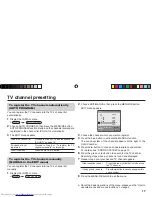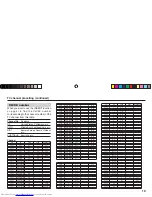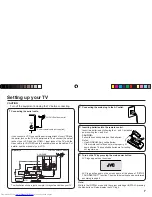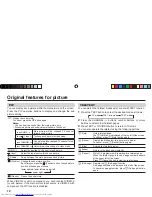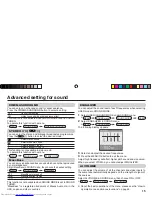8
5
Making the initial settings
Set up your TV by pressing MENU/OK button or waiting for 15 seconds, then operate the TV by following the steps
below:
• Press
5
/
∞
button to
select your desired
language.
• Press
5
/
∞
button to
select your desired
Teletext language
group. For details,
see page 13.
• TV will start searching
for the channels.
To stop AUTO
PROGRAM, press
MENU/OK button.
Setting up your TV (continued)
• To complete the initial
setting, press the
MENU/OK button. To
edit the channel list,
see page 19.
• “SETUP TOUR
RESTART?” will be
displayed.
Press the MENU/OK
button to cancel
the SETUP TOUR
RESTART function.
If you want to make
initial settings again
when the next time
you turn on the TV,
press the Red button
to activate the SETUP
TOUR RESTART
function.
LANGUAGE
TEXT LANGUAGE
MENU : OK
DISPLAY : BACK
TV/VIDEO : EXIT
TEXT LANGUAGE
MENU : OK
DISPLAY : BACK
TV/VIDEO : EXIT
AUTO PROGRAM
MENU : OK
22%
EDIT
MENU : OK
MOVE
■
INSERT
■
DELETE
■
MANUAL
■
■
■
■
PR
CH/CC
AV
1
CH 04
2
CH 76
3
CH 78
4
CH 05
5
CH 28
3
6
CH 10
AUTO PROGRAM
MENU : NO
SETUP TOUR RESTART?
■
: YES
GROUP–1
GROUP–2
GROUP–3
ENGLISH
êìëëäàâ
ìKPA∫HCúKA
When turn on the TV at
the next time
GGT0120-001A-H-EN.indd 8
GGT0120-001A-H-EN.indd 8
03.05.2006 14:26:37 Uhr
03.05.2006 14:26:37 Uhr