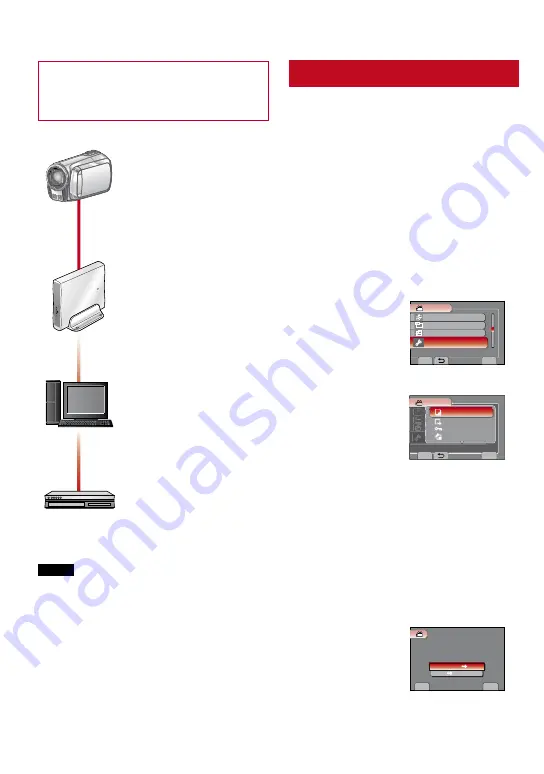
Copying Files
Types of Copying and Connectable Device
DVD Burner
(CU-VD3/VD50)
You can copy video files
recorded on this camcorder
onto DVD discs.
PC
You can copy video/
still image files on this
camcorder onto your PC.
VCR/DVD Recorder
You can dub video files
recorded on this camcorder
onto DVD discs.
NOTE
It is recommended to use the JVC DVD
burner (CU-VD50/CU-VD3). When using
CU-VD20 or CU-VD40, the recording time
may take approx. 2 times longer than the time
that is described in the instruction manual of
DVD burner.
COPYING
Copying/Moving Files
You can copy or move files between built-in
memory and SD card.
Preparation:
•
Slide the mode switch to select
!
or
#
mode.
•
Press the
PLAY/REC
button to select
playback mode.
•
Make sure that SD card is inserted in the
SD slot.
•
Make sure that enough free space is left in
the copy/move destination medium.
1
Touch MENU.
2
Select [EDIT].
SET
QUIT
EDIT PLAYLIST
DUBBING PLAYBACK
PLAYBACK MPG FILE
EDIT
VIDEO
CAN BE SET TO PREVENT COPY
REC
3
Select [COPY] or [MOVE].
REC
E
D
P
COPY FILES BETWEEN
VIDEO
SET
QUIT
COPY
MOVE
PROTECT/CANCEL
TRIMMING
• [COPY]:
Files are copied to the destination
medium while leaving original files in the
source medium.
• [MOVE]:
Files are moved to the destination
medium while deleting original files in
the source medium.
4
Select the direction.
[BUILT-IN MEM
}
CARD] or [CARD
}
BUILT-IN MEM]
SET
QUIT
COPY VIDEO
CARD BUILT-IN MEM
SELECT COPY DIRECTION
BUILT-IN MEM CARD
It is recommended to copy your important
recorded data to a DVD or other recording
media for storage. JVC will not be
responsible for any lost data.






























