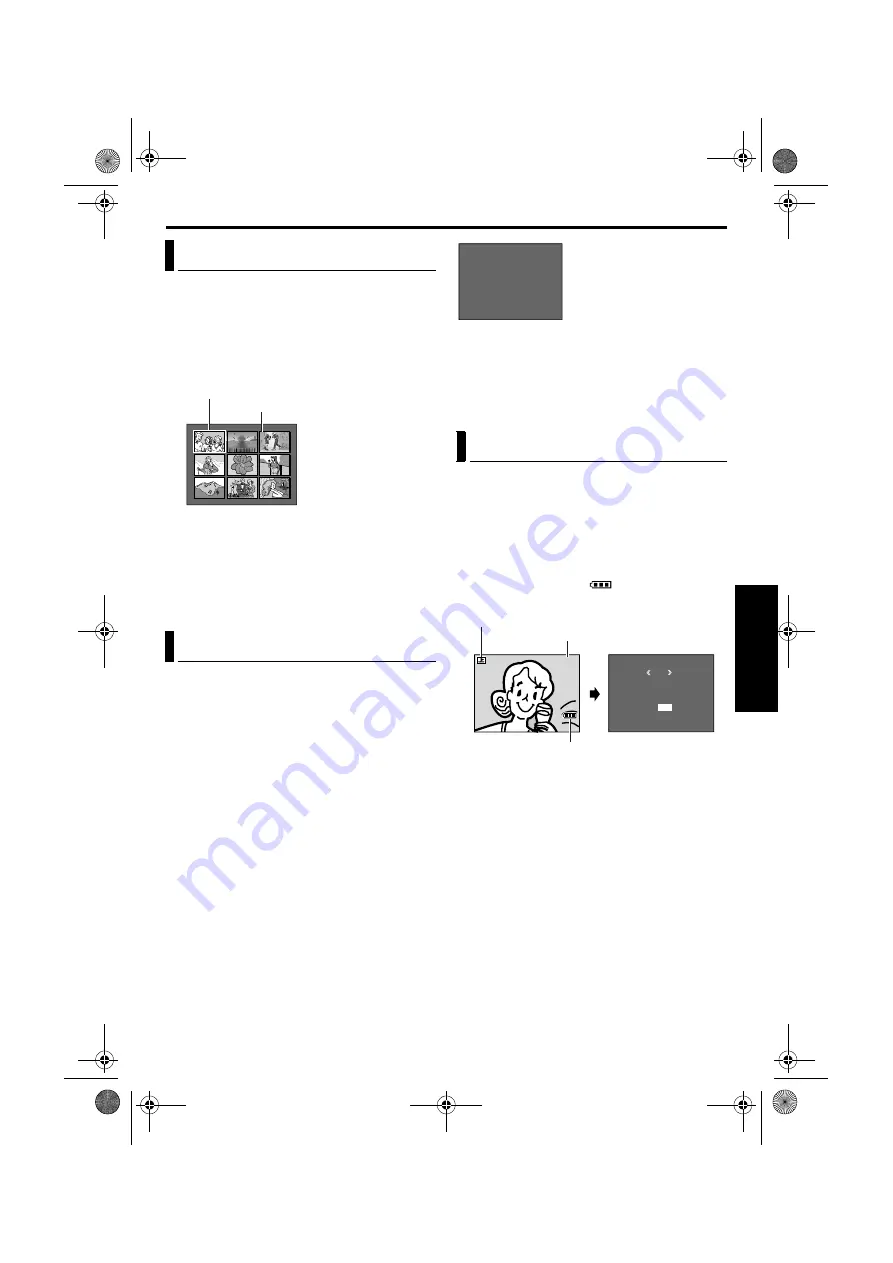
EN
23
Master Page: Right
You can view several different files stored in the
memory card at a time. This browsing capability
makes it easy to locate a particular file you want.
1
Perform steps
1
–
4
2
Press
INDEX
. The Index Screen of the image files
appears.
3
Press
R
or
T
to move the frame to the desired
file.
●
Press
3
to display the previous page. Press
5
to display the next page.
4
Press
MENU
. The selected file is displayed.
●
Pressing
INFO
gives you details on the
displayed file. (See below.)
You can get the relevant file information by pressing
the
INFO
Button during normal playback or Index
Playback.
●
Press the
INFO
Button again to close the
Information Screen.
NOTE:
With images shot with other devices or processed on
a PC, “QUALITY: – – –” will be displayed.
1
Perform steps
1
–
4
2
Press
MENU
. The Menu Screen appears.
3
Press
R
or
T
to select “DISPLAY”, and press
MENU
. The Sub Menu appears.
4
Press
R
or
T
to select “OFF”, and press
MENU
.
The operation mode indicator, folder/file number
and battery indicator (
) disappear.
●
To display the indicators again, select “ON”.
Index Playback Of Files
Viewing File Information
FOLDER
: Folder name (
FILE
: File name (
DATE
: Date the file was made
SIZE
: Image size
QUALITY
: Picture quality
PROTECT
: When set to “ON”, the file is
protected from accidental erasure.
(
1
2
3
4
5
6
7
8
9
Index Screen
Selected file
Index number
Removing On-Screen Display
F
F
D
S
Q
P
O
I
A
I
U
R
L
L
T
Z
A
O
D
E
E
E
L
T
E
I
E
R
T
C
Y
T
:
:
:
:
:
:
1
D
1
F
O
0
V
2
I
F
0
C
8
N
F
J
0
0
E
V
0
X
C
0
7
G
1
2
R
0
0
OCT 0 3 0 3
Information Screen
RETURN
D I SPLAY
M
E
NU
ON
OF F
100-0013
Operation mode indicator
Battery indicator
Folder/file number
CU-VH1US.book Page 23 Friday, November 28, 2003 8:01 PM






























