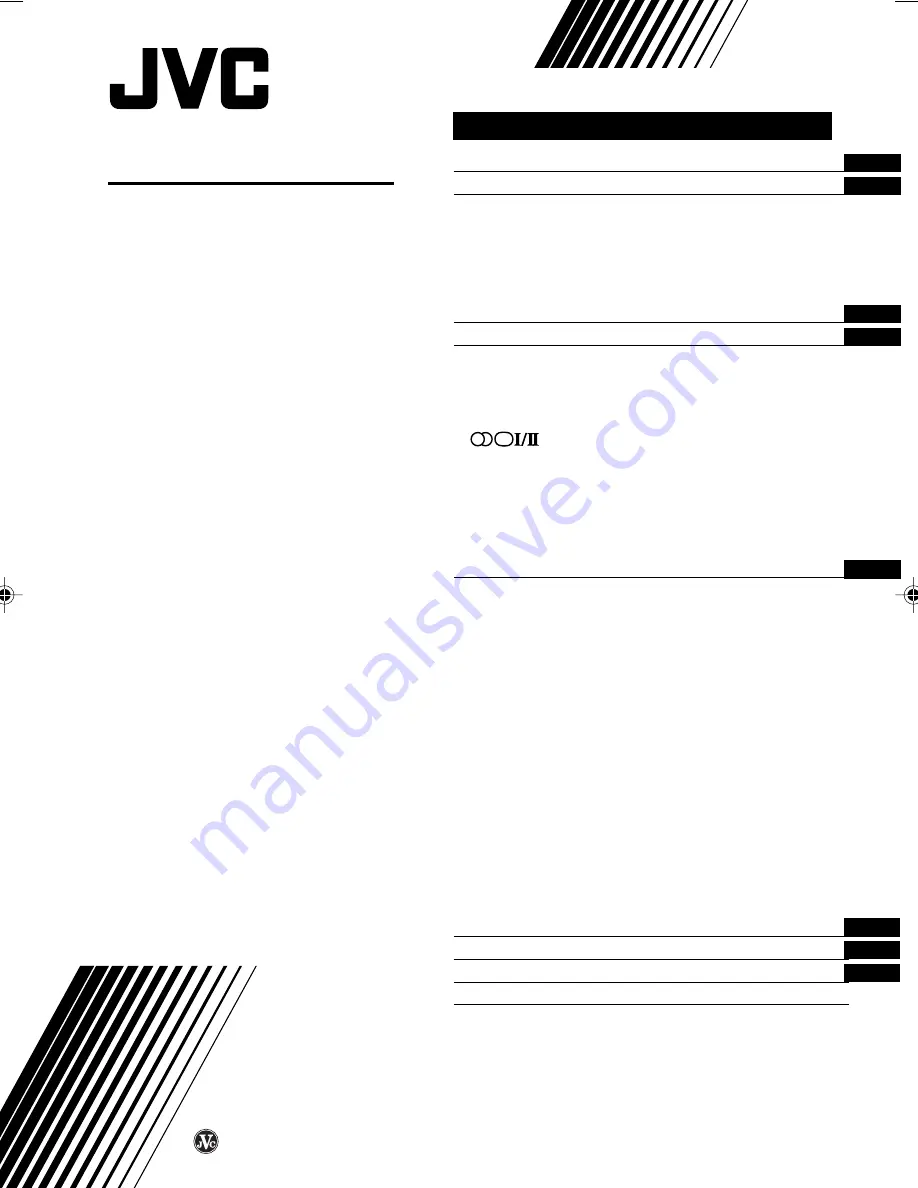
COLOUR TELEVISION
INSTRUCTIONS
Thank you for buying this JVC
colour television.
To make sure you understand how to
use your new TV, please read this
manual thoroughly before you begin.
AV-21L91
AV-25L91
AV-29L91
Contents
Safety precautions
2
Preparation
2
1 Insert the batteries into the remote control ... 2
2 Connecting the aerial and VCR .................. 3
3 Connecting other devices .......................... 4
4 Connect the power cord to the AC outlet ... 4
5 Initial setting ............................................... 5
Basic operation
6
Remote control buttons and functions
7
ECO SENSOR button ..................................... 7
PICTURE MODE button ................................. 7
COLOUR SYSTEM button ............................. 7
SOUND SYSTEM button ............................... 7
button ............................................. 9
MUTING button ............................................. 8
DISPLAY button ............................................. 8
OFF TIMER button ......................................... 8
button .......................................... 9
CHANNEL SCAN button ................................ 9
Using the TV’s menus
10
Basic operation ............................................ 10
INPUT ........................................................... 11
PICTURE TILT ............................................... 11
VNR ............................................................... 11
COMPRESS (16:9) ........................................ 11
AUTO SHUTOFF .......................................... 12
CHILD LOCK ................................................. 12
BLUE BACK .................................................. 12
VIDEO-2 SET ................................................ 13
Picture Adjustments .................................... 13
Sound Adjustments ..................................... 13
AI VOLUME .................................................. 14
AUTO CH PRESET ....................................... 14
MANUAL CH PRESET .................................. 15
SKIP .............................................................. 16
LANGUAGE .................................................. 16
TV buttons and parts
17
Using the buttons on the TV
18
Troubleshooting
19
Specifications
Back cover
LCT1064-001A-H
0801-Ki-NV-JET
© 2001 VICTOR COMPANY OF JAPAN, LIMITED
LCT1064-001A-H_cover
01.12.10, 17:23
3


































