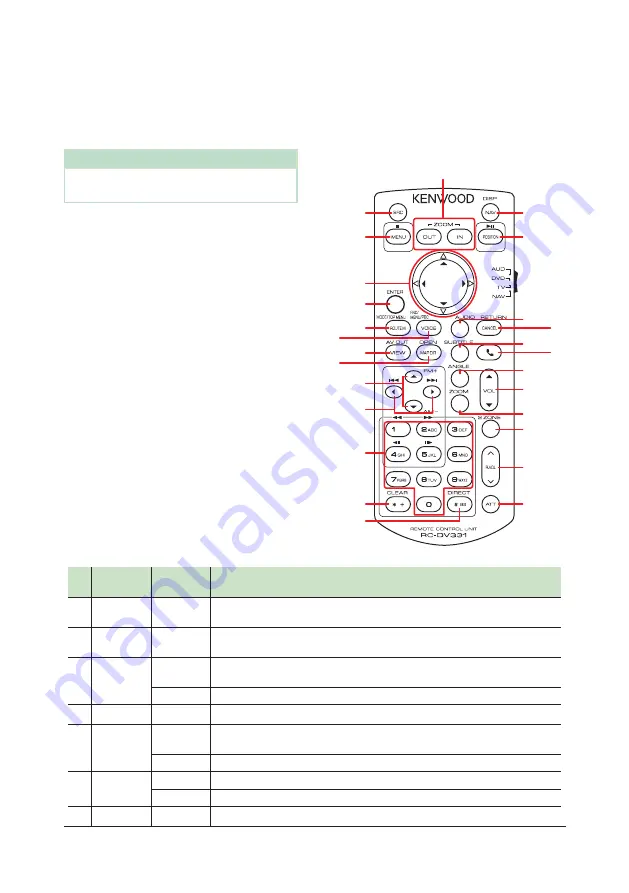
Remote control
86
Ñ
Direct search mode
Using the remote control, you can jump
directly to the desired file, track chapter, etc.
with entering the number corresponding to
the content.
NOTE
• This operation cannot be performed for USB
device and iPod.
1
Press the
[
#BS
]
button several times until
the desired content appears.
The available contents are different
depending on the source.
■
DVD
Title number/Chapter number
■
VCD 1.X and 2.X (PBC OFF)
Track number
■
VCD 2.X (PBC ON)
Scene number/Track number
■
Music CD
Track number
■
HD Radio tuner
Frequency value/Channel number
■
SiriusXM
Channel number
2
Enter the number of the content you want
to play using the numeric keypad.
3
For DVD or VCD, music CD, press the
[
ENTER
]
button.
For radio, press the
[
C
]
or
[
D
]
button.
h
h
The content you entered is played.
Ñ
Basic operations
1
2
5
17
19
21
22
23
24
25
26
18
20
3
6
7
8
10
12
13
14
15
16
9
11
4
Key
Name
Mode
switch
Function
1
SRC
AUD, DVD
Switches to the source to be played.
In hands-free mode, hangs up the phone.
2
NAV
−
Switches the screen between the navigation, the current source and the App
screen from the connected iPhone/Android.
3
MENU
DVD
Stops playing and memorizes the last point where the disc stopped. The last point
is deleted by pressing twice.
NAV
Displays Main menu.
4
OUT, IN
NAV
Zooms in or out the navigation map.
5
POSITION
AUD, DVD
Pauses the track or file, and resumes playing by pressing twice.
During radio and HD Radio source in AUD mode, switches the seek mode.
NAV
Displays the current position.
6
Cursor Key
DVD
Moves the cursor in the DVD menu.
NAV
Moves the cursor or scrolls the map.
7
ENTER
−
Performs the selected function.






























