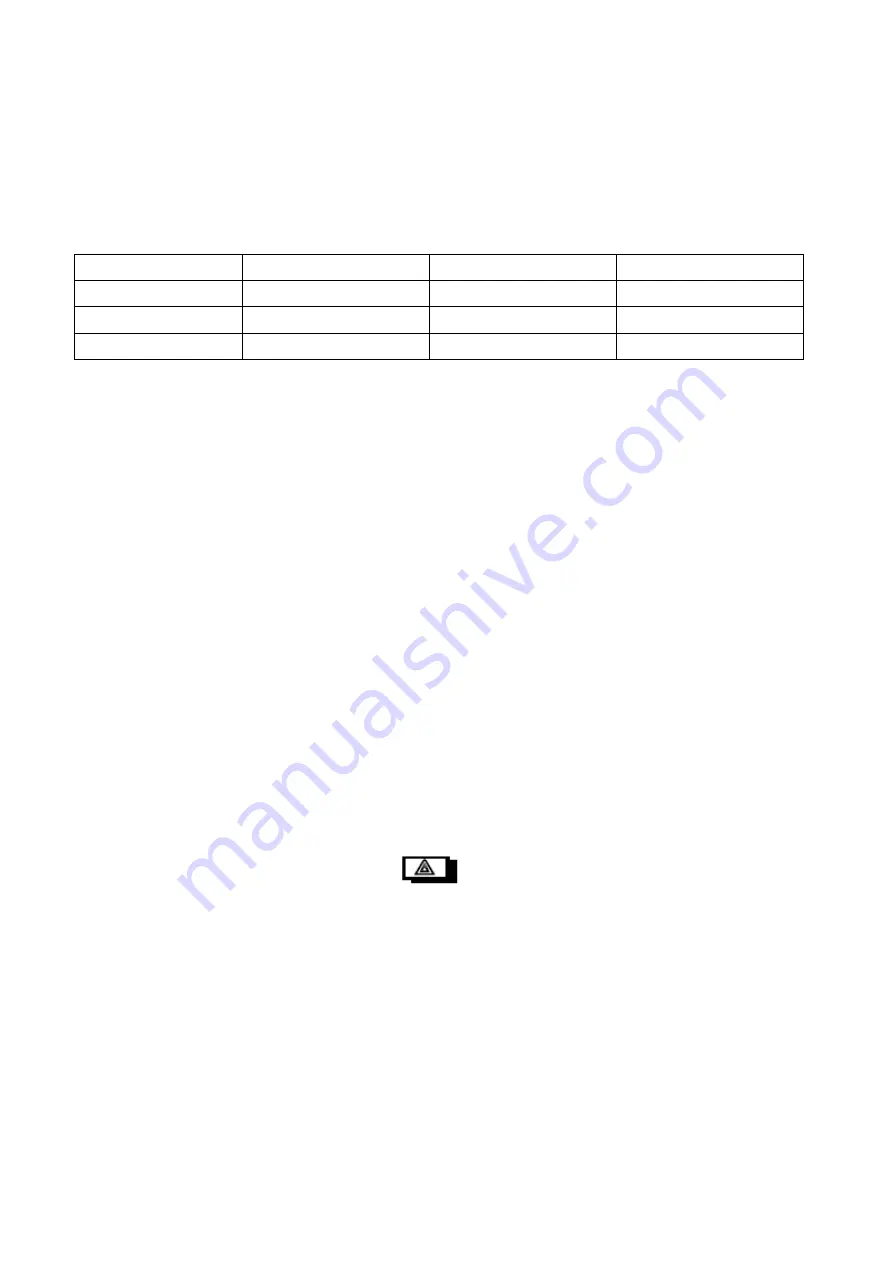
© JVA Technologies Pty Ltd
Page 31 of 32
Issue:3/03/2021 9:39:00 AM
OEM technical manual.docx
Keypad programming
Changing the Keypad Messages and Address
The messages and each of the 15 zone labels can be changed.
The Dealer Message displays when the system is on standby.
Zone Labels display after the [#] key is pressed during alarm memory or faults.
The programmable Service Message is displayed during AC failure, communication failure, or low battery.
Keys used for changing messages:
[1]
[2] Character up
[3] not used
Emergency not used
[4] <- Cursor left
[5] Next Message
[6] -> Cursor right
Fire not used
[7]
[8] Character down
[9]
Panic not used
[*]
[0] Last Message
[#] Enter / Exit
Bypass not used
To activate the keypad programming mode, enter the [Installer's Code] [*][0][1][#]. Information may be entered into
the keypad in the form of letters (upper and lower case), numbers (0 - 9), and 22 special symbols. All characters
are displayed in the order: upper and lower case letters, numbers, and special symbols. The [Space] character
precedes the letter A.
To enter a Label, use the [2] key to scroll through the characters until you reach the desired character. If you scroll
past the desired character, the [8] key may be used to scroll backwards. Note; the space character is before the A
character (When A is displayed, press [8] to get a space).
When the desired character is displayed, press the [6] key to move the cursor to the next character position. The
[4] key moves the cursor to the left.
When all characters have been entered, press the [#] key to enter the message and move to the next message
position.
Use the [0] key to move backward through the messages.
NOTE: If you move to the next message using [5] instead of the [#] key you will lose any changes you made!
To change the keypad address, scroll through the messages until the keypad displays: “Keypad address __” then
change the value by pressing [2] (up) or [8] (down). Validate by pressing [#].
The message order is:
•
SERVICE MESSAGE (Displayed under “SYSTEM TROUBLE”)
•
DEALER MESSAGE (Displayed under the standby message: “READY TO ARM”)
•
ZONE NAMES
•
BAUD RATE (should be left at 2400)
•
KEYPAD ADDRESS (should be left at 1)
To Exit Keypad Programming
When you have finished programming, press [*] [#].
Note: The keypad will also exit the programming mode if you do not press any key within a five minute period.
To return the Keypad to default settings press the
emergency button during power up. This feature
was added in keypad firmware version 1.2.
Connecting Multiple Keypads to a system
Up to three keypads may be used to remotely monitor and control the Z series security energisers.
To operate correctly, each Keypad must be configured to use a unique KEYPAD ADDRESS. This is best achieved
by connecting one keypad (at a time) to the Master Energiser and updating the KEYPAD ADDRESS. Once all
Keypads have a different address, all can be connected to the system. A recommendation is that one Keypad is
kept at ADDRESS 1.
The Energiser now needs to be introduced to all of these Keypads. This is achieved by resetting the Energiser
using the Keypad (configured to ADDRESS 1), by pressing [USER PIN]*68#. Alternately the power can also be
removed to reset the Energiser. After a reset, the Energiser will determine what Keypads are connected, and only
these ADDRESSES will be used in the future. This prevents un-authorised Keypads being added to the system
once it is running.
















