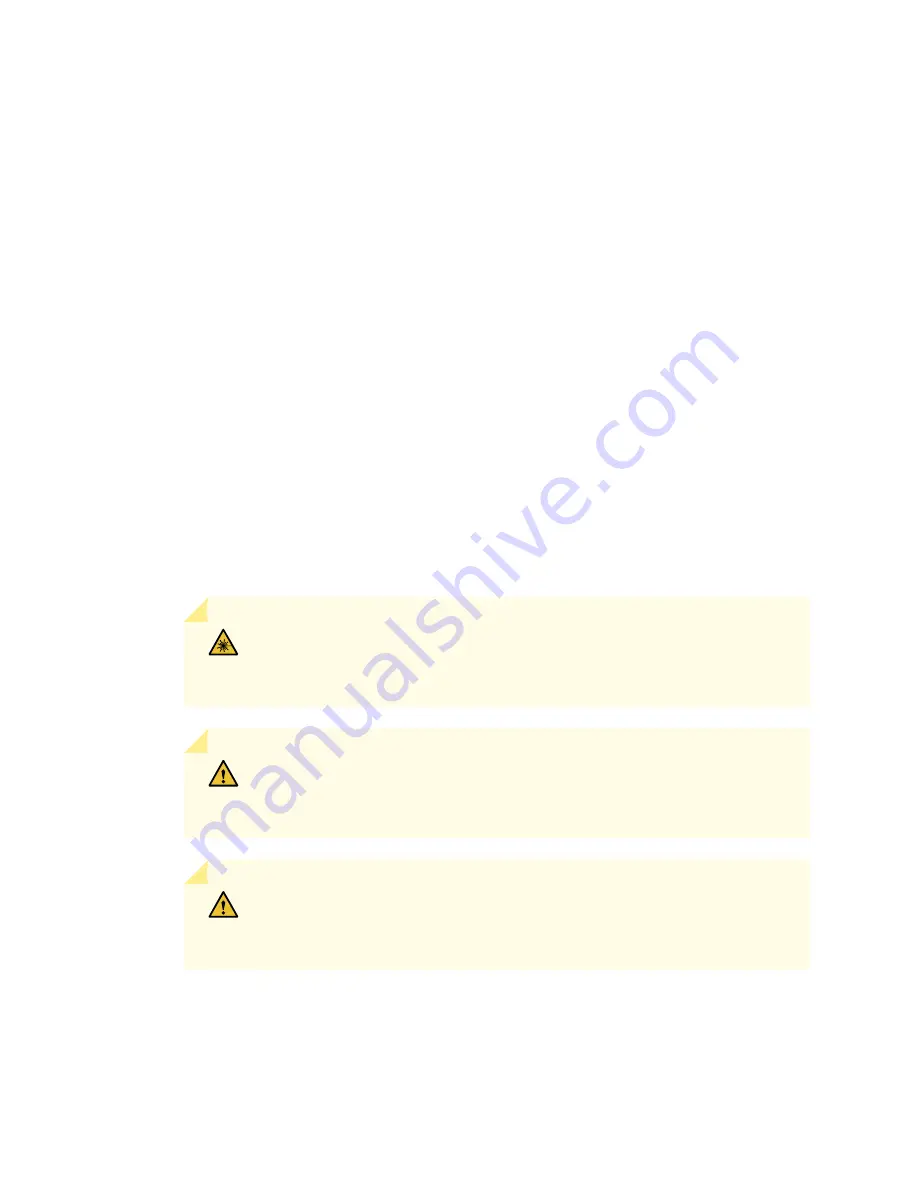
Removing an SRX5600 Services Gateway MPC
When you remove an MPC, the services gateway continues to function, although the MIC interfaces
installed on the MPC being removed no longer function.
An MPC installs horizontally in the front of the services gateway. A fully configured MPC can weigh up to
18.35 lb (8.3 kg). Be prepared to accept its full weight.
To remove an MPC:
1. Have ready a replacement MPC blank panel and an antistatic mat for the MPC. Also have ready rubber
safety caps for each MIC using an optical interface on the MPC that you are removing.
2. Wrap and fasten one end of the ESD grounding strap around your bare wrist, and connect the other
end of the strap to the ESD point on the chassis.
3. Power off the services gateway.
4. Label the cables connected to each MIC on the MPC so that you can later reconnect the cables to the
correct MICs.
5. Disconnect the cables from the MICs installed in the MPC.
WARNING:
Do not look directly into a fiber-optic transceiver or into the ends
of fiber-optic cables. Fiber-optic transceivers and fiber-optic cables connected
to a transceiver emit laser light that can damage your eyes.
CAUTION:
Do not leave a fiber-optic transceiver uncovered except when
inserting or removing a cable. The safety cap keeps the port clean and prevents
accidental exposure to laser light.
CAUTION:
Avoid bending a fiber-optic cable beyond its minimum bend radius.
An arc smaller than a few inches in diameter can damage the cable and cause
problems that are difficult to diagnose.
6. If a MIC uses fiber-optic cable, immediately cover each transceiver and the end of each cable with a
rubber safety cap.
338
Summary of Contents for SRX5600
Page 1: ...SRX5600 Services Gateway Hardware Guide Published 2020 02 14 ...
Page 23: ......
Page 105: ...LEDs 106 ...
Page 114: ...Figure 51 SRX5K MPC g030309 MPC empty 115 ...
Page 124: ...Port and Interface Numbering 125 ...
Page 130: ...Port and Interface Numbering 131 ...
Page 156: ......
Page 185: ......
Page 193: ...Figure 84 Installing the Front Mounting Hardware for a Four Post Rack or Cabinet 196 ...
Page 239: ......
Page 285: ...c Upload the configuration to RE2 from the USB device 288 ...
Page 372: ...5 CHAPTER Troubleshooting Hardware Troubleshooting the SRX5600 377 ...
Page 373: ......
Page 407: ......
Page 420: ...423 ...
Page 423: ...Restricted Access Area Warning 426 ...
Page 430: ...433 ...
Page 443: ...Jewelry Removal Warning 446 ...
Page 446: ...Operating Temperature Warning 449 ...
Page 456: ...DC Power Disconnection Warning 459 ...
Page 460: ...DC Power Wiring Sequence Warning 463 ...
Page 463: ...DC Power Wiring Terminations Warning 466 ...
Page 466: ...DC Power Disconnection Warning 469 ...
Page 470: ...DC Power Wiring Sequence Warning 473 ...










































