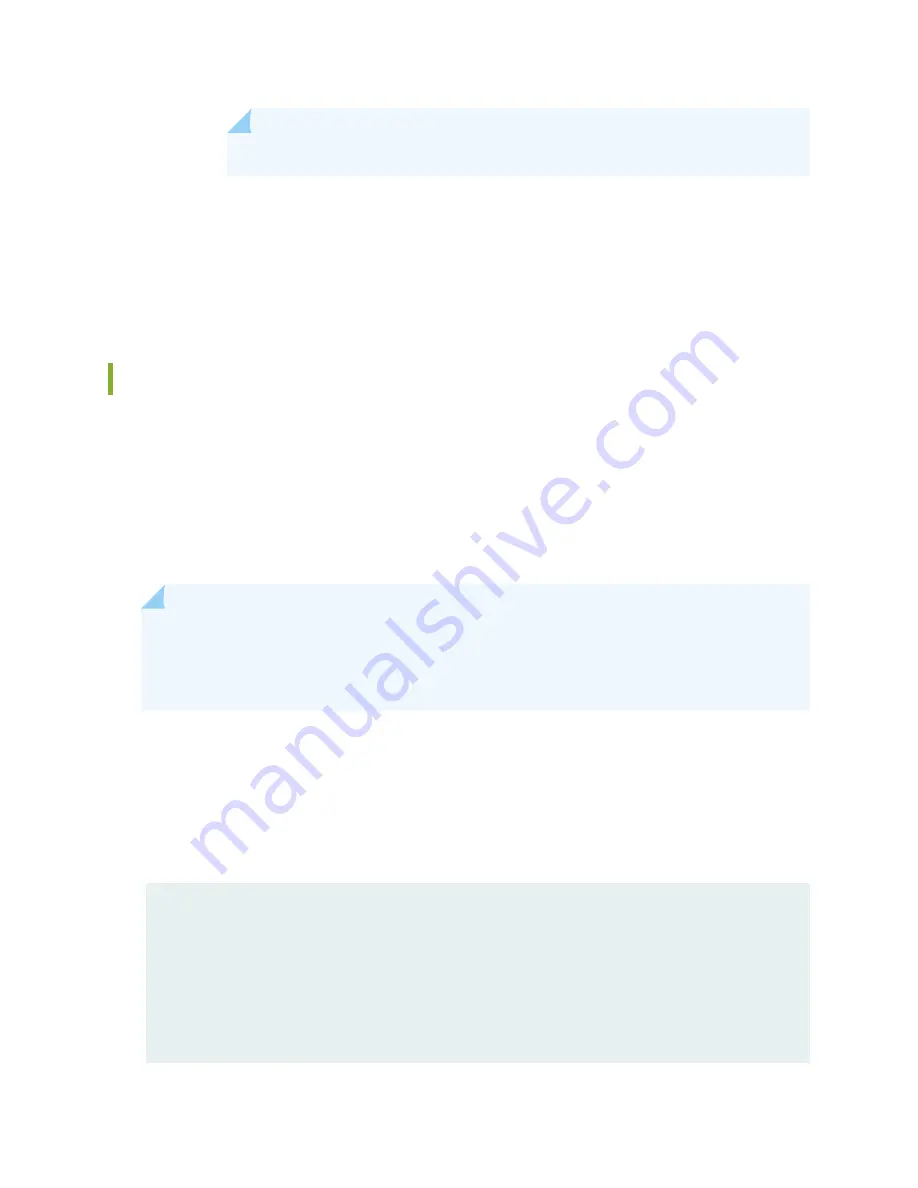
NOTE:
Ensure that you use the correct node number for the destination node.
e. In the destination node, use the ls –la command to verify that all files from the
/var/db/certs/common/key-pair folder of the source node are copied.
f. Repeat Step b through Step e for the /var/db/certs/common/local and
/var/db/certs/common/certification-authority folders.
Low Impact Hardware Upgrade for SCB3 and IOC3
If your device is part of a chassis cluster, you can upgrade SRX5K-SCBE (SCB2) to SRX5K-SCB3 (SCB3)
and SRX5K-MPC (IOC2) to IOC3 (SRX5K-MPC3-100G10G or SRX5K-MPC3-40G10G) using the low-impact
hardware upgrade (LICU) procedure, with minimum downtime. You can also follow this procedure to
upgrade SCB1 to SCB2, and RE1 to RE2.
Before you begin the LICU procedure, verify that both services gateways in the cluster are running the
same Junos OS release.
NOTE:
You can perform the hardware upgrade using the LICU process only.
You must perform the hardware upgrade at the same time as the software upgrade from Junos
OS Release 12.3X48-D10 to 15.1X49-D10.
In the chassis cluster, the primary device is depicted as node 0 and the secondary device as node 1.
Follow these steps to perform the LICU.
1. Ensure that the secondary node does not have an impact on network traffic by isolating it from the
network when LICU is in progress. For this, disable the physical interfaces (RETH child interfaces) on
the secondary node.
For SRX5400 Services Gateways
admin@cluster#set interfaces xe-5/0/0 disable
admin@cluster#set interfaces xe-5/1/0 disable
For SRX5600 Services Gateways
admin@cluster#set interfaces xe-9/0/0 disable
280
Summary of Contents for SRX5600
Page 1: ...SRX5600 Services Gateway Hardware Guide Published 2020 02 14 ...
Page 23: ......
Page 105: ...LEDs 106 ...
Page 114: ...Figure 51 SRX5K MPC g030309 MPC empty 115 ...
Page 124: ...Port and Interface Numbering 125 ...
Page 130: ...Port and Interface Numbering 131 ...
Page 156: ......
Page 185: ......
Page 193: ...Figure 84 Installing the Front Mounting Hardware for a Four Post Rack or Cabinet 196 ...
Page 239: ......
Page 285: ...c Upload the configuration to RE2 from the USB device 288 ...
Page 372: ...5 CHAPTER Troubleshooting Hardware Troubleshooting the SRX5600 377 ...
Page 373: ......
Page 407: ......
Page 420: ...423 ...
Page 423: ...Restricted Access Area Warning 426 ...
Page 430: ...433 ...
Page 443: ...Jewelry Removal Warning 446 ...
Page 446: ...Operating Temperature Warning 449 ...
Page 456: ...DC Power Disconnection Warning 459 ...
Page 460: ...DC Power Wiring Sequence Warning 463 ...
Page 463: ...DC Power Wiring Terminations Warning 466 ...
Page 466: ...DC Power Disconnection Warning 469 ...
Page 470: ...DC Power Wiring Sequence Warning 473 ...











































