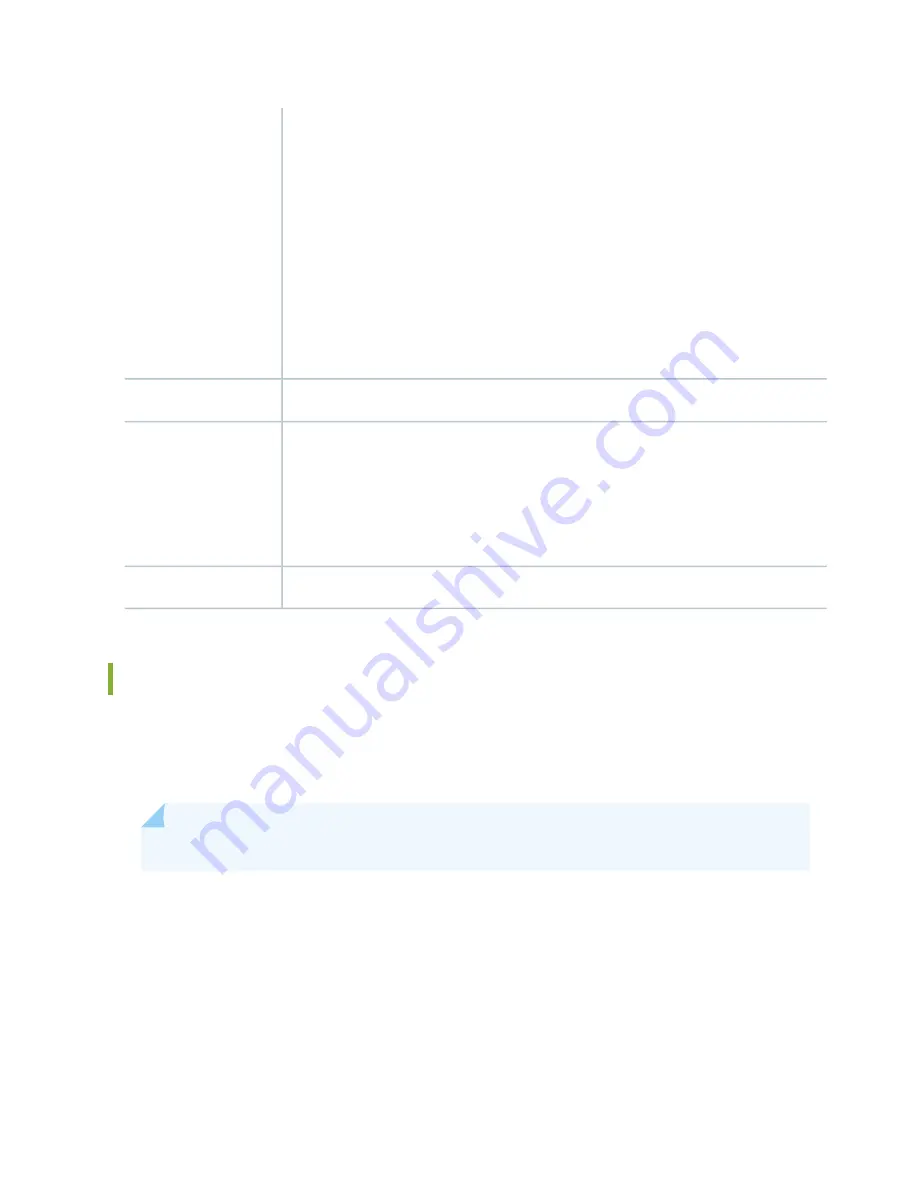
Maximum of 570 W for the MPC with two MICs, including applicable transceivers.
NOTE:
•
To install and use SRX5K-MPCs in the SRX5600 and SRX5800 Services Gateways, you
must have high-capacity power supplies (either AC or DC) and high-capacity fan trays
installed in the services gateways. All models of SRX5400 Services Gateways already
include high-capacity supplies. If you do not have high-capacity power supplies and fan
trays installed, the services gateway will log an alarm condition when it recognizes the
SRX5K-MPCs.
•
On SRX5400 and SRX5600 Services Gateways with AC power supplies, we recommend
that you use high-line (220 V) input power to ensure that the devices have adequate
power to support SRX5K-MPCs.
Power requirement
Approximately 10 lb (4.5 kg) without MICs
Weight
OK/FAIL LED, one bicolor:
•
Green–The MPC is operating normally.
•
Blinking green–The MPC is transitioning to online or offline.
•
Red–The MPC has failed and is not operating normally.
•
Off–The MPC is powered down.
LEDs
The serial number label is yellow and is located on the opposite side of the card.
Serial number location
SRX5K-MPC3-40G10G Specifications
The SRX5K-MPC3-40G10G (IOC3) is an interface card that provides 10 Gigabit Ethernet and 40 Gigabit
Ethernet interfaces, with a Packet Forwarding Engine that provides a 240 Gbps line rate. This interface
card is supported on SRX5400, SRX5600, and SRX5800 Services Gateways. See
NOTE:
These cards do not support plug-in Modular Interface Cards (MICs).
All ports on the interface card have dual-color LEDs for reporting link status.
The interface card also supports hot-pluggable optical modules.
117
Summary of Contents for SRX5600
Page 1: ...SRX5600 Services Gateway Hardware Guide Published 2020 02 14 ...
Page 23: ......
Page 105: ...LEDs 106 ...
Page 114: ...Figure 51 SRX5K MPC g030309 MPC empty 115 ...
Page 124: ...Port and Interface Numbering 125 ...
Page 130: ...Port and Interface Numbering 131 ...
Page 156: ......
Page 185: ......
Page 193: ...Figure 84 Installing the Front Mounting Hardware for a Four Post Rack or Cabinet 196 ...
Page 239: ......
Page 285: ...c Upload the configuration to RE2 from the USB device 288 ...
Page 372: ...5 CHAPTER Troubleshooting Hardware Troubleshooting the SRX5600 377 ...
Page 373: ......
Page 407: ......
Page 420: ...423 ...
Page 423: ...Restricted Access Area Warning 426 ...
Page 430: ...433 ...
Page 443: ...Jewelry Removal Warning 446 ...
Page 446: ...Operating Temperature Warning 449 ...
Page 456: ...DC Power Disconnection Warning 459 ...
Page 460: ...DC Power Wiring Sequence Warning 463 ...
Page 463: ...DC Power Wiring Terminations Warning 466 ...
Page 466: ...DC Power Disconnection Warning 469 ...
Page 470: ...DC Power Wiring Sequence Warning 473 ...







































