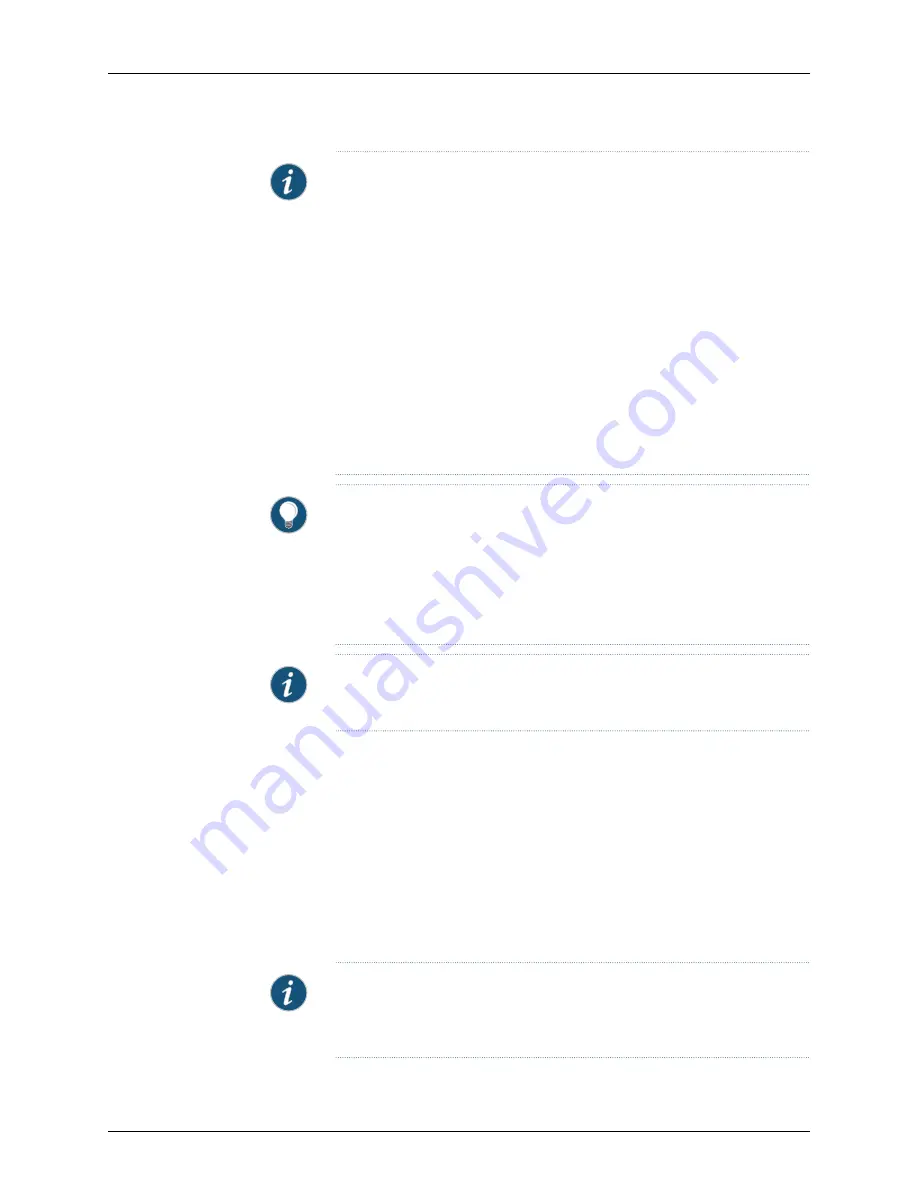
NOTE:
To remove power completely from the services gateway, unplug the
AC power cord (for SRX240 Services Gateway with AC power supply, and
PoE models) or switch off the DC power source (SRX240 Services Gateway
with DC power supply).
After powering off a power supply, wait at least 10 seconds before turning it
back on. After powering on a power supply, wait at least 10 seconds before
turning it off.
The Power button on the services gateway is a standby power switch.
If you press the Power button to power off the services gateway when it is
still connected to a power source, 12 V (for SRX240 Services Gateway with
AC and DC Power Supply models) / 52 V (SRX240 Services Gateway PoE
models) power will still be available in the chassis and the device will be fully
powered off.
TIP:
When you are powering off the services gateway, the following message
is displayed:
Turning the system power off
.
You can now safely remove the power cable to completely disconnect the
power from the device.
NOTE:
You can use the
request system reboot
command to schedule a reboot
of the services gateway.
For more information about halting, powering off, or rebooting the services gateway using
the CLI, see the following guides:
•
Initial Configuration for Security Devices
•
Monitoring and Troubleshooting for Security Devices
Resetting the SRX240 Services Gateway
The RESET CONFIG button located at the front panel of the SRX240 Services Gateway
removes the current configuration and resets the device to the default configuration. The
button is recessed in the front panel to prevent it from being pressed accidentally.
NOTE:
Pressing and holding the RESET CONFIG button for 15 seconds or
more deletes all configurations on the device and loads and commits the
factory configuration.
Copyright © 2015, Juniper Networks, Inc.
76
SRX240 Services Gateway Hardware Guide
Summary of Contents for SRX240 Series
Page 8: ...Copyright 2015 Juniper Networks Inc viii SRX240 Services Gateway Hardware Guide ...
Page 18: ...Copyright 2015 Juniper Networks Inc xviii SRX240 Services Gateway Hardware Guide ...
Page 20: ...Copyright 2015 Juniper Networks Inc 2 SRX240 Services Gateway Hardware Guide ...
Page 26: ...Copyright 2015 Juniper Networks Inc 8 SRX240 Services Gateway Hardware Guide ...
Page 30: ...Copyright 2015 Juniper Networks Inc 12 SRX240 Services Gateway Hardware Guide ...
Page 46: ...Copyright 2015 Juniper Networks Inc 28 SRX240 Services Gateway Hardware Guide ...
Page 58: ...Copyright 2015 Juniper Networks Inc 40 SRX240 Services Gateway Hardware Guide ...
Page 62: ...Copyright 2015 Juniper Networks Inc 44 SRX240 Services Gateway Hardware Guide ...
Page 64: ...Copyright 2015 Juniper Networks Inc 46 SRX240 Services Gateway Hardware Guide ...
Page 76: ...Copyright 2015 Juniper Networks Inc 58 SRX240 Services Gateway Hardware Guide ...
Page 80: ...Copyright 2015 Juniper Networks Inc 62 SRX240 Services Gateway Hardware Guide ...
Page 86: ...Copyright 2015 Juniper Networks Inc 68 SRX240 Services Gateway Hardware Guide ...
Page 96: ...Copyright 2015 Juniper Networks Inc 78 SRX240 Services Gateway Hardware Guide ...
Page 120: ...Copyright 2015 Juniper Networks Inc 102 SRX240 Services Gateway Hardware Guide ...
Page 122: ...Copyright 2015 Juniper Networks Inc 104 SRX240 Services Gateway Hardware Guide ...
Page 138: ...Copyright 2015 Juniper Networks Inc 120 SRX240 Services Gateway Hardware Guide ...
Page 142: ...Copyright 2015 Juniper Networks Inc 124 SRX240 Services Gateway Hardware Guide ...
Page 148: ...Copyright 2015 Juniper Networks Inc 130 SRX240 Services Gateway Hardware Guide ...
Page 150: ...Copyright 2015 Juniper Networks Inc 132 SRX240 Services Gateway Hardware Guide ...
Page 158: ...Copyright 2015 Juniper Networks Inc 140 SRX240 Services Gateway Hardware Guide ...
Page 186: ...Copyright 2015 Juniper Networks Inc 168 SRX240 Services Gateway Hardware Guide ...
Page 192: ...Copyright 2015 Juniper Networks Inc 174 SRX240 Services Gateway Hardware Guide ...
Page 193: ...PART 7 Index Index on page 177 175 Copyright 2015 Juniper Networks Inc ...
Page 194: ...Copyright 2015 Juniper Networks Inc 176 SRX240 Services Gateway Hardware Guide ...
Page 198: ...Copyright 2015 Juniper Networks Inc 180 SRX240 Services Gateway Hardware Guide ...






























